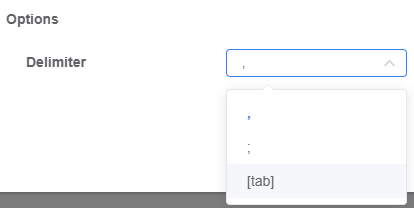Data Source
In order to display data on the Weincloud dashboard, users need to add data source tags to the dashboard. Then, synchronize these tag data in the EasyBuilder Pro project and pair the tags with corresponding device addresses. Once these steps are completed, when the HMI connects to the Weincloud server, it will be able to upload data from the HMI to the dashboard and display the device address values that match the tags on the Data Source page.
Using Simulated HMI
In the Domain, there are 3 simulated HMIs shared by all users. You can use these simulated HMIs to design address tags. When you add physical HMIs in the Domain, you can use the export/import tag function of the data source to synchronize the tag data from the simulated HMIs to the physical HMIs and dashboard projects. In addition, using the substitute HMI function, you can quickly convert the simulated HMI addresses in the project to physical HMI addresses, speeding up the project design process.
- Note that simulated HMIs do not provide historical data functionality.
Add Groups and Tags
In the Data Source page, after clicking on an HMI, you can add new folders and tags for that HMI. Here, you can specify the data type, whether the tag data can be modified, whether the tag's historical data is stored, and set the time interval for recording tag data.
- The number of data source tags for each HMI depends on the Dashboard Subscription settings.
- The maximum number of group levels is 5.
Data Type: The data types include Boolean, Int, Float, and String.
Multiplier: Multiply the raw data by the multiplier (Only available for Int & Float types)
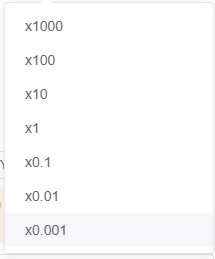
Decimal Point Position: Force the raw data to have a decimal point (Only available for Int & Float types)
Upper and Lower Limits Limit the upper and lower bounds when modifying the value (Only available for Int & Float types)
History: The storage option allows you to set whether the historical data of the tags is saved on the Weincloud server. Each HMI can store a maximum of 100 tags' historical data, and these data are stored on the Weincloud server for one year.
Modifiable: Set whether the tag data can be modified through Weincloud
Interval: Set how often the tag data is updated, with a minimum of 5 seconds and a maximum of 15 minutes. Selecting Quick mode will instruct the HMI to update the values at the shortest interval. This means that even in poor network conditions or other external factors, the HMI will refresh the data as quickly as possible. In addition, when a tag is set to store historical records, the storage interval for historical data will be set to 1 minute. This ensures that all important data can be effectively recorded and stored on the Weincloud server, even in fast update mode.
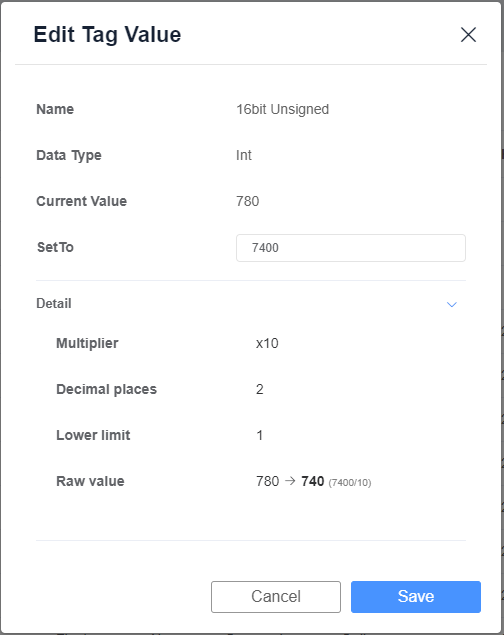
Subsequent editing records can be viewed through the Operation Log
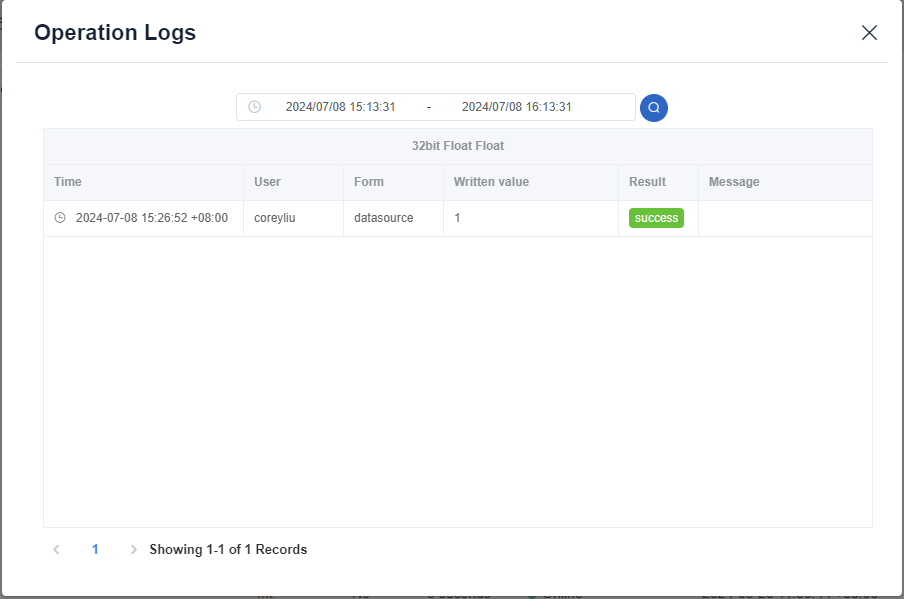
Copy Tags
In the Data Source page, after clicking on an HMI, you can copy tags from other HMIs into the selected HMI.
- Selecting
Confirm to replace all tagswill clear any existing tags on the HMI.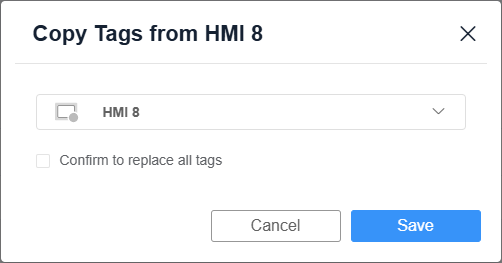
Import/Export Tags
- Exporting tags is used as a backup in CSV format, and the exported data can be modified in batches as desired.
- Importing tags can select "Confirm Replacement of Tags" to automatically replace tags with the same name.
- You can choose the delimiter you want to use, currently available options are
,,;, and[tab].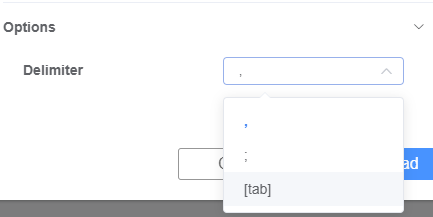
Backup
- Up to 30 tags can be backed up at a time, and backups can be made for different HMIs simultaneously.
- You can choose the delimiter you want to use, currently available options are
,,;, and[tab].