OPC UA 客戶端
概述
OPC UA(統一架構)是一種常用於工業自動化領域的通訊技術。OPC UA 具有跨平臺互操作性、統一訪問、標準化通訊和安全性等特點。在這種架構中,內建 OPC UA 伺服器的 cMT 系列 HMI 模型充當通訊閘道器的關鍵角色,允許 OPC UA 客戶端透過訂閱標籤來接收實時更新的 HMI 或 PLC 資料。這種新的架構可以幫助您實現垂直整合。
硬體和軟體要求:
- HMI 型號:所有乙太網型號,執行 EasyBuilder Pro(除 iP 系列外)。
- 軟體:EasyBuilder Pro V5.06.01 或更高版本
- 推薦的 OPC UA 伺服器:Weintek OPC UA 伺服器、Unified Automation、Prosys、Kepware
Weintek HMI 和 OPC UA
以下是 OPC 統一架構的示例。在這種架構中,使用者可以在 HMI 上執行 OPC UA 客戶端,並使用它來訪問實現在 cMT 系列機型上 OPC UA 伺服器中的資料,以接收連線到 HMI 的 PLC 的資料更新,而不管實現的 PLC 品牌是什麼。
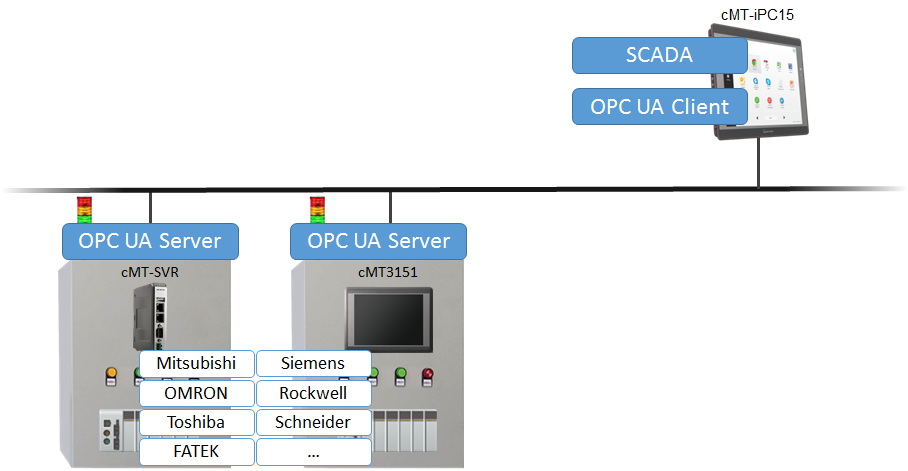
EasyBuilder Pro 設定
啟動 EasyBuilder Pro,在系統引數設定中新增 OPC UA » OPC UA 客戶端。
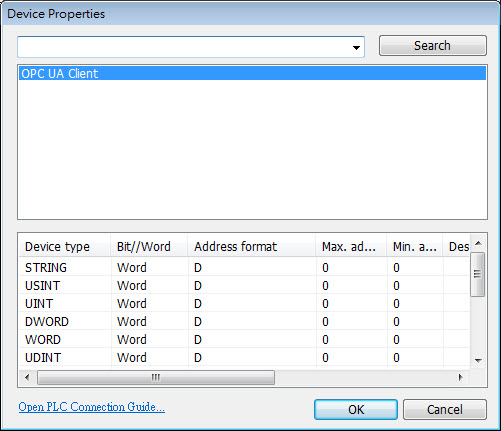
在裝置屬性設定中點選 [設定…],並按照以下截圖中所示配置 PLC 通訊引數。

輸入 IP 地址和埠號,然後點選 [安全性,認證…]。
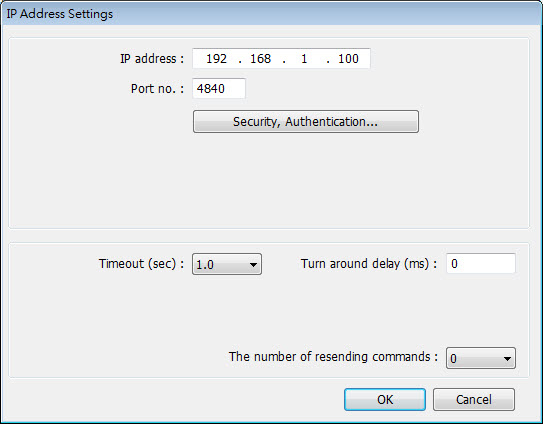
配置 OPC UA 高階設定。
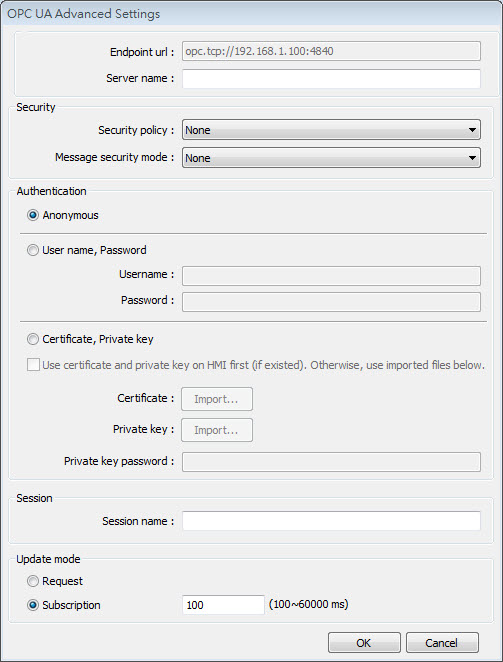
- 伺服器名稱:對於某些伺服器,通訊需要伺服器名稱。
- 安全性:
- 安全策略:選擇與伺服器相同的策略。點選 這裡 獲取更多資訊。
- 訊息安全模式:選擇與伺服器相同的模式。
- 認證:從 [匿名]、[使用者名稱、密碼] 或 [證書、私鑰] 中選擇
- 證書、私鑰:
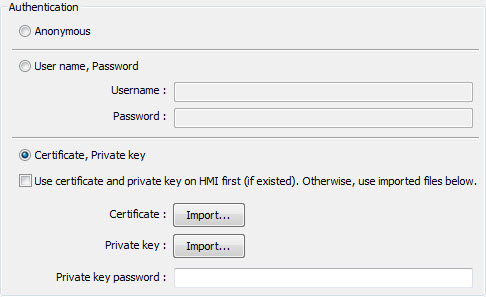 如果不使用 HMI 上的證書和私鑰,則應匯入由伺服器使用 OpenSSL 生成的證書(.cer)和私鑰(.pem),然後輸入私鑰密碼(如果存在)。
如果不使用 HMI 上的證書和私鑰,則應匯入由伺服器使用 OpenSSL 生成的證書(.cer)和私鑰(.pem),然後輸入私鑰密碼(如果存在)。
- 證書、私鑰:
- 會話
- 會話名稱:當客戶端連線到伺服器時,可以在伺服器上看到來自客戶端的訊息。
- 更新模式
- 請求:客戶端將不停止從伺服器讀取資料。
- 訂閱:客戶端以指定的間隔查詢 OPC UA 伺服器上的節點,並僅在資料更改時讀取資料。
- 在系統引數設定 » 裝置列表中,選擇 OPC UA 客戶端。有兩種方法可以獲取標籤資訊: 方法 1:點選 [獲取標籤資訊…] 連線到 OPC UA 伺服器並獲取標籤資訊。 方法 2:點選 [匯入標籤…] 並匯入 .ini 檔案。 標籤可以透過點選 [匯出標籤…] 匯出到其他 HMI 專案中。
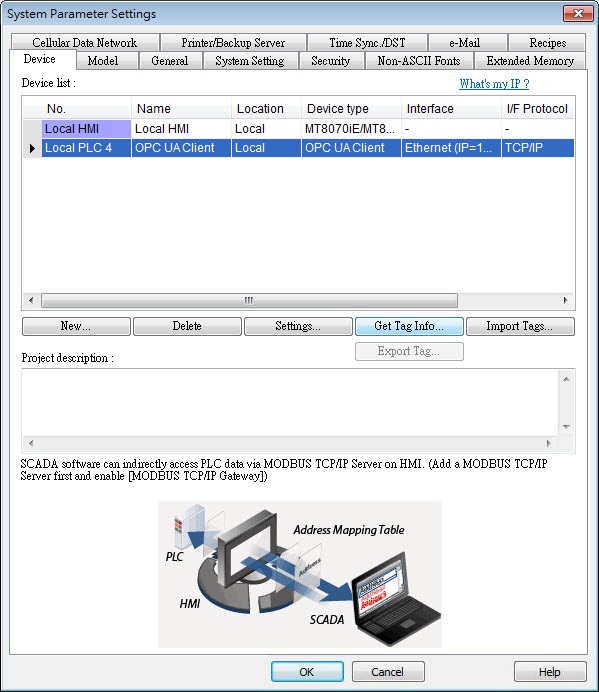 使用者可以選擇要匯入的標籤。如下截圖所示,從左側列表中選擇標籤,然後點選 [新增專案]。所選專案將被新增到右側列表中,並被匯入。
使用者可以選擇要匯入的標籤。如下截圖所示,從左側列表中選擇標籤,然後點選 [新增專案]。所選專案將被新增到右側列表中,並被匯入。 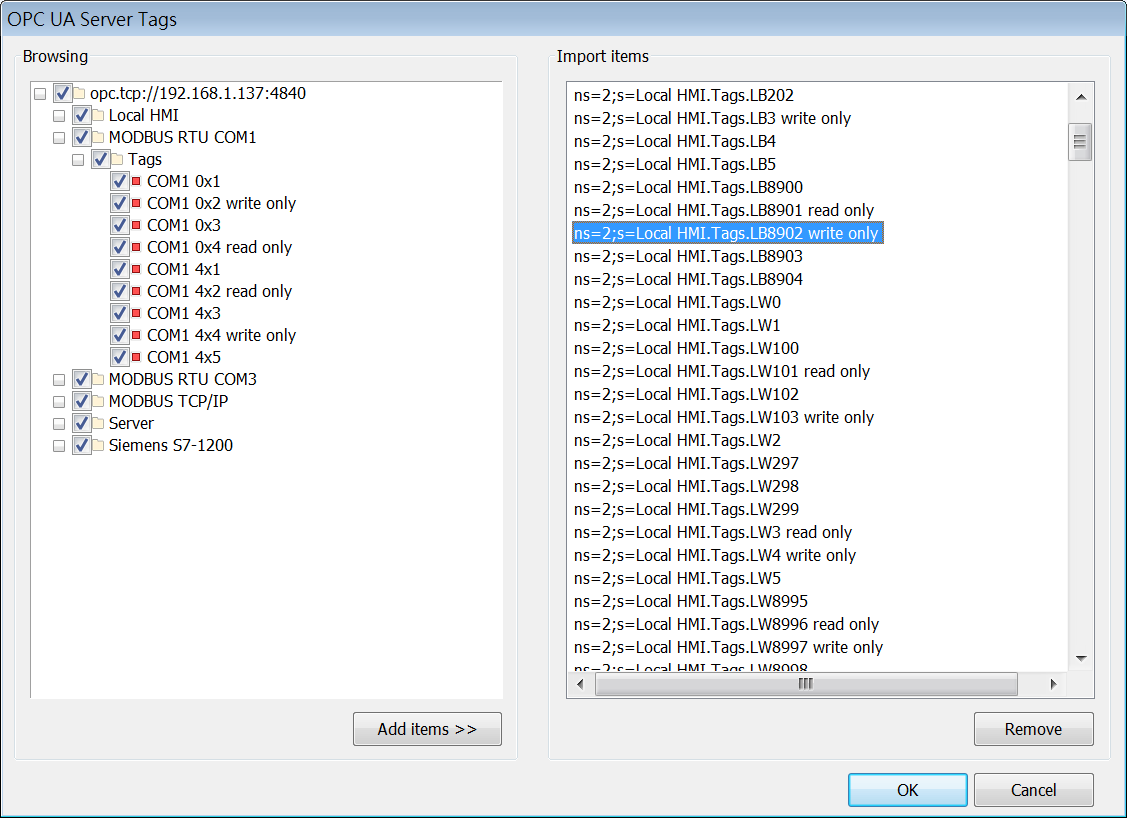
- 在系統引數設定 » 裝置列表中,選擇 OPC UA 客戶端。有兩種方法可以獲取標籤資訊: 方法 1:點選 [獲取標籤資訊…] 連線到 OPC UA 伺服器並獲取標籤資訊。 方法 2:點選 [匯入標籤…] 並匯入 .ini 檔案。 標籤可以透過點選 [匯出標籤…] 匯出到其他 HMI 專案中。
注意事項
支援的資料型別: 多維:標量、陣列、矩陣 資料型別:BOOL、BINARY、SINT、INT、DINT、REAL、LINT、BYTE、UDINT、WORD、DWROD、UINT、STRING
使用者可以在一個 HMI 上新增多個 OPC UA 客戶端,並可以使用同一個 HMI 連線到多個 OPC UA 伺服器。
OPC UA 客戶端和 OPC UA 伺服器可以同時在同一個 cMT 系列 HMI 上執行。例如:使用 HMI 上的 OPC UA 客戶端連線到伺服器,然後透過另一個 OPC UA 客戶端將資料寫入 HMI 上的 OPC UA 伺服器。