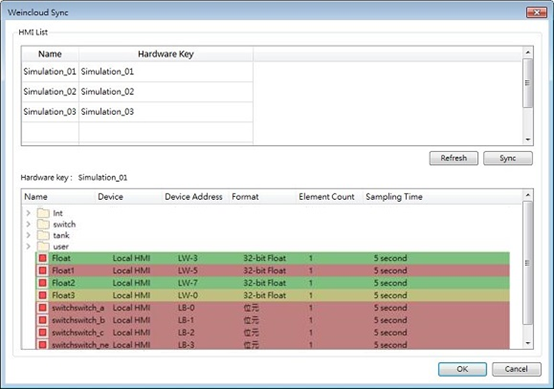Data Source Syncronization
In EasyBuilder Pro, open Dashboard and click [Sync…] button to open a Weincloud Sync window for synchronizing the tags. Click [Refresh] button in this window to update HMI list.
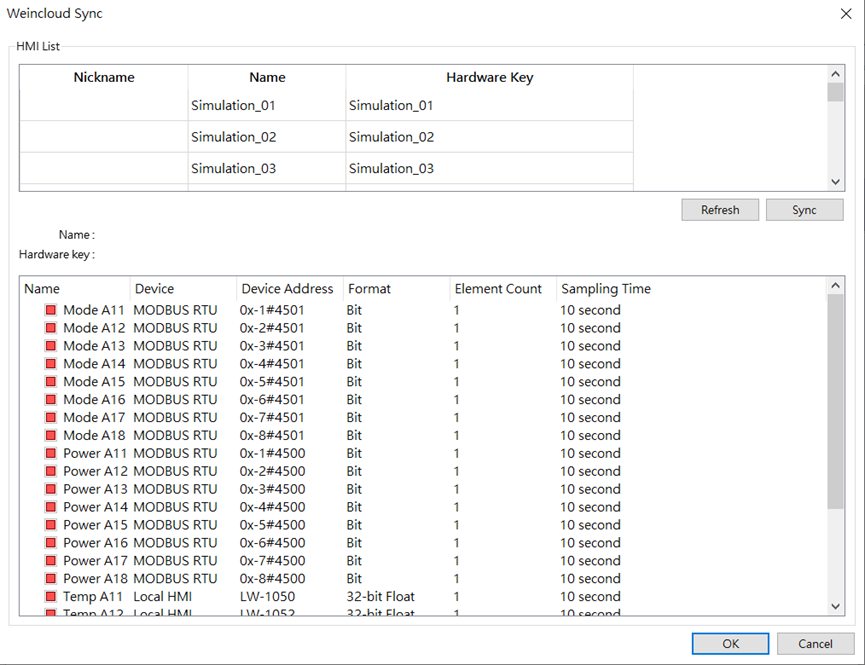
In the HMI list, select an HMI and then click [Sync] button. The tag data in Dashboard will be sent with the data in EasyBuilder Pro, and the differences between the synchronization result and the current project will be highlighted in different colors.
The tags highlighted in yellow are those exist in Dashboard but not in EasyBuilder Pro project, and these tags will be added into EasyBuilder Pro project.
The tags highlighted in red are those do not exist in Dashboard but exist in EasyBuilder pro project, and these tags will be deleted.
Before clicking OK to start synchronization, please check the tag information. Dashboard window will show node information after synchronization; you may enable the needed tags and map them with the device addresses and then download the project to HMI. After HMI is connected to Weincloud server, data in the device addresses will be sent to Weincloud server.