Trouble shooting
Check error code in EasyAccess 2.0 Setting or LW-10829 (16bit)
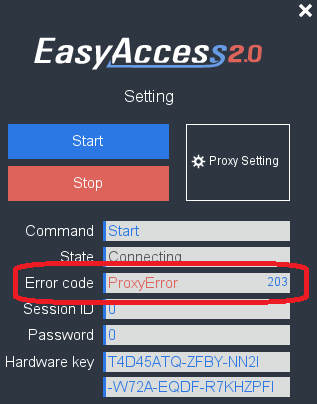
Error codes
1 (Not activated)
Please check if your HMI is already activated or not. To activate HMI, please reference How to activate an HMI
2 (Log-in timeout)
Your HMI can not connect to EasyAccess 2.0 server
Please help check your network settings (Ex: firewall), also check connections to EasyAccess 2.0 server lists.
if your IT environment have strict rule, please add those servers to your firewall white list.
3 (Certificate expired)
License Key has expired. Please check with your distributor.
4 (HMI client not ready)
Open and close client too frequently.
5 (HMI client will update)
HMI client will auto-upgrade to make sure compatibility. Please wait until auto-upgrade finish.
HMI client will connect to server again after upgrade finish.
6 (HMI client does not exist)
Client program does not exist in HMI memory. Please upgrade OS to solve this issue.
7 (Download HMI client failed)
HMI client will auto-upgrade to make sure compatibility. Re-dwnload is scheduled after 10 minutes.
You can also stop EasyAccess 2.0 and start again.
If you still see the same error code. Please check connections to EasyAccess 2.0 account server
- Global
- account.ihmi.net (54.171.161.211:443)
- China
- www.easyaccess.cn (47.98.131.242:443)
Please stop EasyAccess 2.0 and start again when network connection ready.
8 (Download Hwkey failed)
Your HMI can not connect to EasyAccess 2.0 account server. Please help check your network settings (Ex: firewall).
If your IT environment have strict rule, please add EasyAccess 2.0 account server to your firewall white list.
- Global
- account.ihmi.net (54.171.161.211:443)
- China
- www.easyaccess.cn (47.98.131.242:443)
Please stop EasyAccess 2.0 and start again when network connection ready.
9 (Parse Hwkey failed)
Hardware key can not be generated. Please stop EasyAccess 2.0 and start again.
If you still see the same error code. Please contact our customer service.
10 (Write Hwkey failed)
Hardware key can not be generated. Please stop EasyAccess 2.0 and start again.
If you still see the same error code. Please contact our customer service.
11 (Invalid Hwkey)
12 (Download Certificate failed)
Please check if you HMI "Time/Date" setting in system setting is correct.
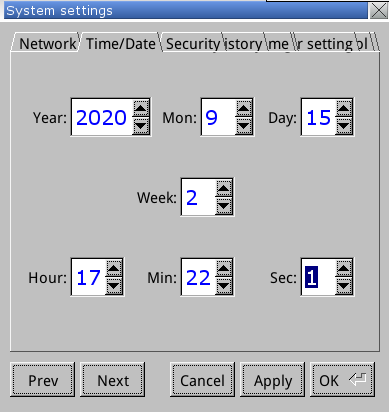
Update the HMI project with EasyBuilder Pro 6.08.01.442 Build 2023.03.08, or 6.08.02.275 Build 2023.03.24 or any version with newer build date, which will upgrade the EasyAccess 2.0 client as well.
For non cMT/cMT-X models, remember to tick the “EasyAccess 2.0” box when updating.
If problem still happens. Maybe your IT environment have strict rule.
Please add EasyAccess 2.0 server lists to your firewall white list.
100 (Register HMI error)
HMI session id / password can not be generated. Please stop EasyAccess 2.0 and start again.
201 (Network gateway error)
Please check your network settings
Gateway setting might be wrong (Ex: 0.0.0.0), please enter correct garteway.
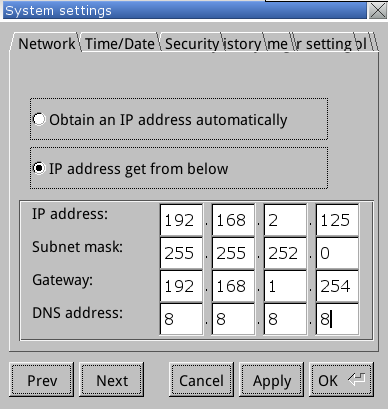
Check the proxy setting. Error occurs if it is enabled but value doesn't set.
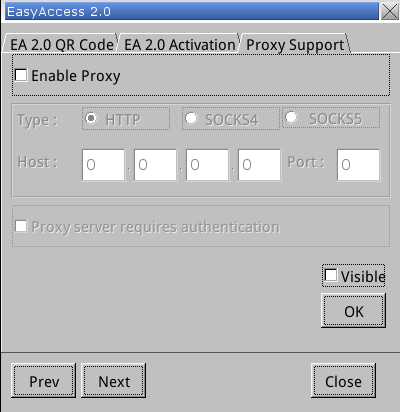
If you don't use proxy, please keep the Proxy setting "Disable".
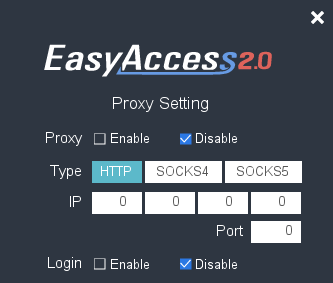
202 (Network DNS error)
Please check you network settings
DNS setting might be wrong. You can try some public DNS to see if it works.
- Global server
- 8.8.8.8
- China server
- 223.5.5.5
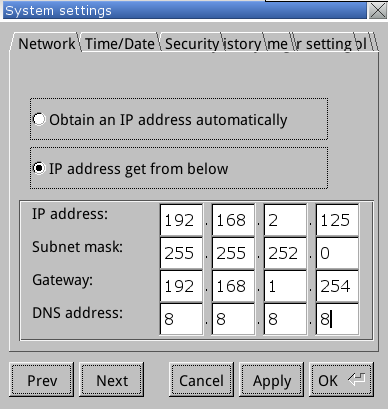
- Global server
203 (Proxy error)
Please check your proxy setting
If you don't use proxy, please keep the Proxy setting "Disable".
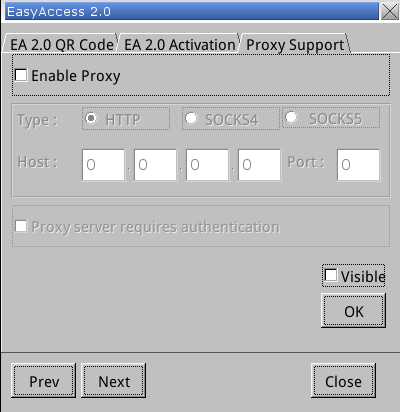
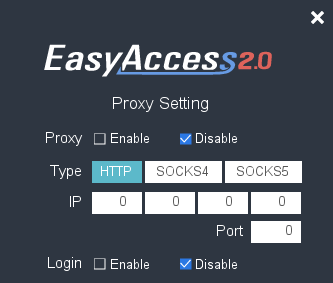
204 (Ping AuthServer fail)
Your HMI can not connect to EasyAccess 2.0 authentication server. Please help check your network settings (Ex: firewall).
If your IT environment have strict rule, please add EasyAccess 2.0 authentication server to your firewall white list.
- Global
- auth.ihmi.net (54.238.174.31:443)
- China
- auth.easyaccess.cn (47.99.111.36:443)
Please stop EasyAccess 2.0 and start again when network connection ready.
205 (SSL Certificate error)
Please check if you HMI "Time/Date" setting in system setting is correct.
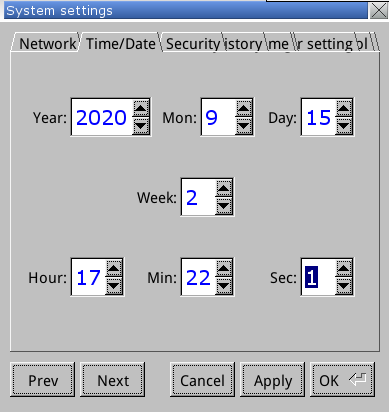
Update the HMI project with EasyBuilder Pro 6.08.01.442 Build 2023.03.08, or 6.08.02.275 Build 2023.03.24 or any version with newer build date, which will upgrade the EasyAccess 2.0 client as well.
For non cMT/cMT-X models, remember to tick the “EasyAccess 2.0” box when updating.
If problem still happens. Maybe your IT environment have strict rule.
Please add EasyAccess 2.0 server lists to your firewall white list.
206 (Ping account server fail)
Your HMI can not connect to EasyAccess 2.0 account server. Please help check your network settings (Ex: firewall).
If your IT environment have strict rule, please add EasyAccess 2.0 account server to your firewall white list.
- Global
- account.ihmi.net (54.171.161.211:443)
- China
- www.easyaccess.cn (47.98.131.242:443)
Please stop EasyAccess 2.0 and start again when network connection ready.
207 (SSL connect timeout)
Please check if you HMI "Time/Date" setting in system setting is correct.
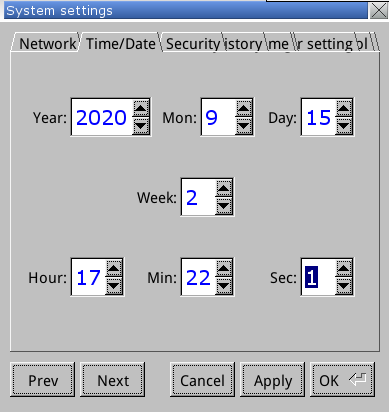
Update the HMI project with EasyBuilder Pro 6.08.01.442 Build 2023.03.08, or 6.08.02.275 Build 2023.03.24 or any version with newer build date, which will upgrade the EasyAccess 2.0 client as well.
For non cMT/cMT-X models, remember to tick the “EasyAccess 2.0” box when updating.
If problem still happens. Maybe your IT environment have strict rule.
Please add EasyAccess 2.0 server lists to your firewall white list.
208 (SSL connect failed)
Please check if you HMI "Time/Date" setting in system setting is correct.
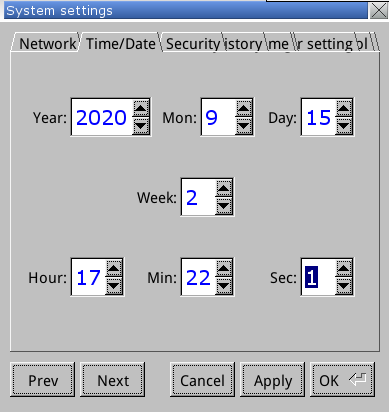
Update the HMI project with EasyBuilder Pro 6.08.01.442 Build 2023.03.08, or 6.08.02.275 Build 2023.03.24 or any version with newer build date, which will upgrade the EasyAccess 2.0 client as well.
For non cMT/cMT-X models, remember to tick the “EasyAccess 2.0” box when updating.
If problem still happens. Maybe your IT environment have strict rule.
Please add EasyAccess 2.0 server lists to your firewall white list.
Help Tips
Invalid Hardware Key
Click "Start" on EasyAccess 2.0 page or system setting to get correct Hardware Key.
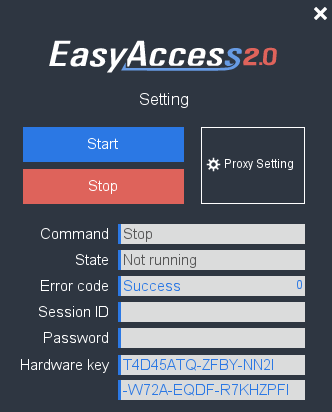
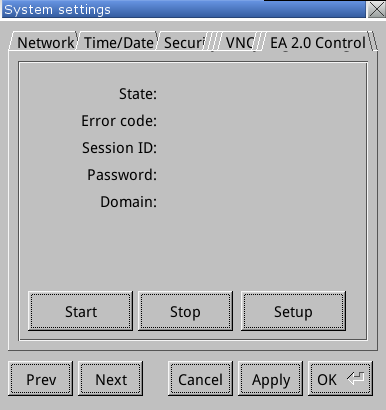
After getting the correct Hardware Key. You might see the error code : 1 (Not activated)
Please click "Setup" to scan EA 2.0 QRCode to activate HMI by activation card.
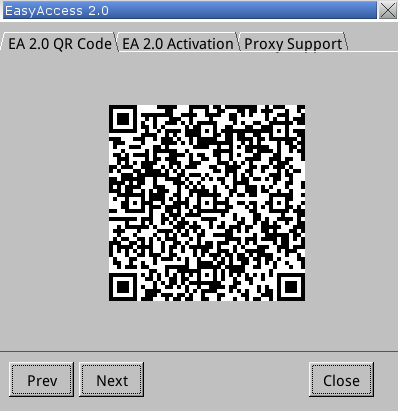
Start EasyAccess 2.0
Click "Start" on EasyAccess 2.0 page or system setting if HMI is already activated.
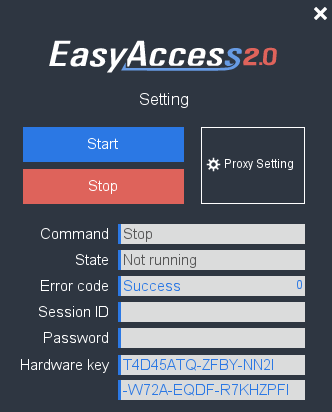
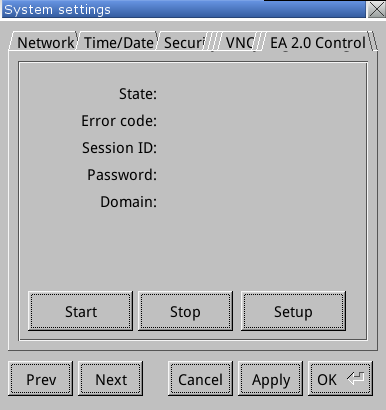
Driver Install Issue
Check adapters in Network Connections
Press the Windows key and the R key at the same time to open the Run box. Type ncpa.cpl and hit Enter and you can access Network Connections immediately.
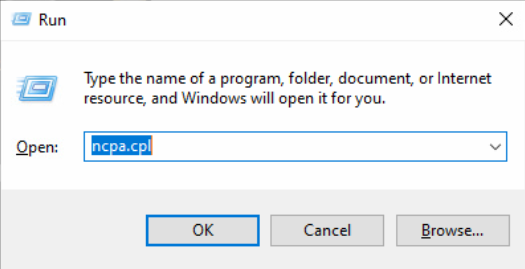
Check adaptors in Network Connections, if EasyAccess 2.0 driver installed correctly, you should see two adapters : OVPN & EasyAccessVPN
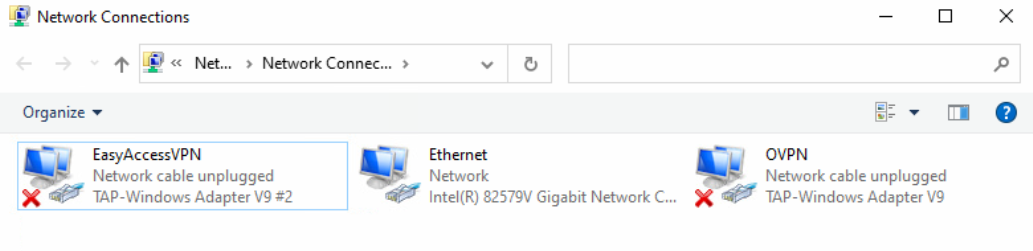
Try to uninstall adapters and relaunch EasyAccess 2.0 again to see if the problem solved
Open "Command Prompt" in administrator mode (Run as administrator)
Use command below to navigate to the directory.
consolecd C:\Program Files (x86)\EasyAccess 2.0\vpn\driver\x64Use command below to remove all adapters
consoledevcon.exe remove tap0901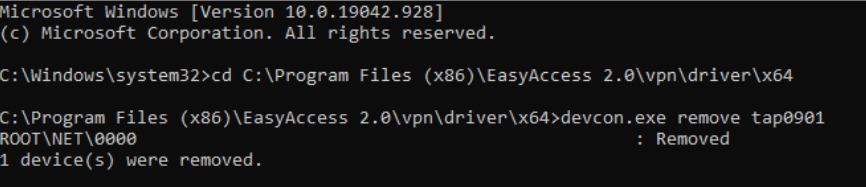
Relaunch EasyAccess 2.0
If problem is not solved, try to install adapters manually might also solve this problem
Use command below to remove all adapters as in previous step
consoledevcon.exe remove tap0901Use command below to install a new adapter
consoledevcon.exe install OemWin2k.inf tap0901
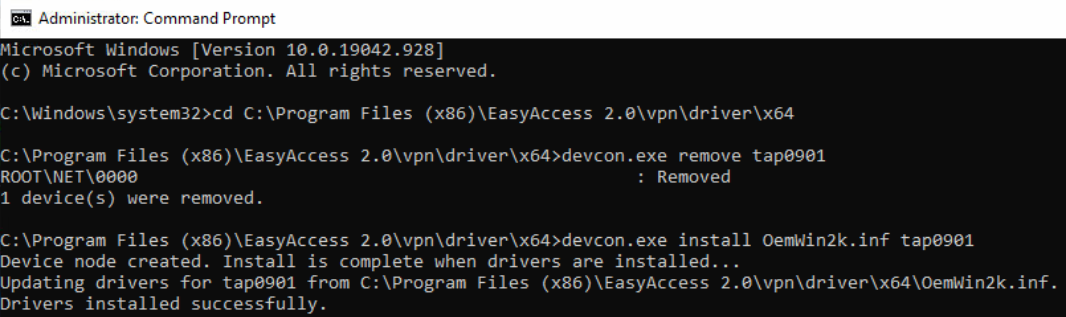
Rename new installed adapter to "OVPN"
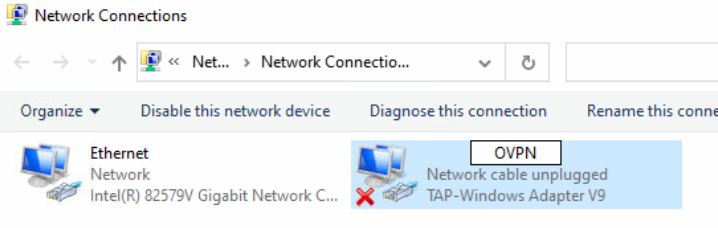
Use command below to install a new adapter
consoledevcon.exe install OemWin2k.inf tap0901Rename new installed adapter to "EasyAccessVPN"
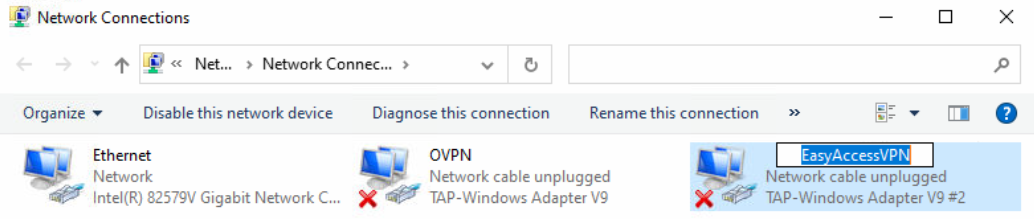
Relaunch EasyAccess 2.0