Frequently Asked Questions
Activation/ Domain Registration
Q1: After registering for a domain account, when trying to log in, it says my registration was incomplete?
A: After initial registration, an email will be sent to the email address. You must click on the link in the email to complete registration.
Q2: I cannot activate while using PC Activator. HW Key text field is showing “Not Supported.”
A: Please check the HMI’s OS and refer to PC Activator for the list of PC Activator - supported model and OS version.
Q3: I’ve just updated my OS to the latest release, but my activation disappeared. Do I have to re-activate?
A: In the EasyAccess 2 tab, click on the [Refresh] button. EasyAccess 2.0 will be re-activated if the same HMI was previously activated.
Q4: My HMI is broken down and I am sending back my machine for repair. Can I use my old EasyAccess 2.0 license on my replacement machine?
A: Please contact us by service request on our website.
Q5: I do not see the EasyAccess 2 tab.
A: Please check the HMI’s OS and refer to EasyAccess 2.0 for the list of EasyAccess 2.0 - supported model and OS version.
Q6: On the EasyAccess 2 tab, it says “connect to the server fails?” in red.
A: The HMI cannot connect to the internet. Please make sure Internet access is available to the HMI. Check the IP address, Gateway, and DNS address settings.
If the HMI has an OS version prior to 20140814, you might see this message too. This indicates that security certificate on the HMI has expired and cannot work with the EasyAccess 2.0 server. In order to use EasyAccess 2.0 again, you must update the certificate manually. The update procedure is as follows:
1. With the latest EasyBuilder Pro, download the EasyAccess 2.0 Demo project (or any project which allows LW-10820 to be set to 1) to the HMI. When downloading, make sure EasyAccess 2.0 checkbox is ticked.
2. On the HMI, click the “connect” button (or set LW-10820 to 1); security certificate update will begin.
3. Check the activation status again in the system information page.Q7: I forgot my password, how can I do?
A: Enter account web page https://www.weincloud.net, click "Did not receive email / Forgot password".
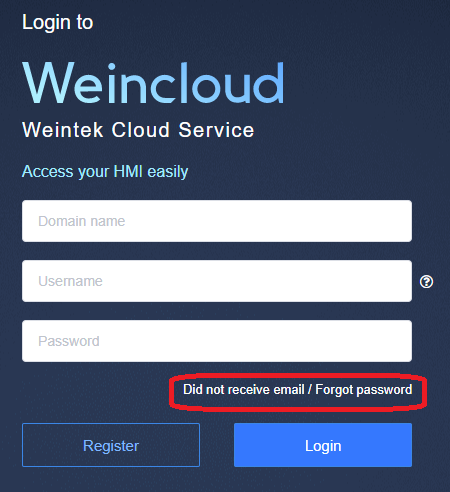
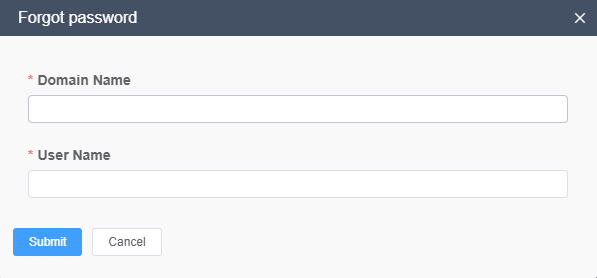
EasyAccess 2.0 Application
Q9: When I run EasyAccess 2.0 on PC, I see weird graphic display like white dots everywhere and missing words.
A: Your PC may not have full support of graphic rendering method used by EasyAccess 2.0 client program. Run a program “DisplaySetting.exe” under your EasyAccess 2.0 installed folder to select the one that gives the best rendering result.
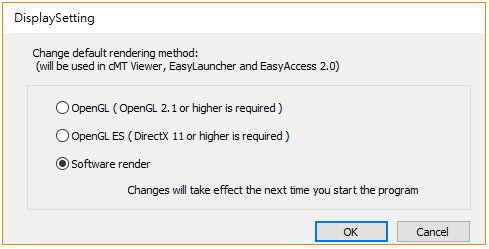
Q10: I’m using Windows 8 and the SmartScreen warns that running the software may put my PC at risk.
A: If you obtained our software from the official channel, either directly from us or from a trusted dealer, you can rest assured that the software is safe. Click on “More info”, and then “Run Anyway” to continue.
Q11: When I try to connect to EasyAccess 2.0 by setting LW-10820, nothing happens.
A: There are many possibilities, here is the list for a few of them:
1. Please make sure that EasyAccess client program is in the HMI. It should have been downloaded to the HMI during project download. If not, check the version of EasyBuilder Pro used and whether easy_access_client.e30 is in the firmware folder.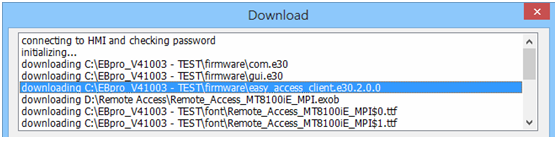
2. The time setting of HMI may be incorrect. If time setting on HMI vastly different from the current time, its security certification will be considered expired and connection will fail.
Q12: How do I update EasyAccess 2.0? Do you provide regular updates?
A: Yes, Weintek will provide feature and bug fixing updates on a regular basis. For the latest PC, iOS, Android software, please download from our website, the App Store, and Google Play Store, respectively.
HMI’s EasyAccess client program is updated when you download any new program with EasyBuilder Pro. When EasyBuilder Pro detects that HMI has an EasyAccess 2.0 client program older than the one bundled to that EasyBuilder Pro version, it will download and update the one in HMI automatically.Q13: All my settings seem correct, and I see my HMI online in China. However, I just cannot make a connection sometimes! Is EasyAccess 2.0 service available everywhere?
A: Due to possible restriction of VPN traffic imposed by Chinese authorities, EasyAccess 2.0 connection may sometimes fail when network traffic has to travel across the “borders”.
Access Location Server in use HMI Location Connection Quality Outside of China Global Outside of China OK China Global Outside of China May be Affected Outside of China Global China May be Affected China Global China May be Affected Outside of China China Outside of China May be Affected China China Outside of China May be Affected Outside of China China China May be Affected China China China OK As a rule of thumb, network traffic that needs to traverse across China’s firewall may be affected. In this case, do not disable Weintek P2P.
Q14: I notice that VPN IP address can change between sessions. Is it normal?
A: Yes, it is perfectly normal. EasyAccess 2.0 connections are established on demand, so VPN IP address may change. Also, on PC or Android device, IP address starting with 10.8 denotes a connection made in point-to-point (P2P) mode as opposed to VPN mode. In general, P2P mode allows higher data rate than VPN does. The program will determine the proper mode to use based on current network conditions.
Q15: When I try to log in with my user account, I always get incorrect username/password error.
A: Make sure that you are logging in to the right server. Currently there are Global and China servers and they are independent of each other. Their domain management web URL are different, and in EasyAccess 2.0 application, there is an option to choose the server to connect to.
Mobile App
- Q16: When using EasyAccess 2.0 mobile client, I get “cannot open VNC” related error.
A: Make sure that VNC Viewer is installed and that the correct VNC Viewer app has been designated in the VNC setting page.
Other
Known Model-specific Issues
- cMT3090 with OS version 20170320 or earlier may experience slower EasyAccess 2.0 connection. We suggest upgrading your cMT3090 OS to a latter version.