Connect HMI to EasyAccess 2.0 Server
Selection of Server
In EasyBuilder Pro project, select the location of EasyAccess 2.0 server to be used. This setting is found in [System Parameter Settings] » [Remote] tab. Options available are: Global and China. Alternatively, use system register LW-11296 to make the selection.
China and Global domains use different servers, so account and activation information in one will not match those in another. The activation codes obtained through the distributor channel in China are only valid for the China server. All others will be valid for the Global server. Please choose the server setting based on the server where the HMI was originally activated, China or Global.
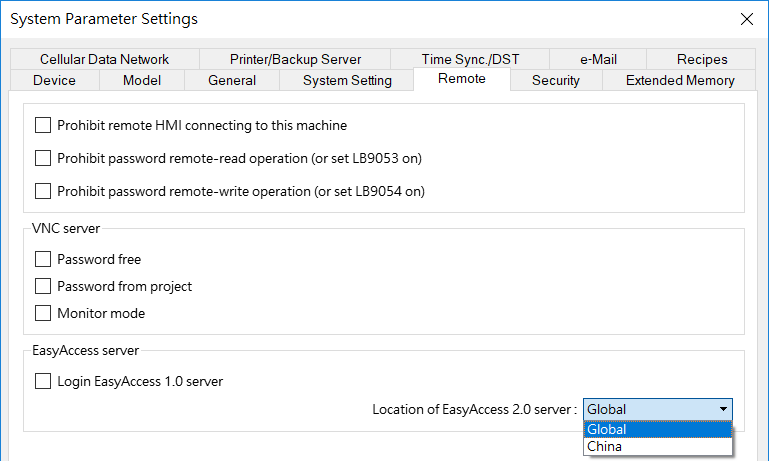
Selection of EasyAccess 2.0 Server
Configure EasyBuilder Pro Project
With an activated HMI, go through the following steps to connect to the EasyAccess 2.0. Ensure that this is done, implicitly or explicitly, in the project in order to use EasyAccess 2.0.
Use built-in window (template)
1. You could create a new project with template
2. Add a [Function Key] object in [Object] menu. For "Window no.", select window 76.
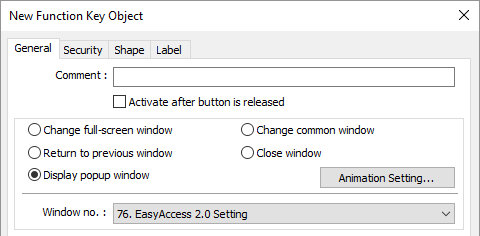
3. Window 76 is a built-in "EasyAccess 2.0 Setting", similar to the picture below:
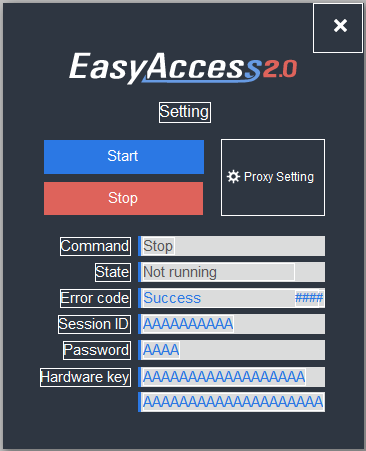
Built-in Window 76 for EasyAccess 2.0
4. Download project to the HMI. When done, click the [Function Key] and click "Start" to start EasyAccess 2.0 on the HMI.
Please remember to click "Use EasyAccess 2.0" when download iE series
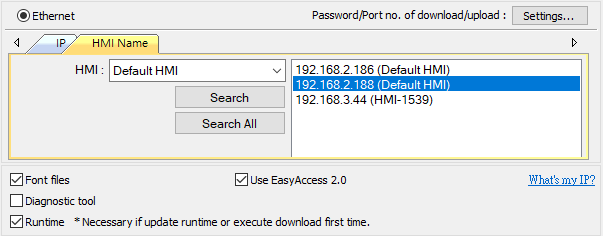
Alternatively, you may create your own objects in EasyBuilder Pro and follow the steps:
1. Configure the EasyBuilder Pro project. In the EasyBuilder project, the user should be able to write to LW-10820.
2. Write “1” to LW-10820 to go online. HMI’s EasyAccess 2.0 status should be “Online”. Session id/password will be displayed accordingly, depending on whether the HMI has been added to a domain.
Trouble shooting
Check error code in "EasyAccess 2.0 Setting" or LW-10829 (16bit)
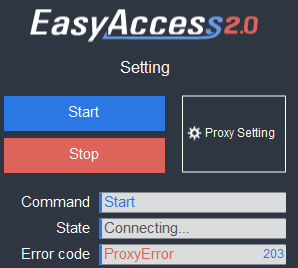
- 1 (Not activated!) : Please check if your HMI is already activated or not. To activate HMI, please reference How to activate an HMI
- 2 (Log-in timeout!) : Your HMI can not connect to EasyAccess 2.0 servers, Please help check your network settings (Ex: firewall). See Diagnosis to check the network environment.
- 201 (NetworkGatewayError) : Please check you network setting, Gateway setting might be wrong (Ex: 0.0.0.0), also check the proxy setting if it is enabled but value doesn't set
- 202 (NetworkDNSError) : Please check you network setting, DNS setting might be wrong
- 203 (ProxyError) : Please check your proxy setting, if you don't use proxy, please keep the Proxy setting "Disable"
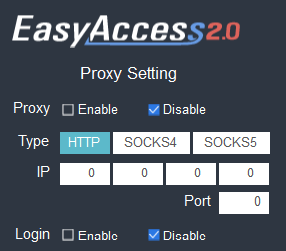
- 204 (PingAuthServerFail) : Your HMI can not connect to auth server, Please help check your network settings (Ex: firewall). Add EasyAccess 2.0 servers to your firewall white lists can help solve this problem
- 205 (SSLCertificateError) : Please check if you HMI "Time/Date" setting in system setting is correct
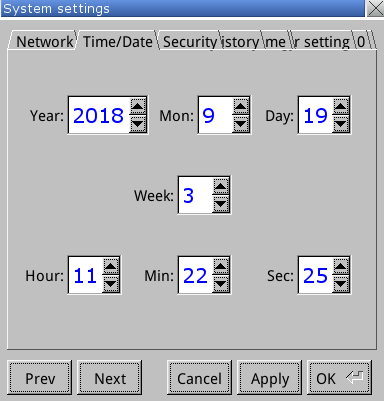
- 206 (TimeoutPingAccountServerFail) : Your HMI can not connect to account server, Please help check your network settings (Ex: firewall). Add EasyAccess 2.0 servers to your firewall white lists can help solve this problem
- 207 (TimeoutSSLConnect) : Your HMI can not connect to our servers, Please help check your network settings (Ex: firewall). Add EasyAccess 2.0 servers to your firewall white lists can help solve this problem
- 208 (SSLConnectFailed) : Your HMI can not connect to EasyAccess 2.0 servers, Please help check your network settings (Ex: firewall). Add EasyAccess 2.0 servers to your firewall white lists can help solve this problem
If problem still exists, please help collect HMI information through HMI info collector