Multiple Users Connection
Multiple users connect to same HMI at the same time
Multiple users can connect to the same HMI at the same time. This function is controlled by Domain Admin. Configure the settings in the settings page. When this function is enabled, all domain users can use this functionality (also need to upgrade EasyAccess 2.0 app version to 2.9 or later).
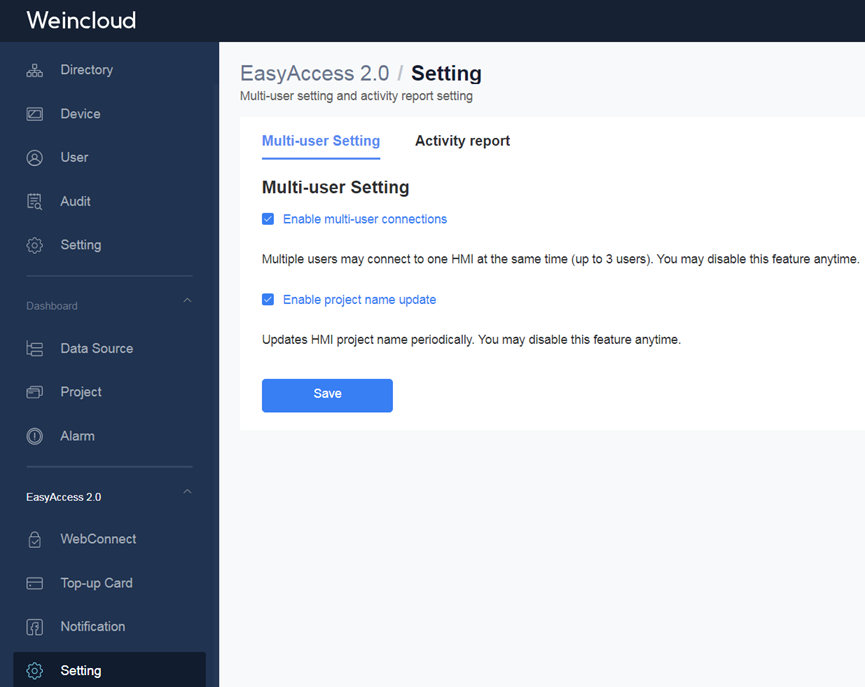
When HMI is already connected by other user, you can still connect the same HMI and see all connected users by click Occupied (N) hint. Currently there is a limitation for maximum 3 users to connect to same HMI.
Here are the status as seen on the EasyAccess 2.0 app:
Nobody connects the HMI.

Somebody connects the HMI. (If multi-user connection is enabled. You can still connect it.). You can check who connect the HMI by clicking the Occupied(N).
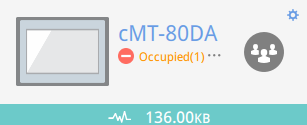
Somebody connects the HMI and the maximum connection limit is reached. You can check who connect the HMI by clicking the Occupied(N).
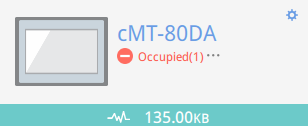
Connected success. You can use vpn ip (10.7.X.X) to use cMT-Viewer or VNC Viewer. You can check who connect the HMI by clicking the Connected(N).
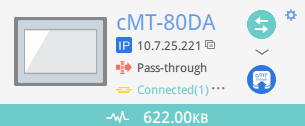
When HMI is connected, you can check who is connecting the HMI by clicking the Occupied(N) or Connected(N).
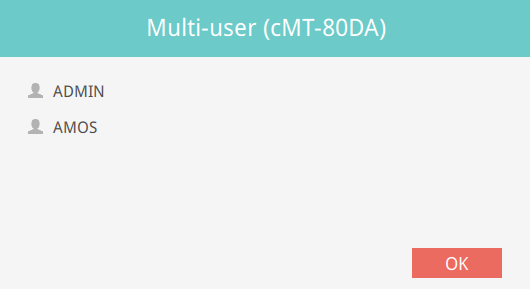
Domain admin can disconnect current connected user if necessary.
When try to connect to one HMI that has already been connected. A warning message will pop up.
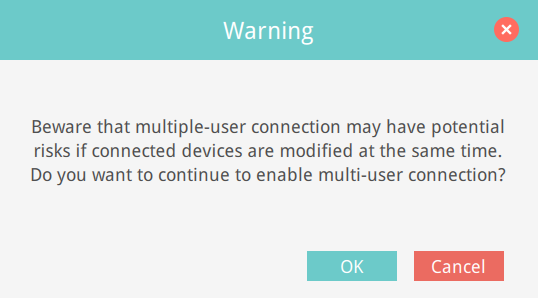
To avoid the warning message pop up. You can disable the related setting on Settings page.
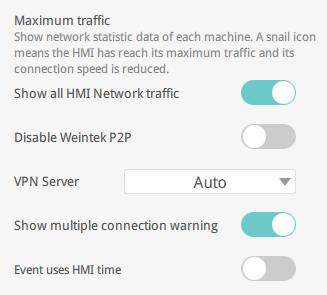
The admin and superuser roles in the domain have the ability to disconnect other users. Here’s how to do it:
- Click "Connected(N)" to view the current connected users.
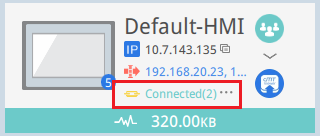
- Select the user(s) you want to disconnect, then click [Remove].
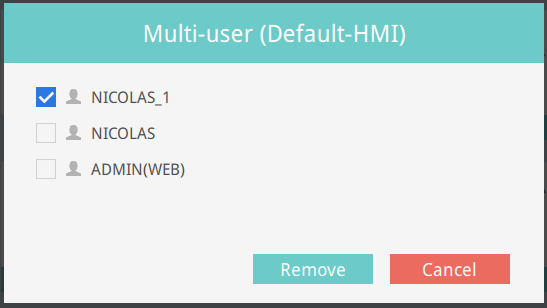
Note: Users with "(WEB)" after their name indicate they are connected to the HMI via WebConnect.