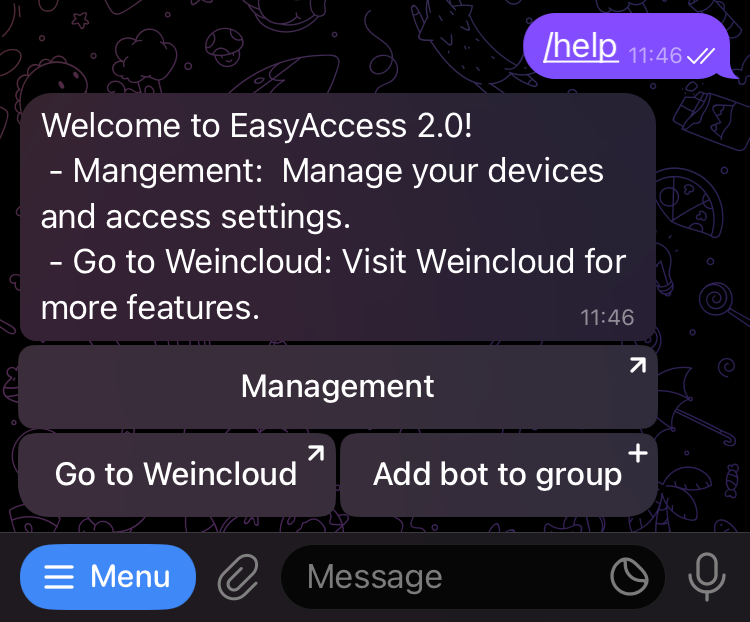Push Notification
With push notification, HMI sends selected event messages to EasyAccess 2.0 server, which may be viewed in the EasyAccess 2.0 application. In the case of a mobile device, the device will receive the event messages as push notification and be alerted on the standby screen.
Requirements
Using push notification requires configurations in both EasyBuilder Pro project and EasyAccess 2.0 application as follows:
In the project, for each of the desired event log entry, check the “Push Notification (EasyAccess 2.0)” option.
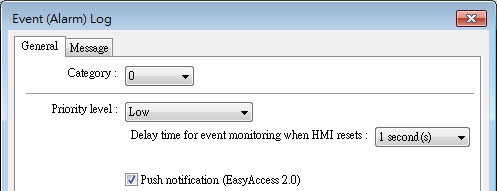
In EasyAccess 2.0 [Event Logs] => [Push Notification setting] , toggle ON the push notification Enable option for each desired HMI.
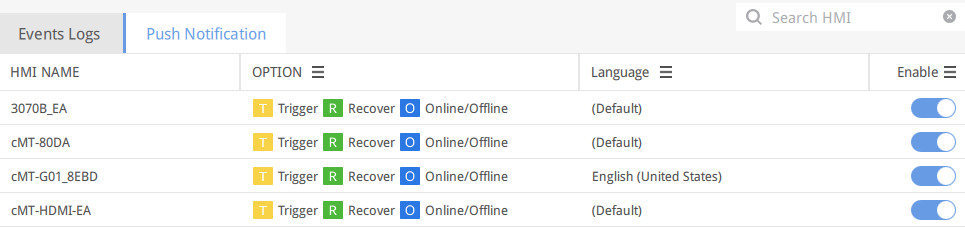
Select desired push notification event on OPTION
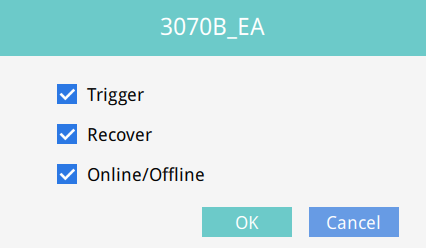
Receiving notification
As long as EasyAccess 2.0 remains running at least in the background and the user remains logged in, when an event occurs, the device will receive push notification. Nonetheless, the exact device behavior upon receiving push notification depends on each device’s setting regarding push notification.
For Apple’s iOS device, push notification goes through Apple Push Notification Service, whereas Android devices’ goes through Google Cloud Messaging. Note that these services may be unavailable in certain regions, and users in those regions are unable to receive push notification on their devices.
Language Selection
If the project includes multiple languages and its event log content also does, it is possible to switch the language contained in push notification messages. To do so, all the requirements are the same as regular push notification, plus the following:
In EasyBuilder Pro, for the content of event messages, use label tag with multiple language definition from the label library.
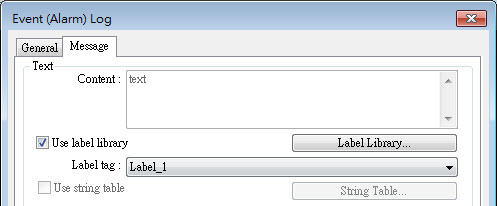
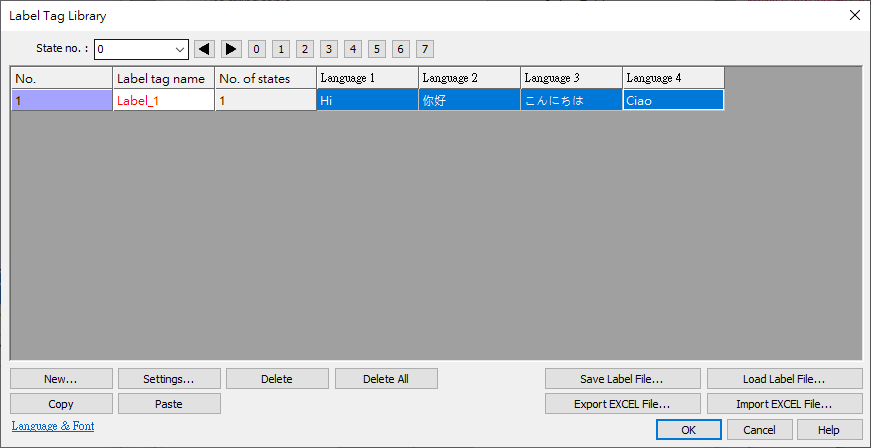
In EasyBuilder Pro, in [Language & Font], under [Language] tab, assign an appropriate language code to each language.
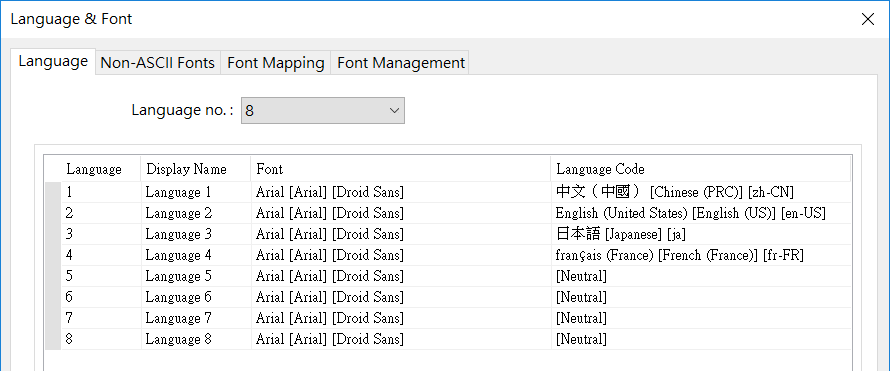
Having configured as above, the languages defined above can be selected In EasyAccess 2.0 [Event Logs] => [Push Notification setting] under for HMI. Event messages and push notification message will change to the selected language accordingly.
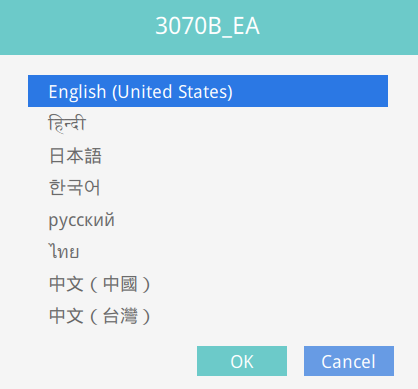
Language Selection
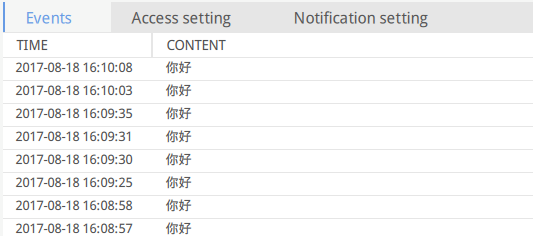
Push notification to social media accounts
For WeChat, Facebook, Telegram users, it is also possible to receive push notification in WeChat, Facebook, Telegram app.
The following are the requirements for using social media account push notification:
HMI with EasyAccess 2.0 activated and connect to server.
- Global server : Support WeChat, Facebook, Telegram.
- China : Support WeChat only.
Event log entries having push notification enabled.
Follow EasyAccess 2.0 Official account and linked with HMI. (WeChat, Facebook).
The only way to link WeChat account with HMI is by scanning a QR code in WeChat.
In the EasyBuilder Pro, create a WeChat bar code object, and set its address to the system reserved address LW-11770. (Also available as a tag in the address tag library) Then, configure the project so that the bar code object will be visible and has reasonable size for its HMI screen size.
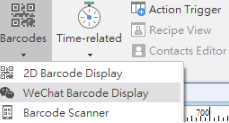
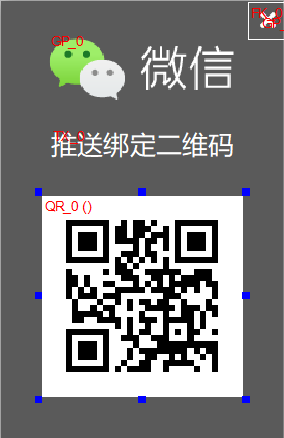
Setting push notification QRcode on EasyBuilder Pro
On cMT series, you can also scan the QRCode in EasyAccess 2.0 page in HMI system setting or web page to start configure push notification sent to social media accounts.
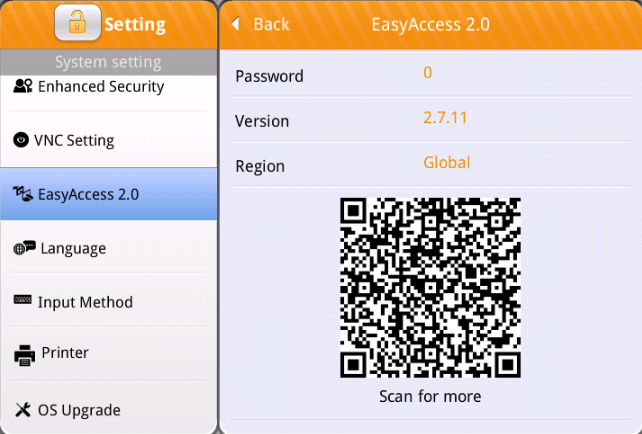
Bind QRCode (system setting, web, project) to receive push notification in social media accounts
Configuration Details on each platform
After scan QRCode via your mobile phone (Use WeChat embedded scan if you want to bind WeChat account). Click to subscribe push notification to your social media account.
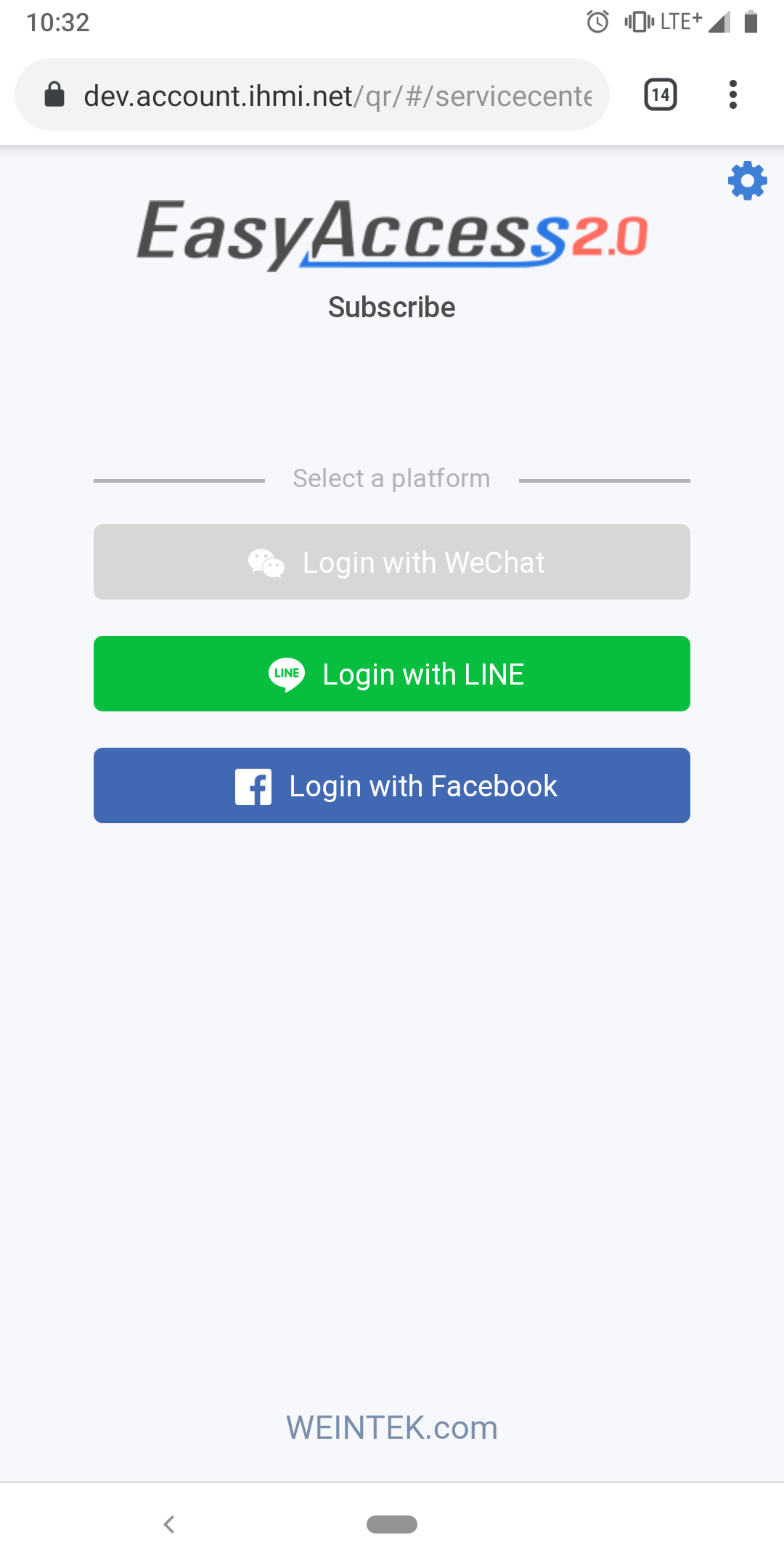
Please note that if you are using the built-in barcode scanner on an iPhone / iPad, please open the webpage using Safari first
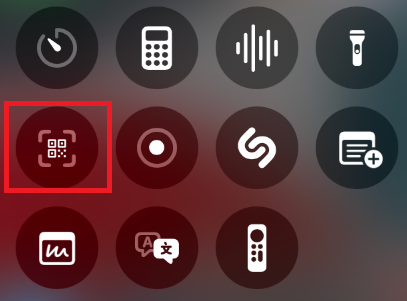
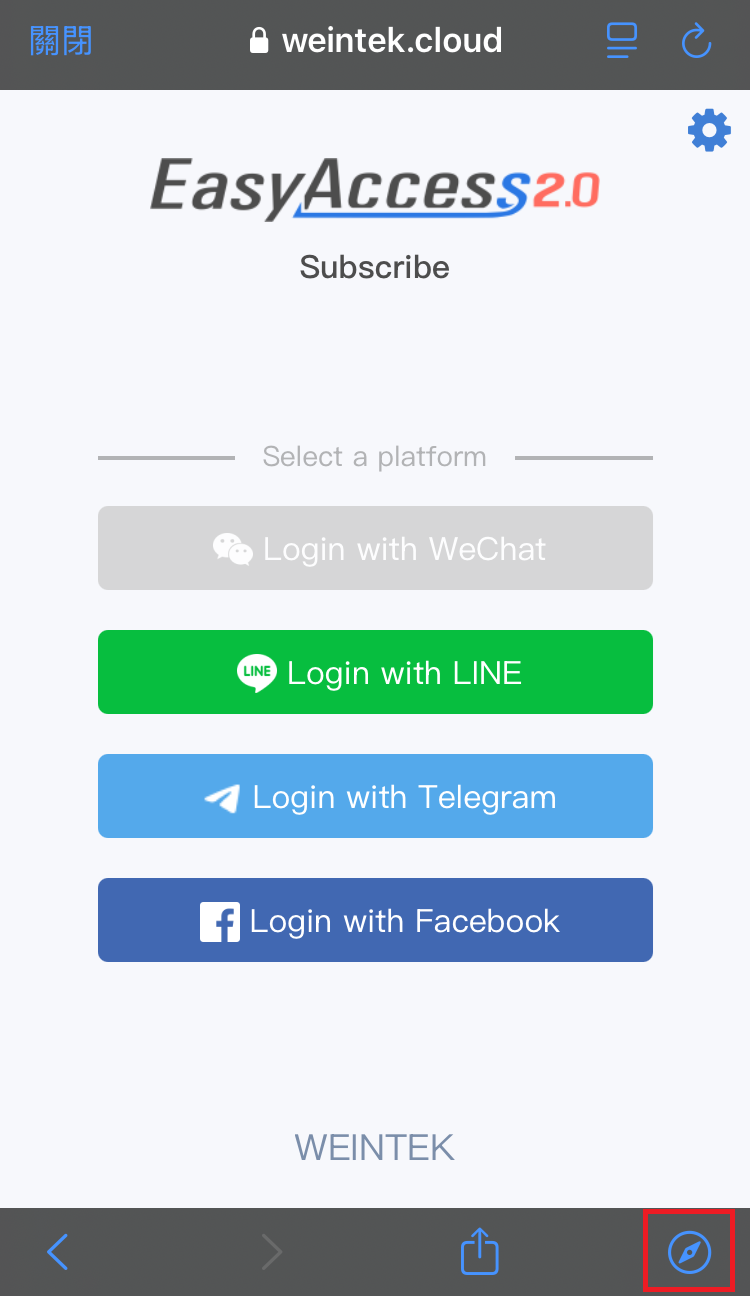
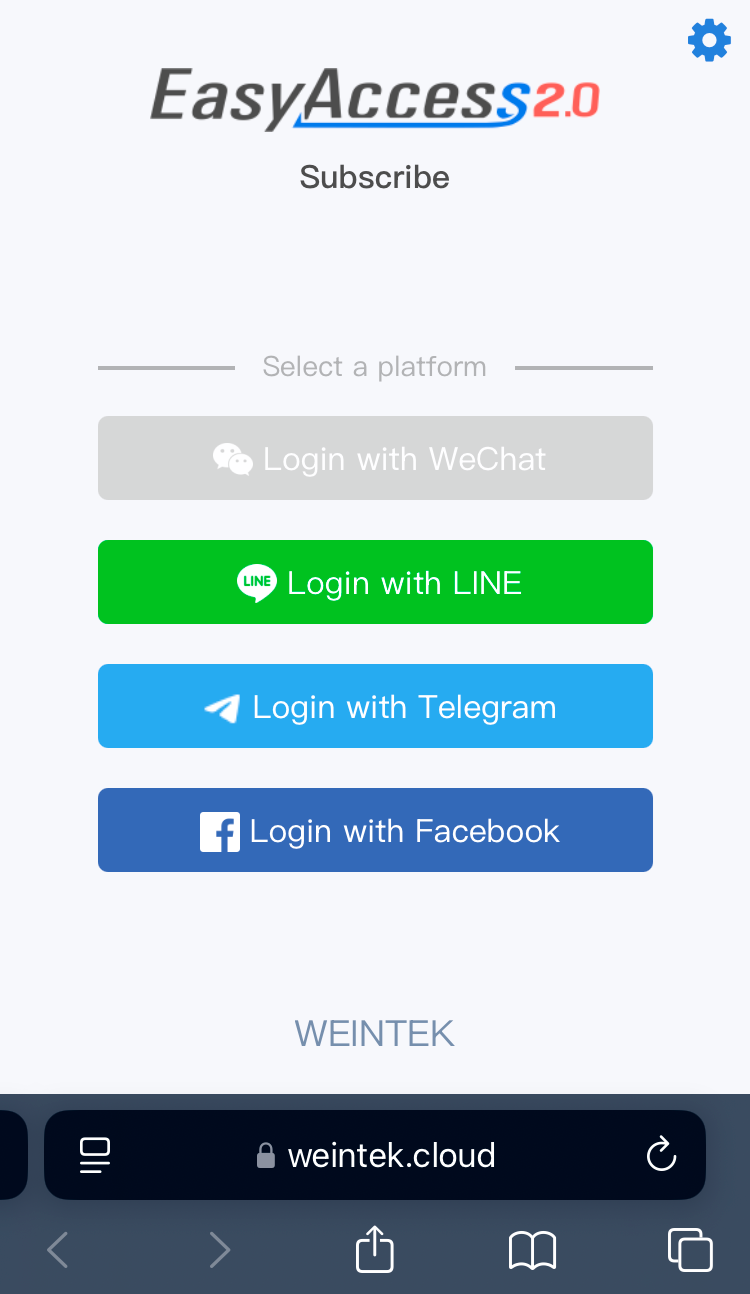
Please be noticed that if you use iPhone / iPad, disable "Block Pop-ups" on Safari setting to ensure all function works.
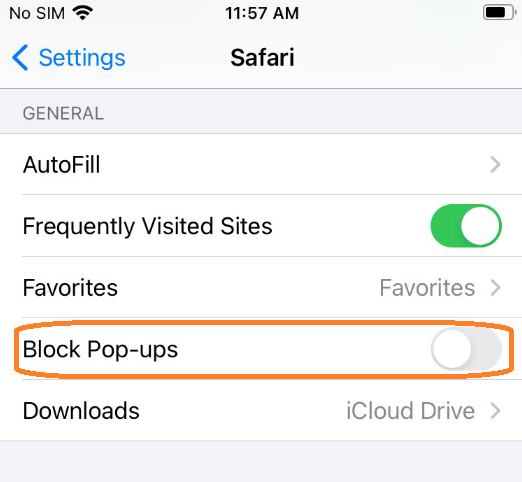
WeChat
Use "Scan" in WeChat to scan QRCode.
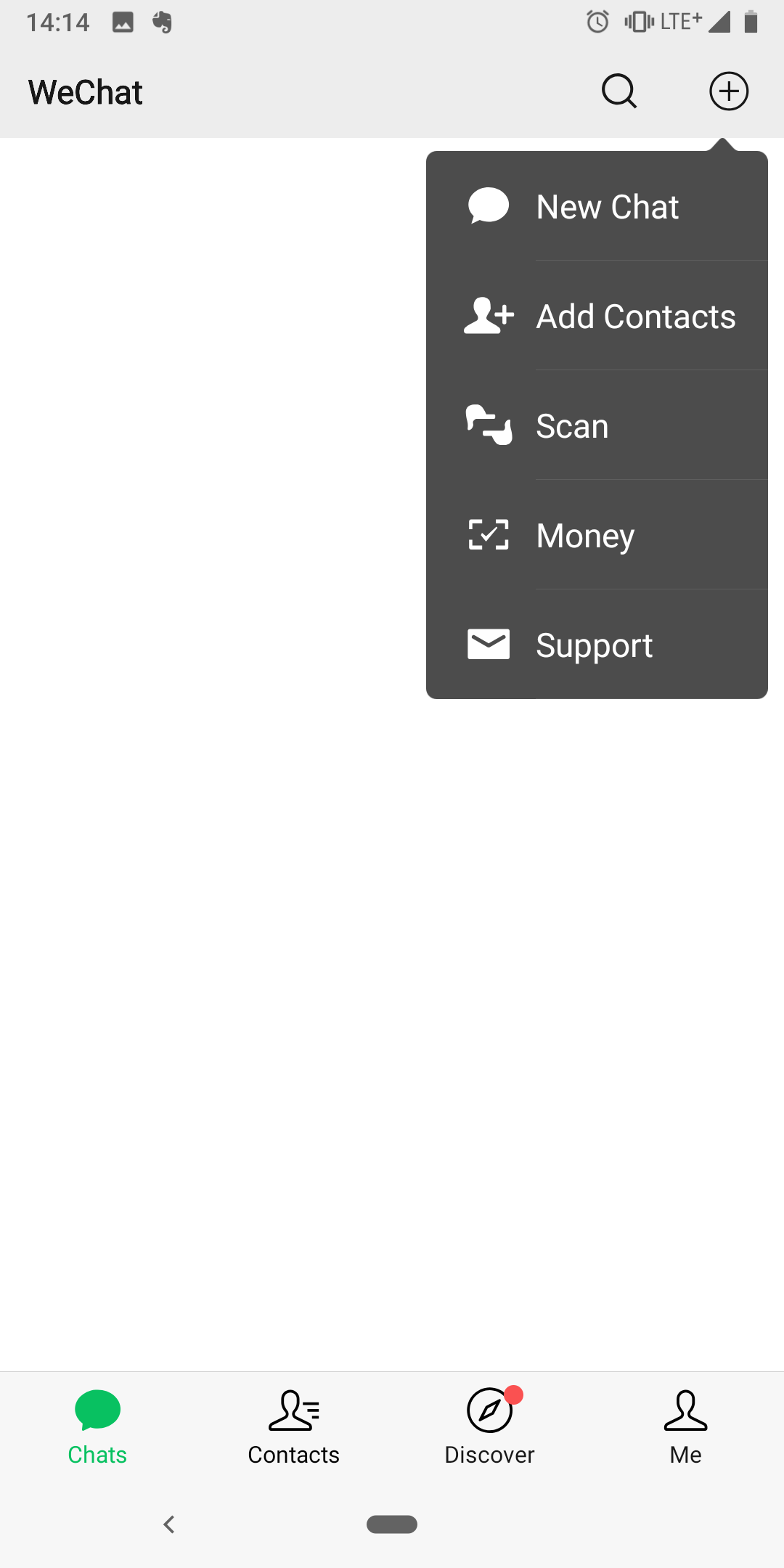
Follow instructions to bind HMI to your WeChat account.
"Follow" public official account to receive HMI push notification.
- Global Server : EasyAccess V2
- China Server : EasyAccess监控平台
Following EasyAccess 2.0 public official account is an essential step for receiving push notification on Wechat. Also, note it is not necessary for an HMI to be added to any domain, nor is a domain user account needed to use Wechat push notification.
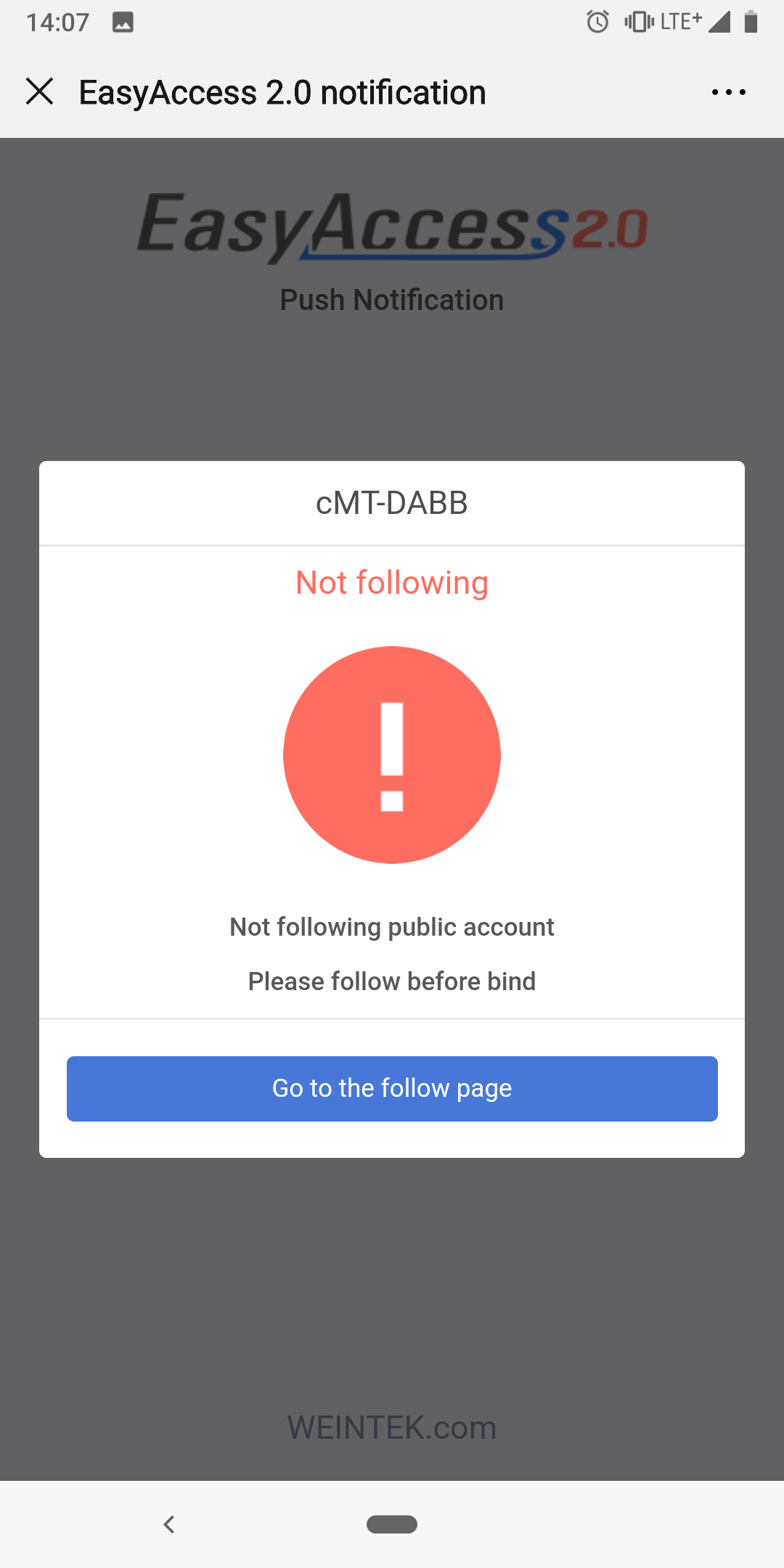
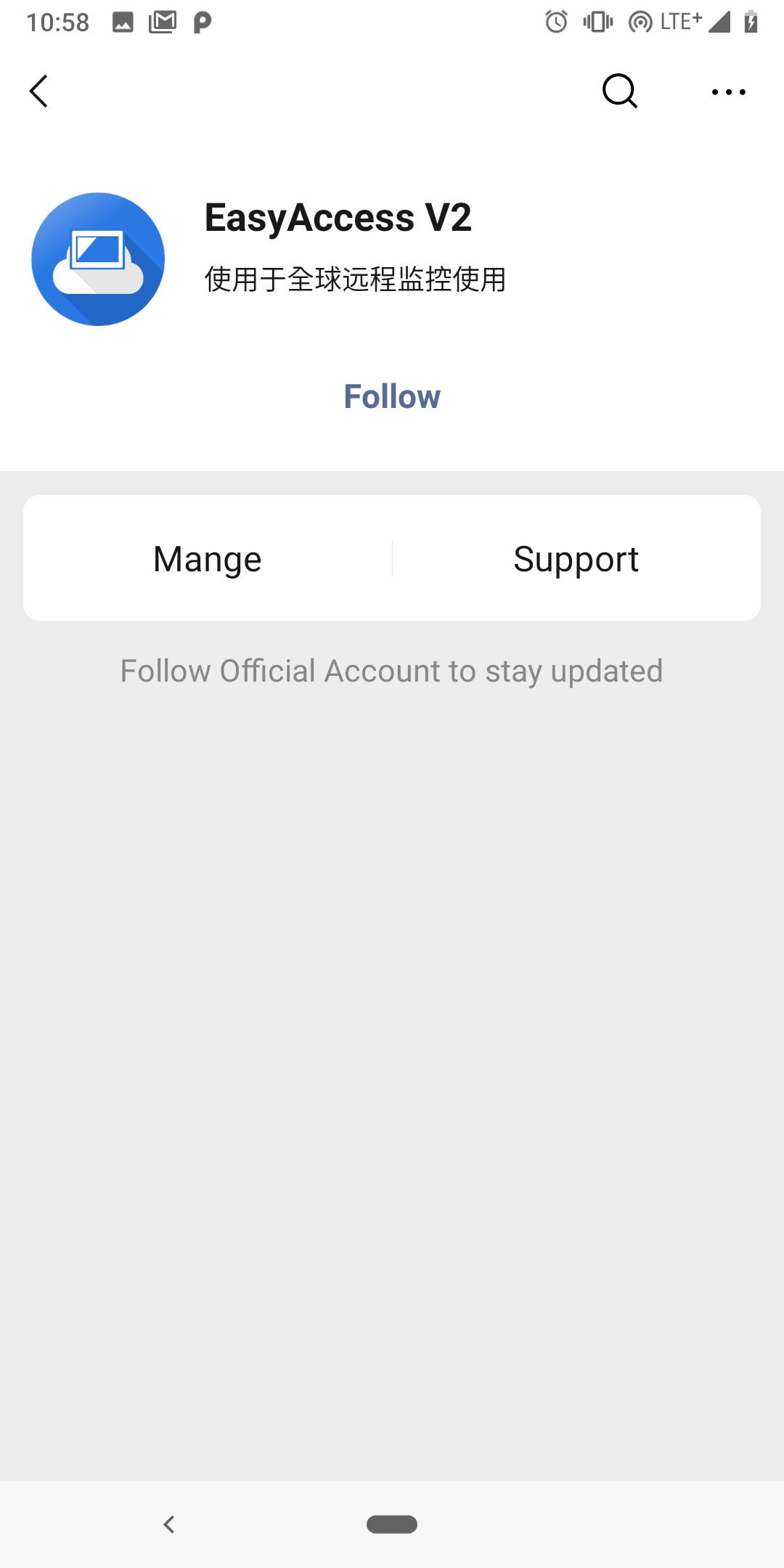
To manage the linked HMI, use the HMI management tool located at the bottom of the chat page. Follow on screen instructions to modify push notification settings or unlink HMI.
Click "Manage" to manage HMI.
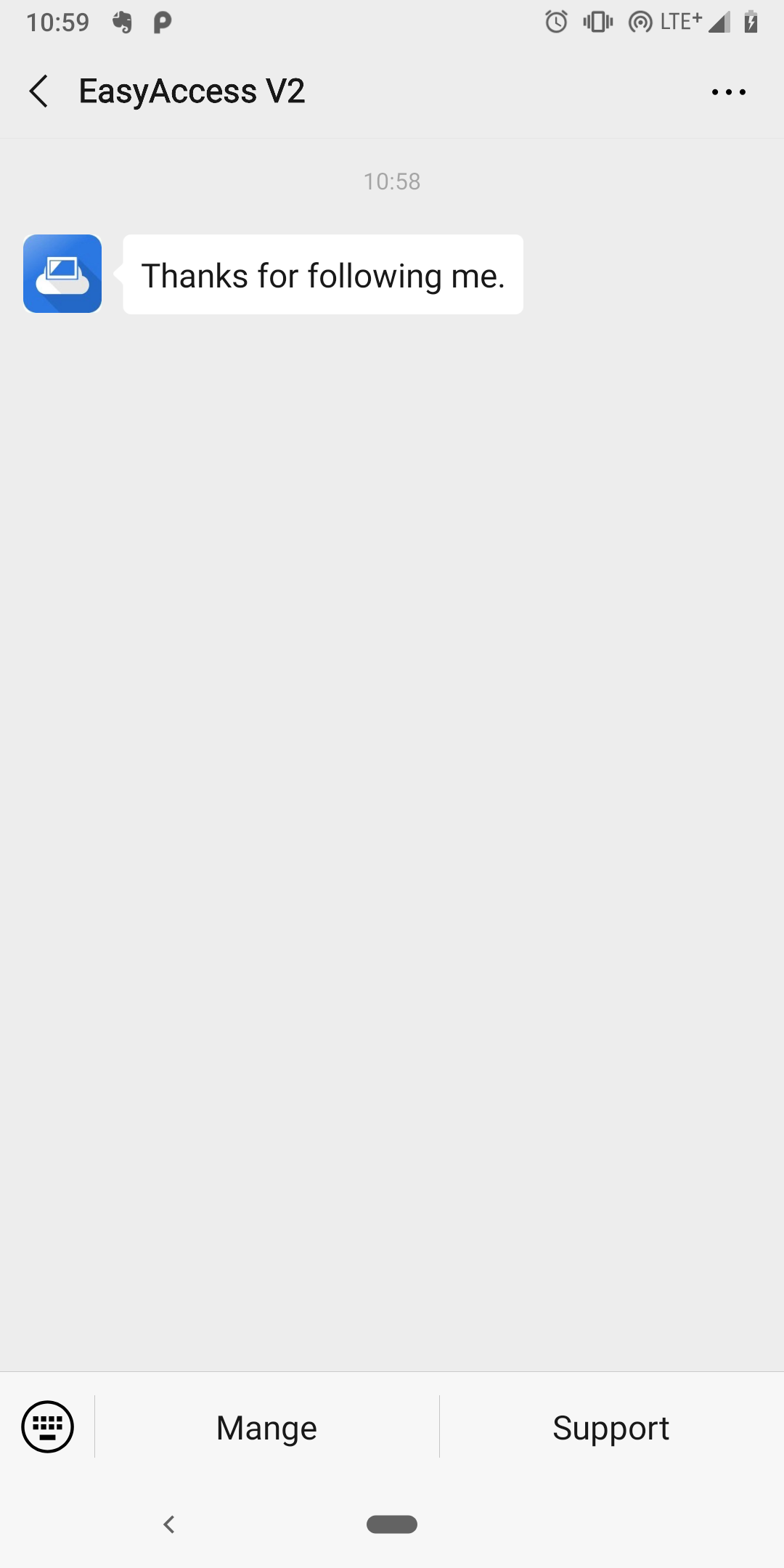
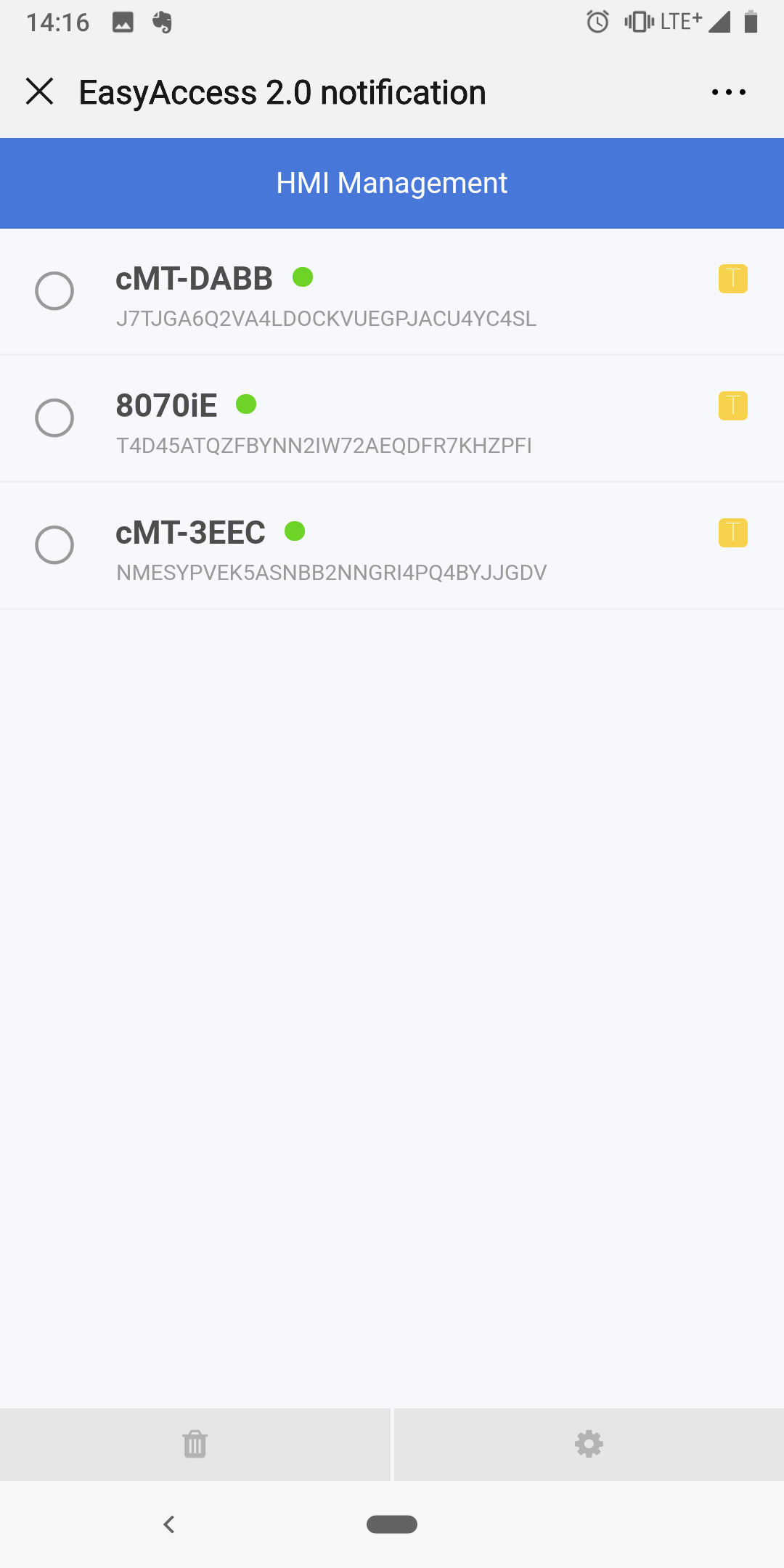
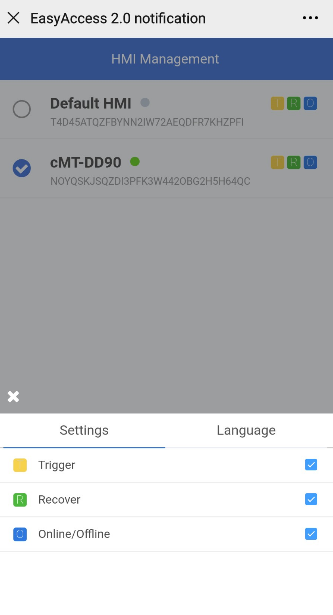
Once linked, the device will receive notifications in WeChat when an eligible event occurs. In addition, there will also be WeChat messages when HMI connects to the server or disconnects from the server.
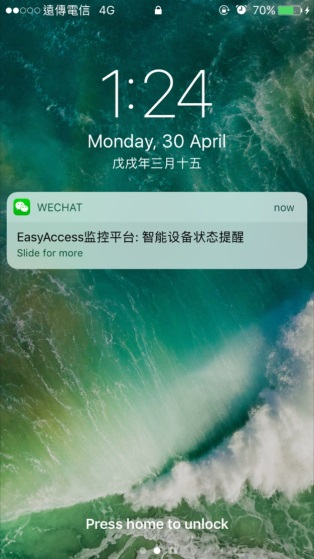
Facebook Messenger
Follow instructions to bind HMI to your Facebook account.
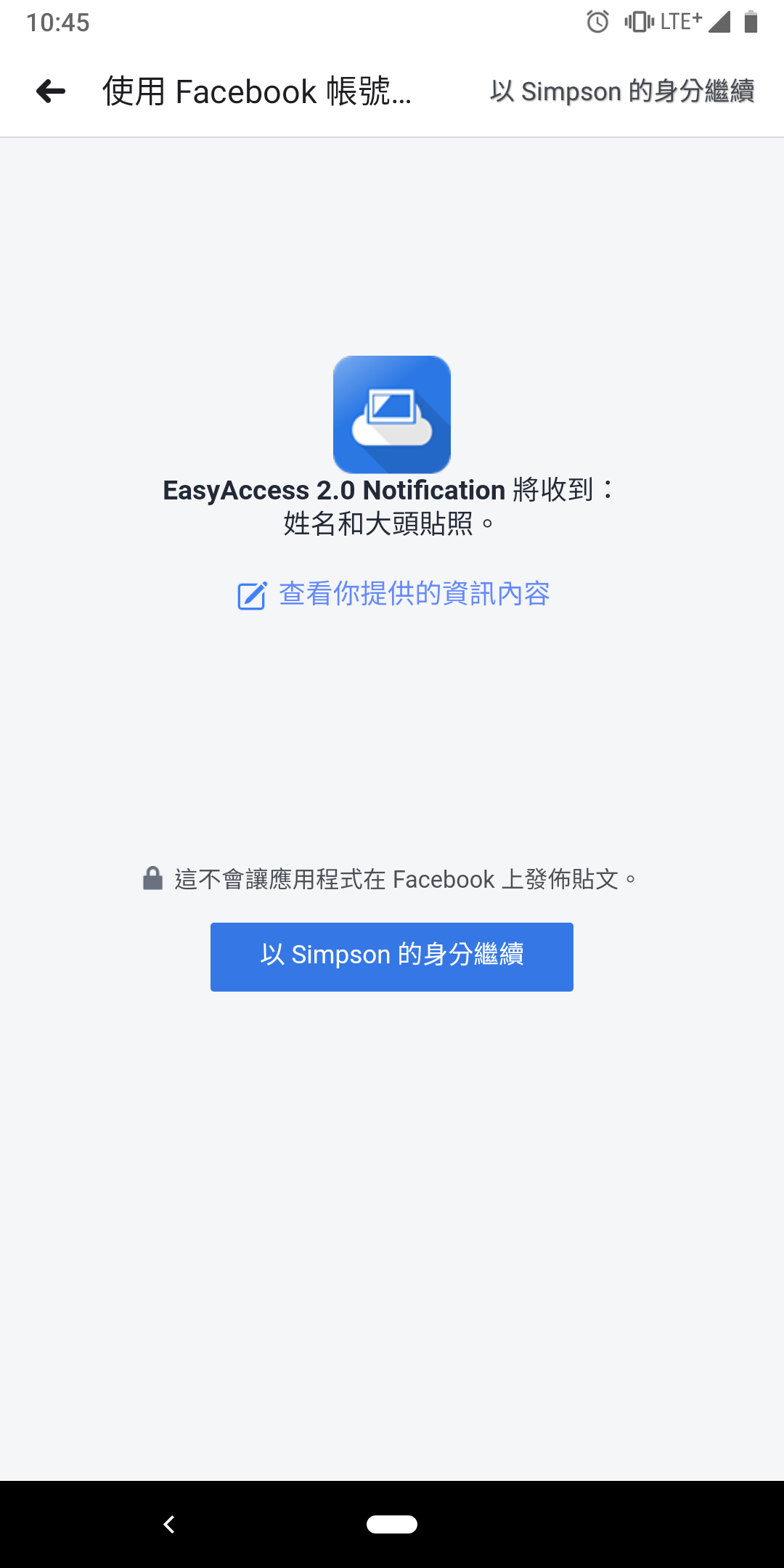
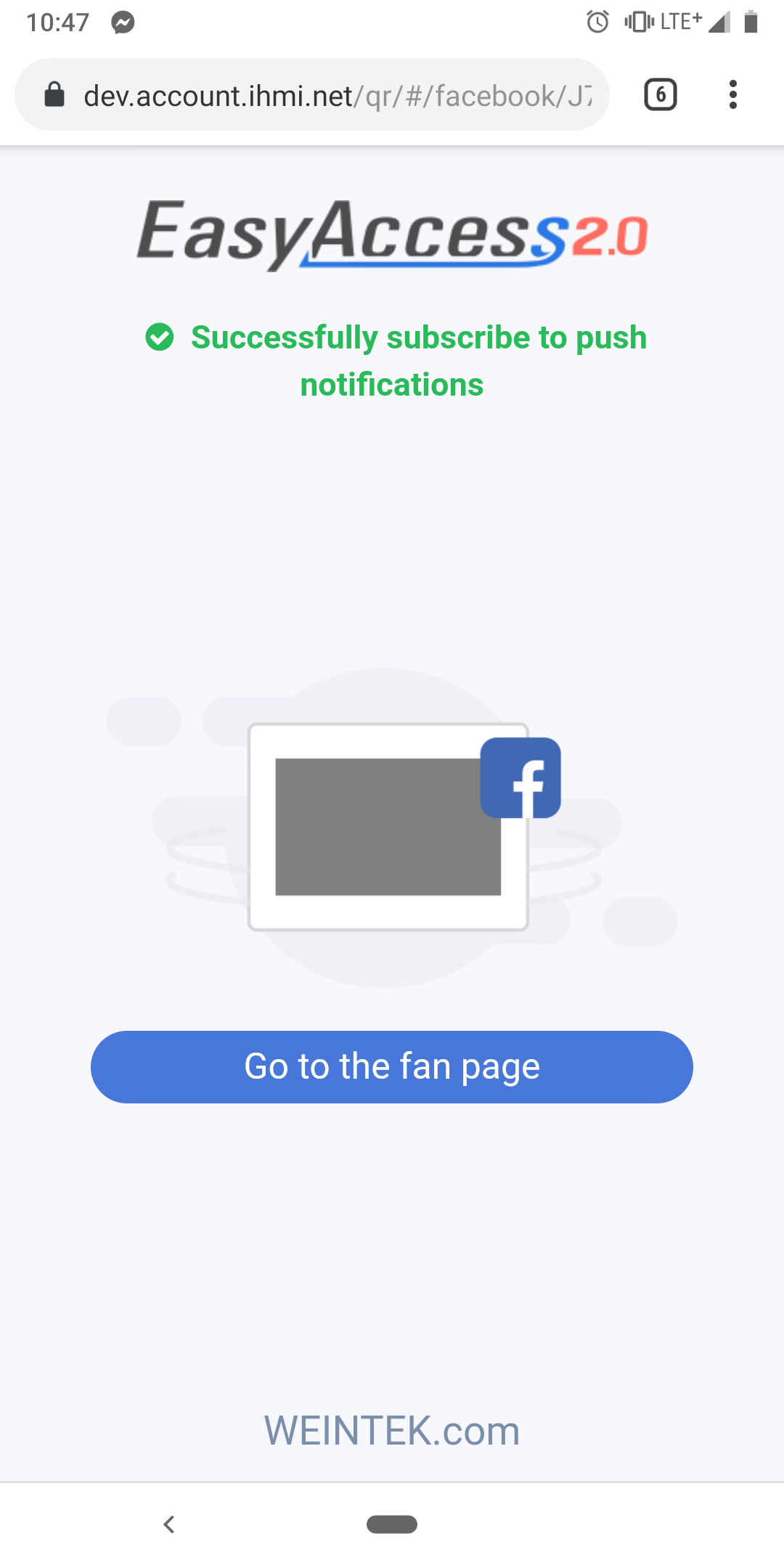
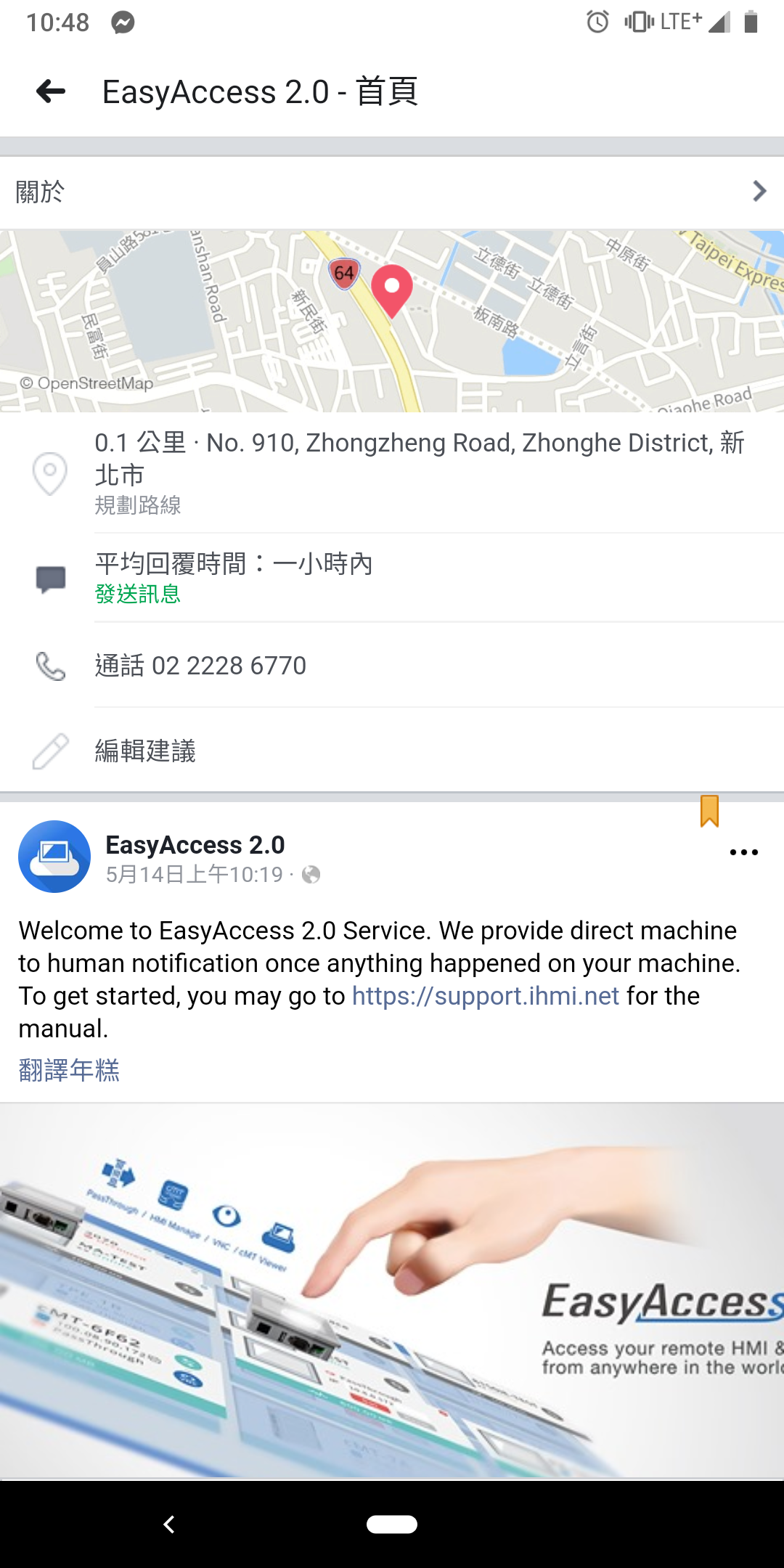
Send message to Facebook fans page "EasyAccess 2.0", check if you receivce the "Subscribe success" push notification from HMI to ensure the whole process is success.
Send message to Facebook fans page "EasyAccess 2.0" is an essential step for receiving push notification on Facebook Messenger due to Facebook policy. This action is only need once.
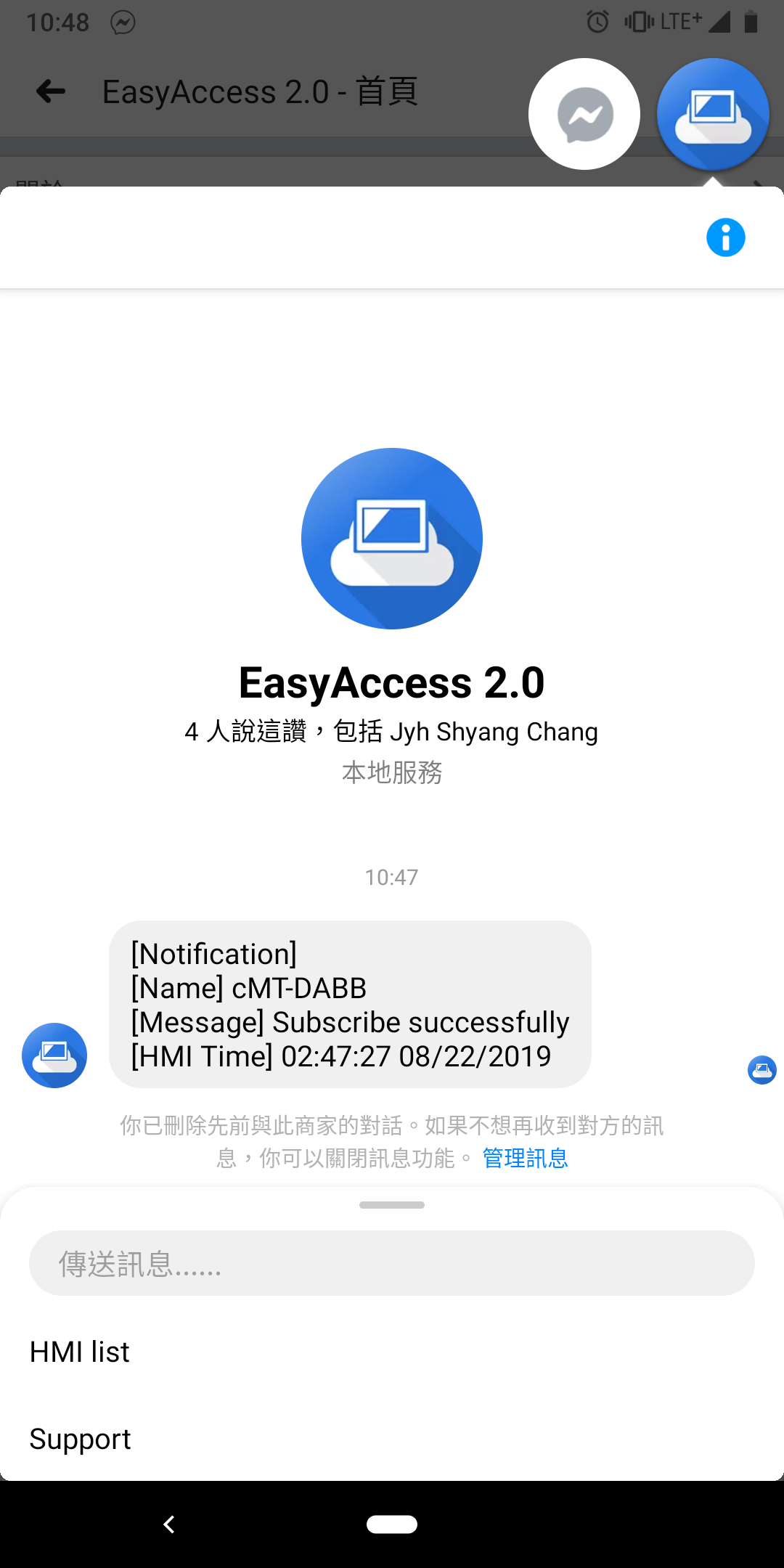
To manage the linked HMI, use the HMI management tool located at the bottom of the chat page. Follow on screen instructions to modify push notification settings or unlink HMI.
Click 'HMI list' in Facebook Messenger to configure HMI settings.
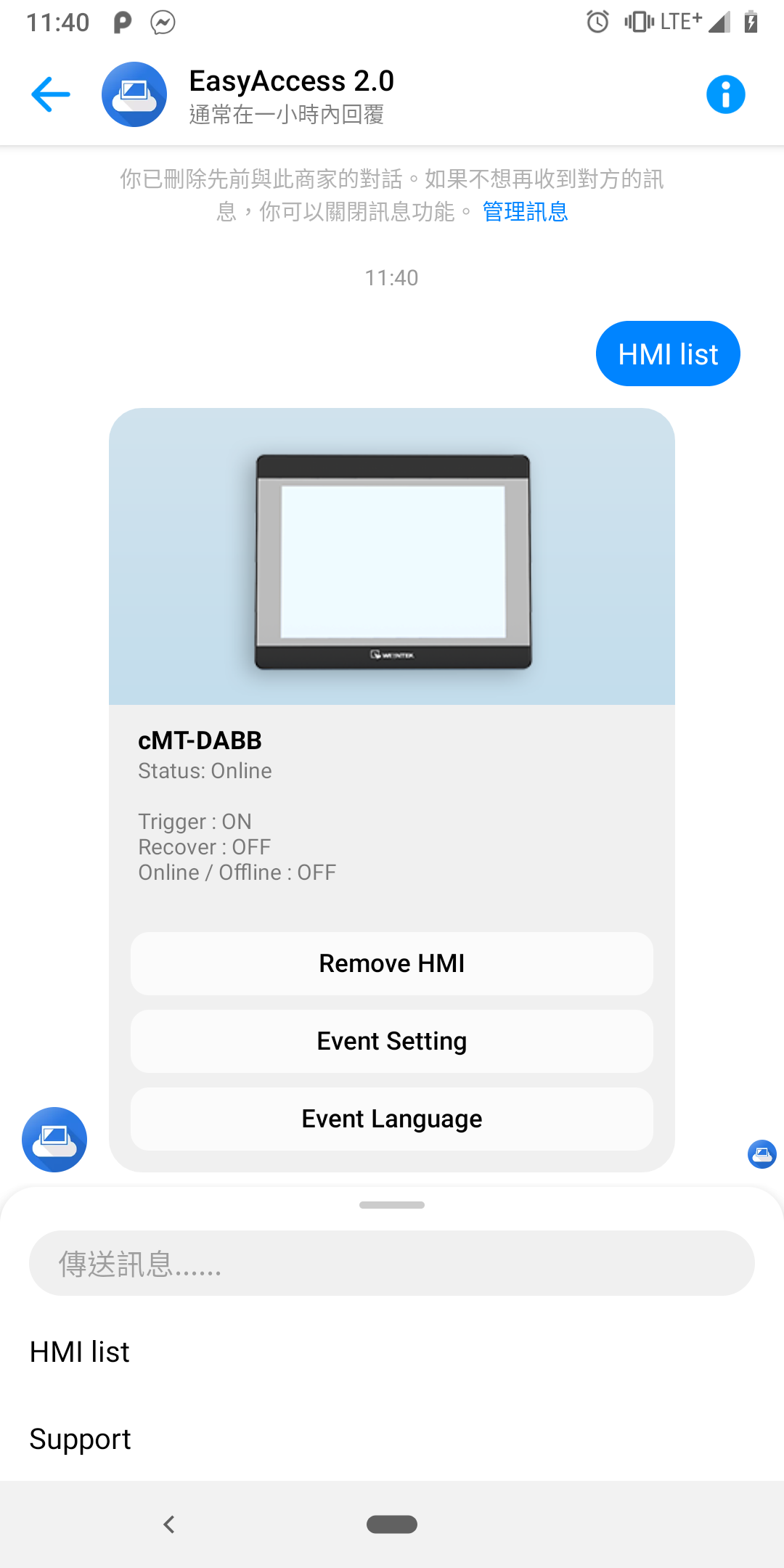
Once linked, the device will receive notification in Facebook Messenger when an eligible event occurs. In addition, there will also be Facebook Messenger messages when HMI connects to the server or disconnects from the server.
Telegram
Enter the phone number registered with Telegram on the webpage, and you will need to log in through the Telegram app for confirmation.
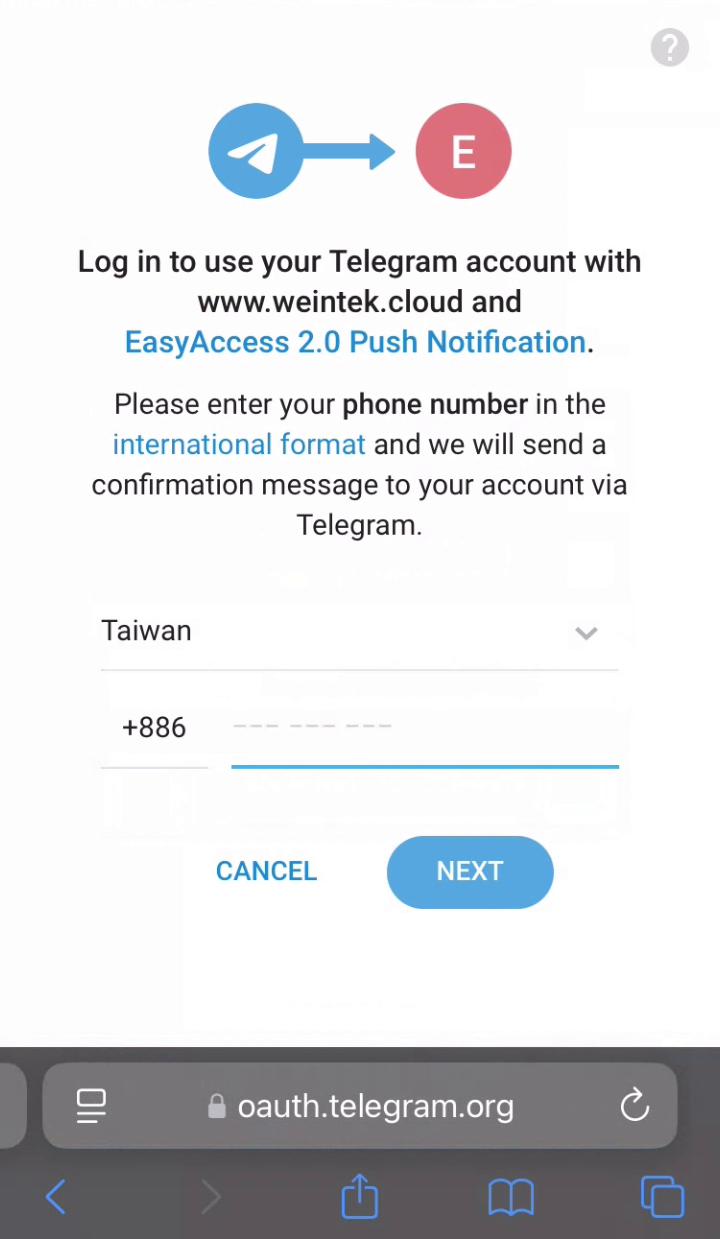
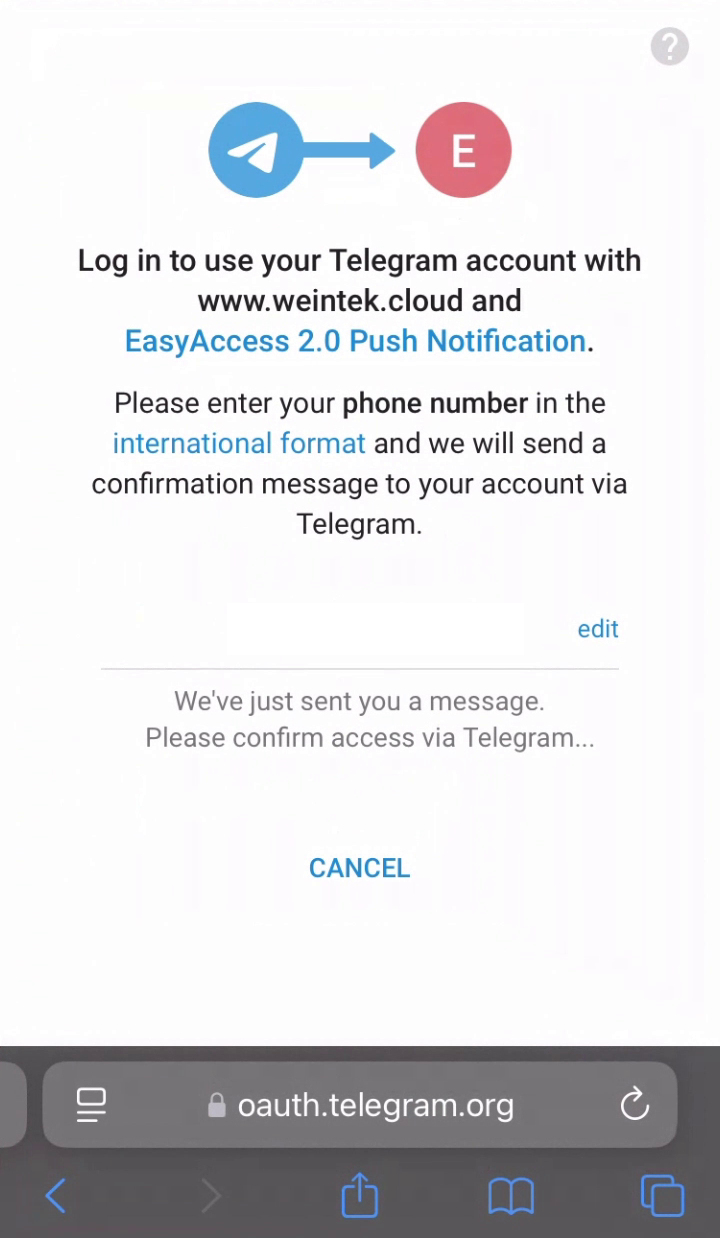
Go to Telegram to confirm the login, and click "Confirm". Then, manually return to the webpage.
Check the login status on the webpage. If it is not logged in, try refreshing the page. You should see the login status as shown in the image on the right. Click "Accept" to authorize the push notification service.
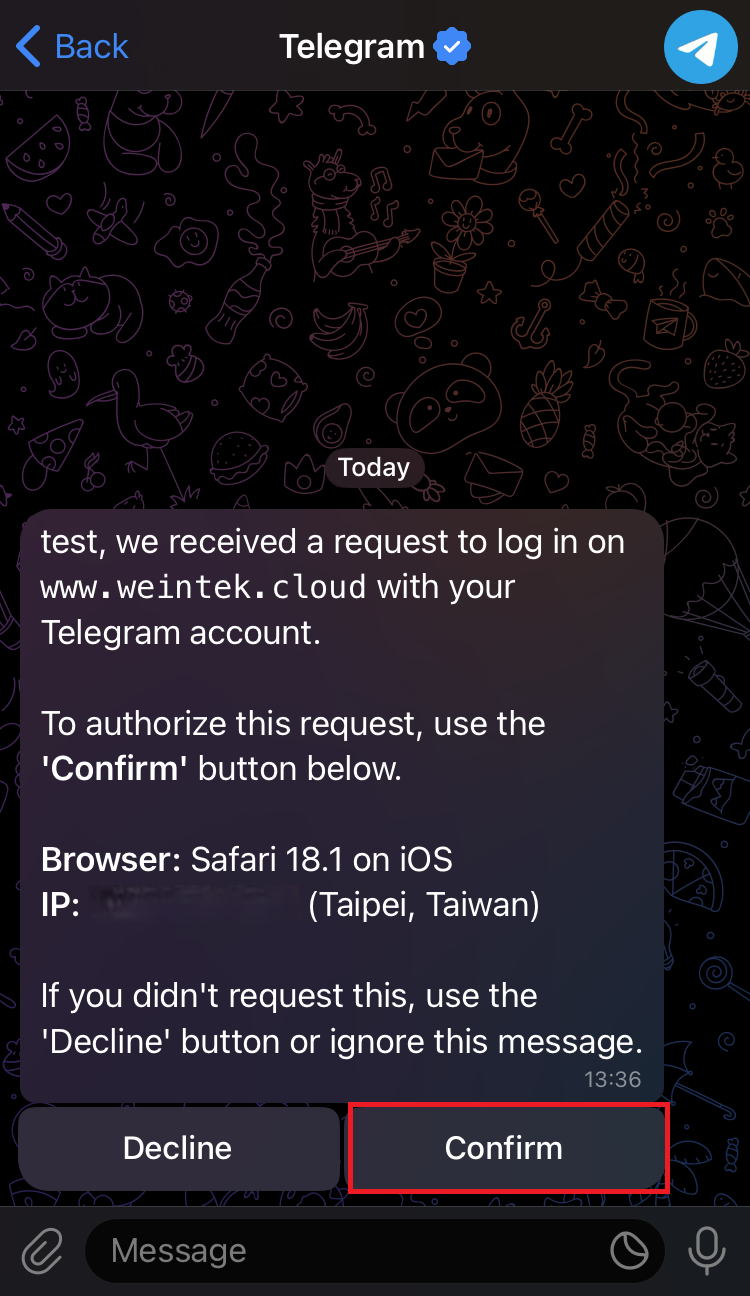
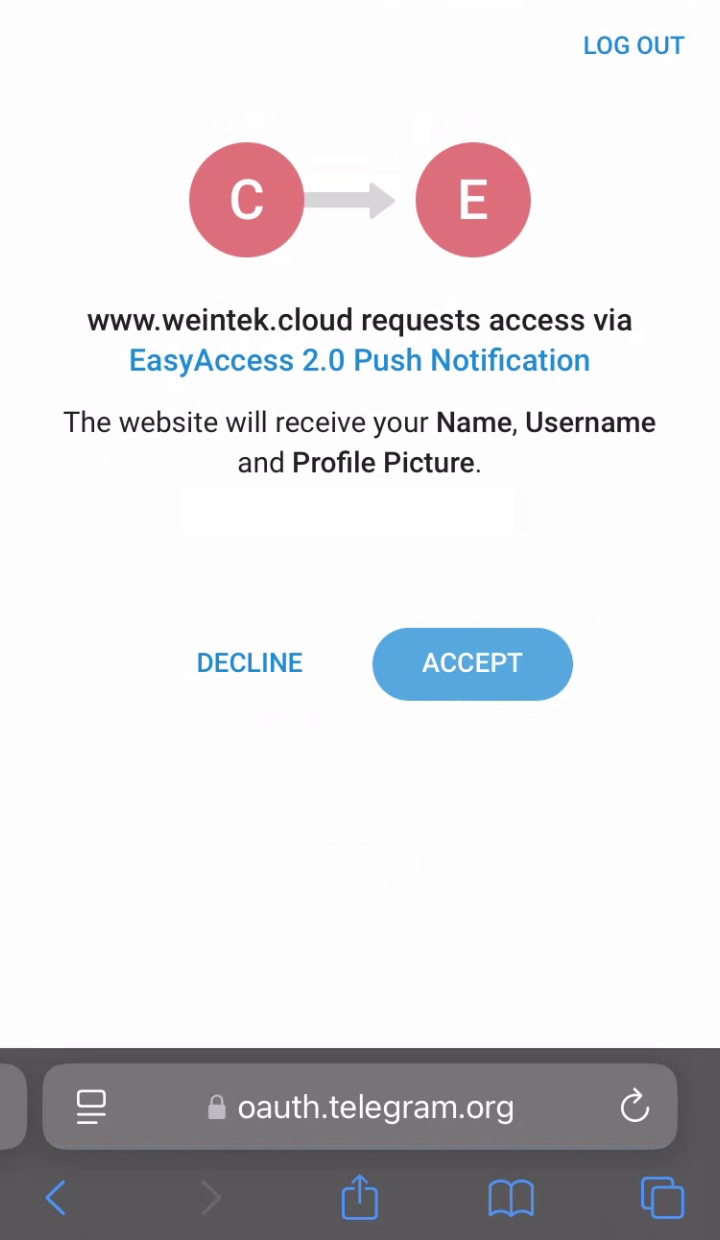
After successful subscription, click "Go to Telegram" to open the Telegram app and start receiving push notifications.
In the Telegram app, press "Start" to receive the first welcome message.
The welcome message can also be viewed again through "Menu" -> "Help".
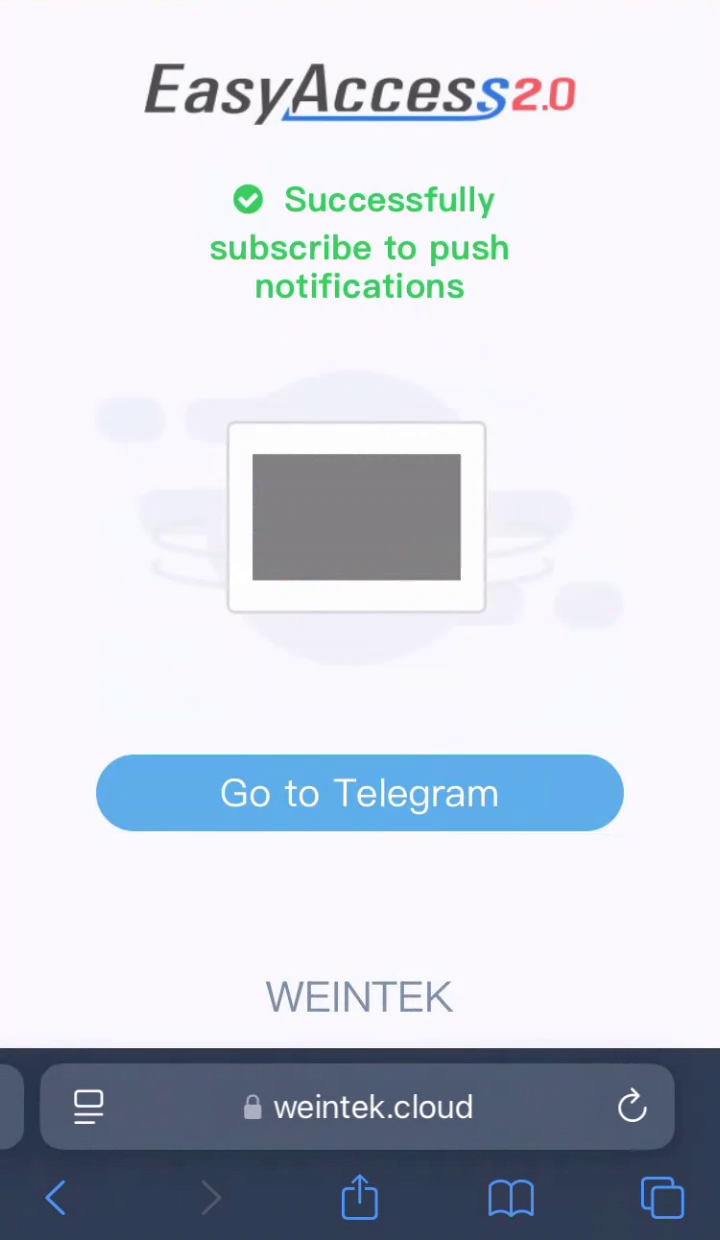
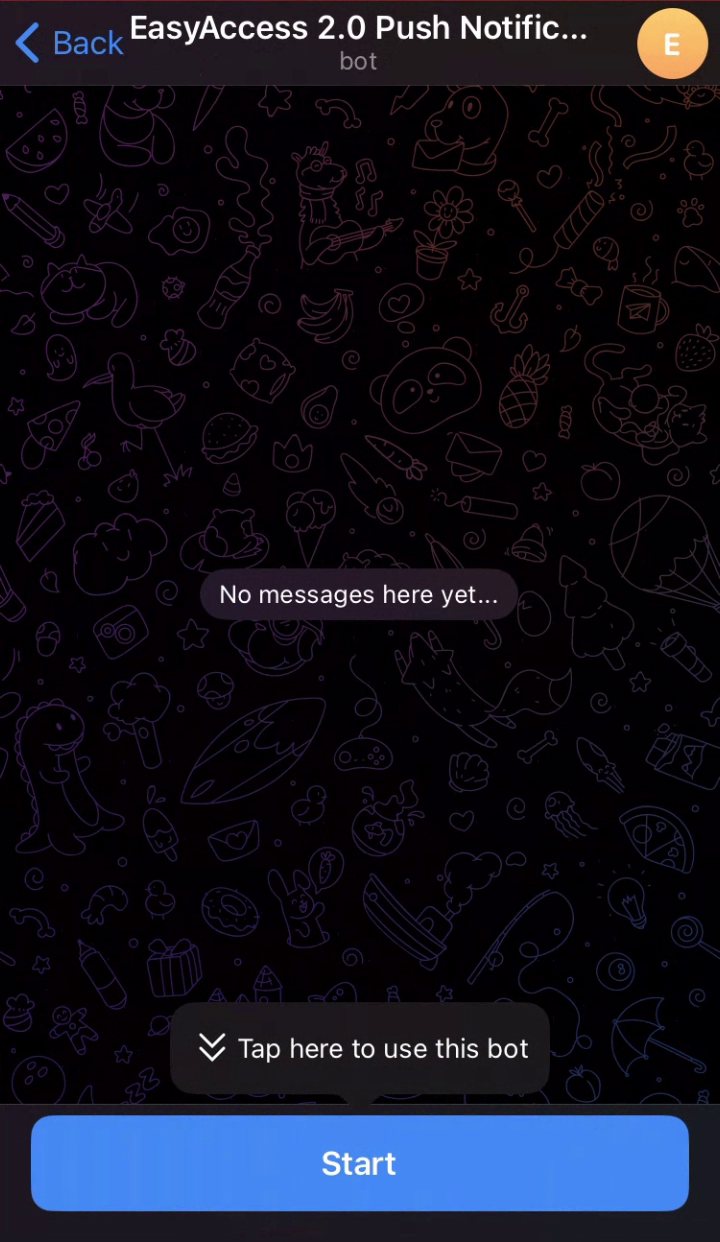
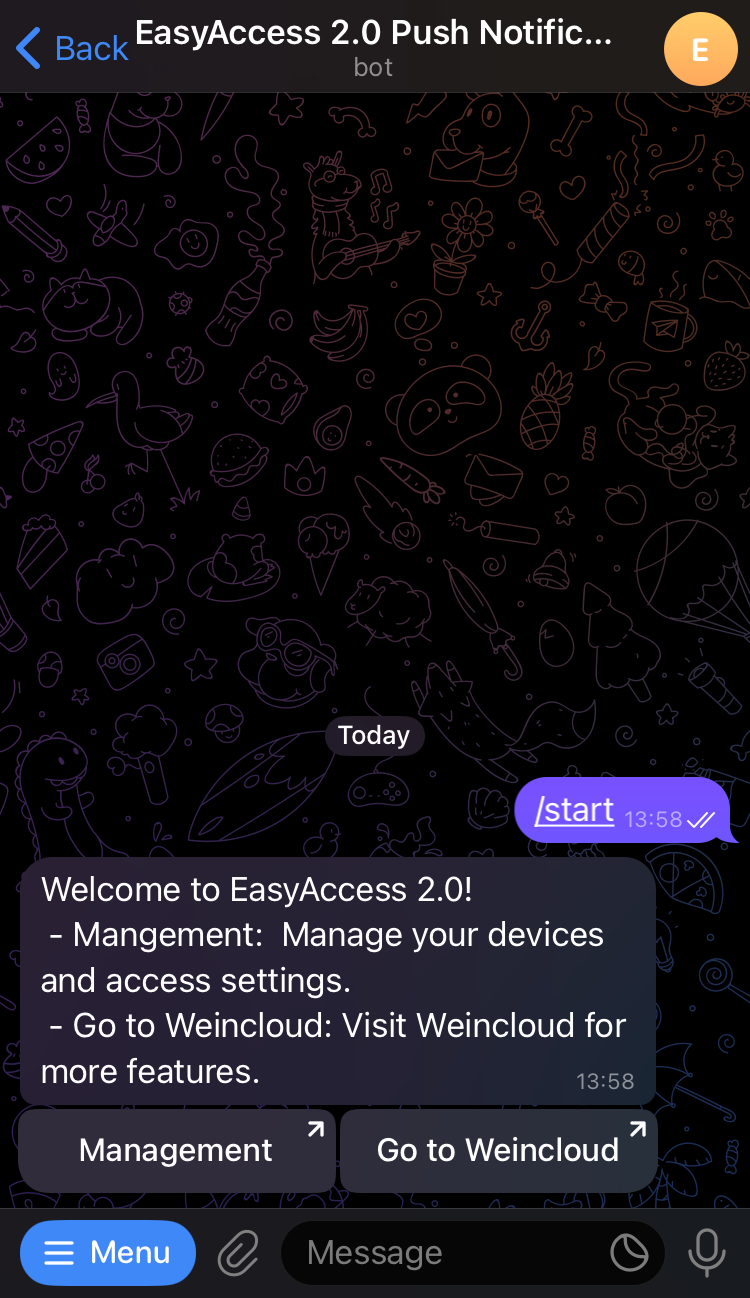
After completing the above steps, you can receive event push notifications from the HMI on Telegram.
To set the type and language of push notifications, click "Management" in the welcome message to configure the settings.
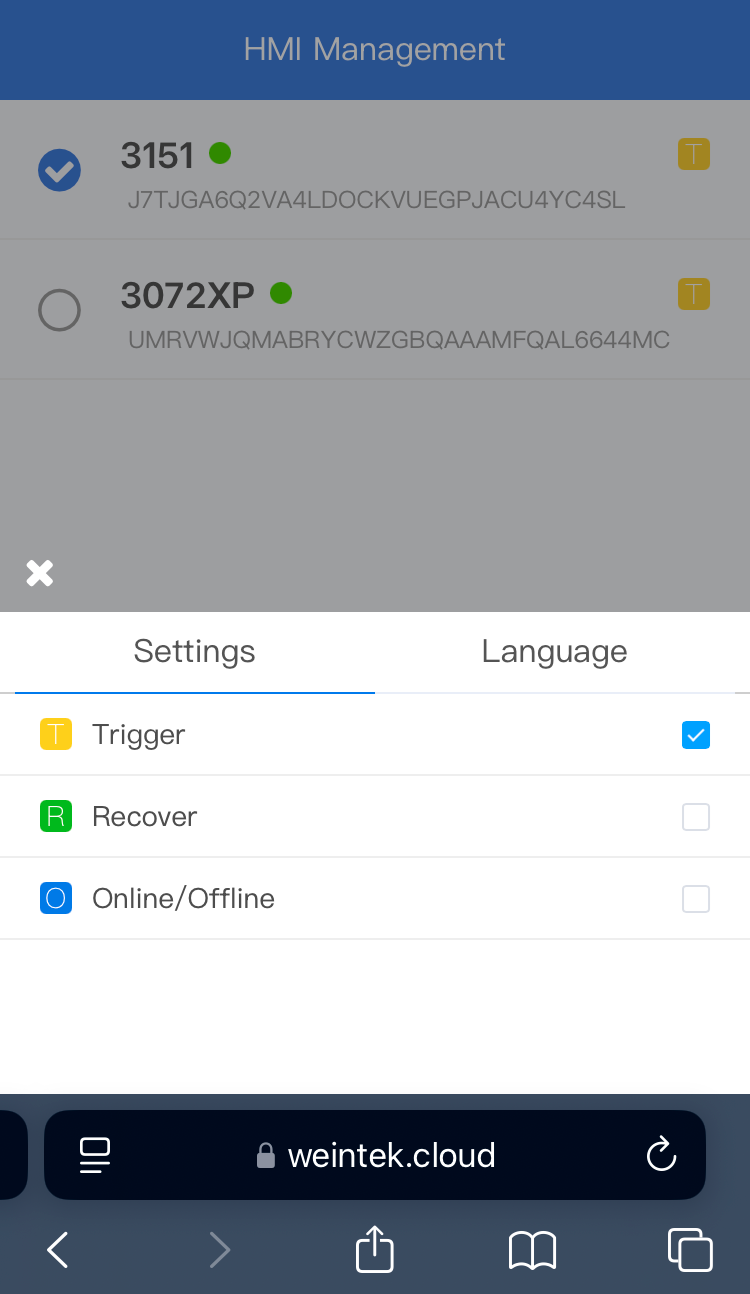
Subscribe to Telegram Group
To let a Telegram group receive push notifications, follow these steps:
Important: Before subscribing, you must first add the bot to the target Telegram group.
To add the bot, open the menu in the Telegram chat with the bot, type
/help, then click Add bot to group and select your target group.
There are two ways to subscribe a Telegram group to receive push notifications:
Method 1: Welcome Message Button
After completing the QR code scan and subscription, the HMI will send a welcome message in the Telegram chat with a subscription button.
- Click the subscription button and select the group you want to subscribe.
- The command will be auto-filled in the group chat. Send it to complete the subscription.
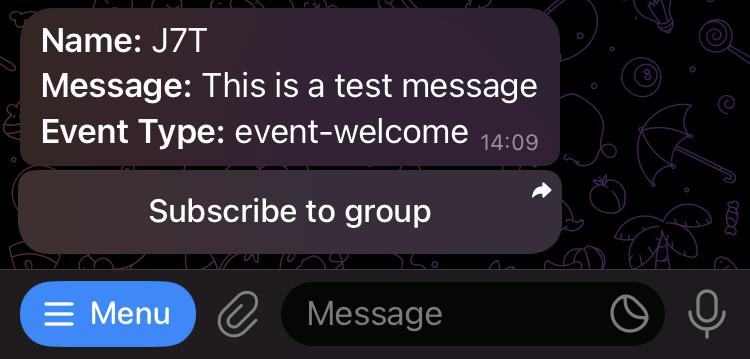
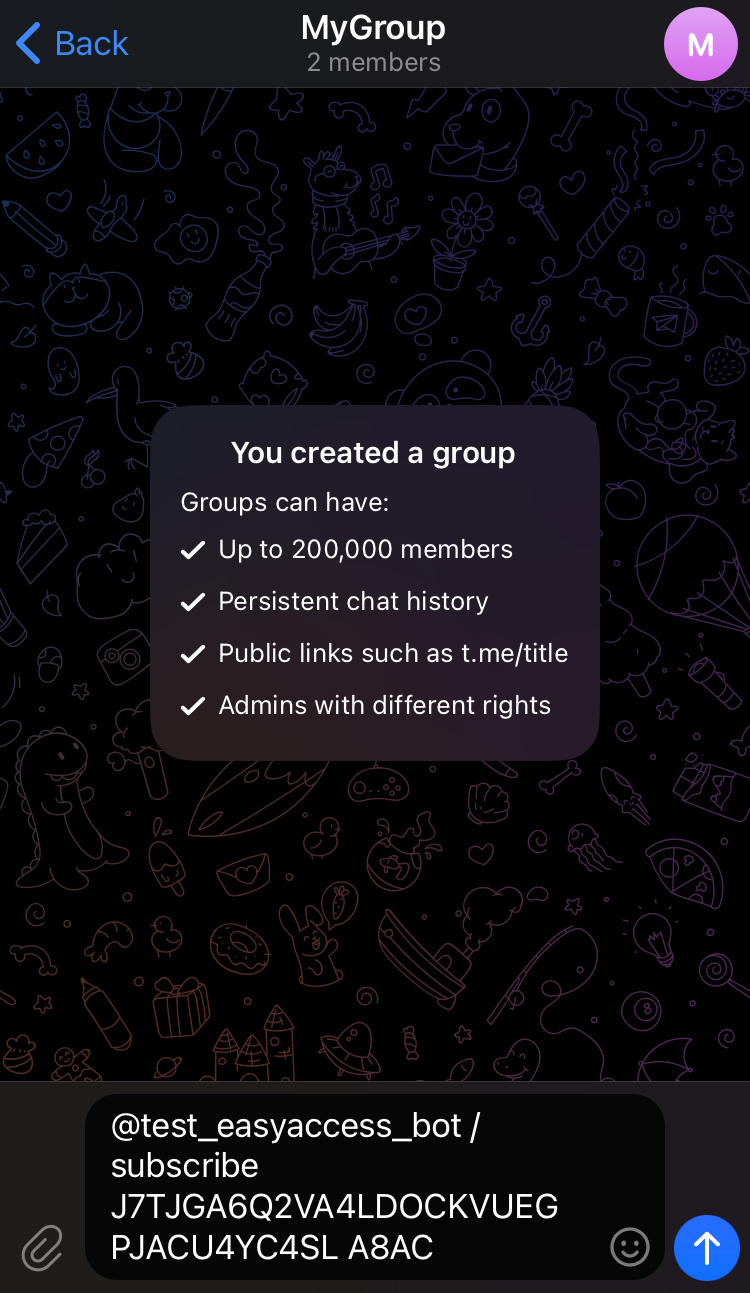
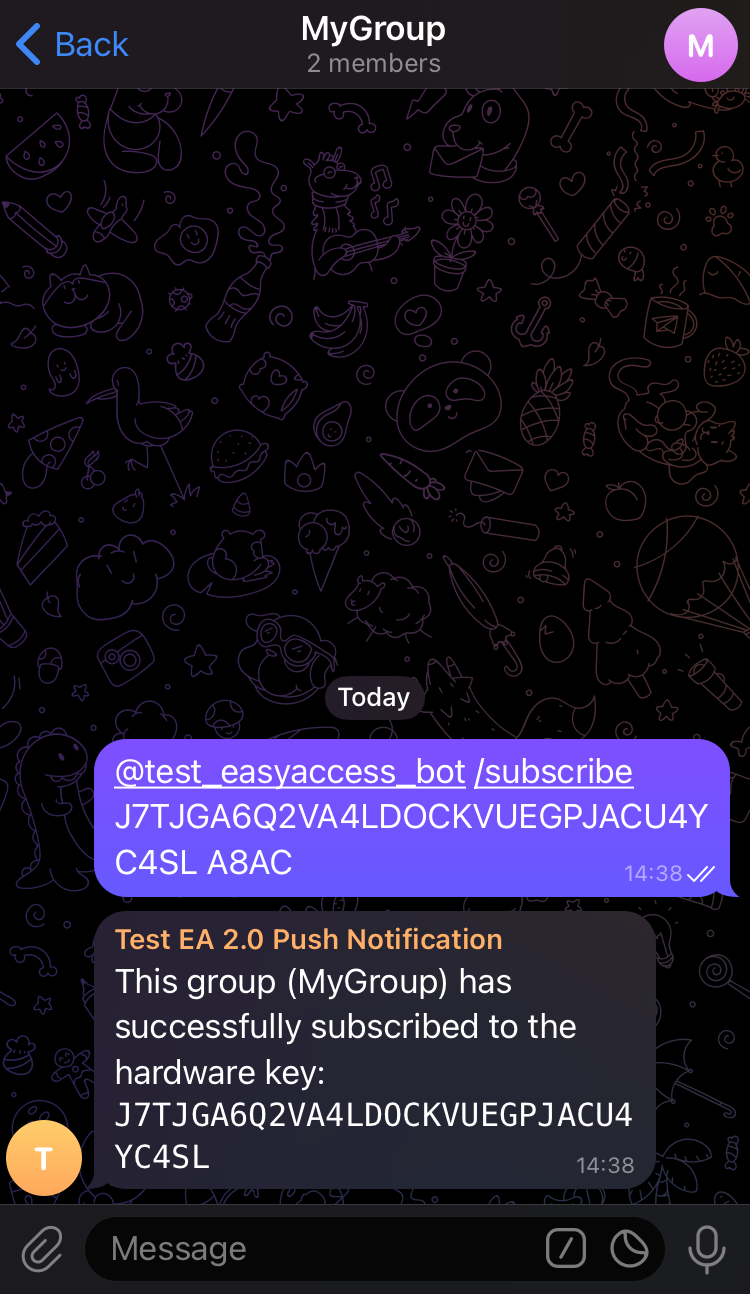
Method 2: Management Page
- In the Telegram chat with the bot, type
/helpand click Management to open the management page. - On the management page, click "Send Test Messages" to receive a test message. The test message includes a button for sharing to a group—click it and select your group.
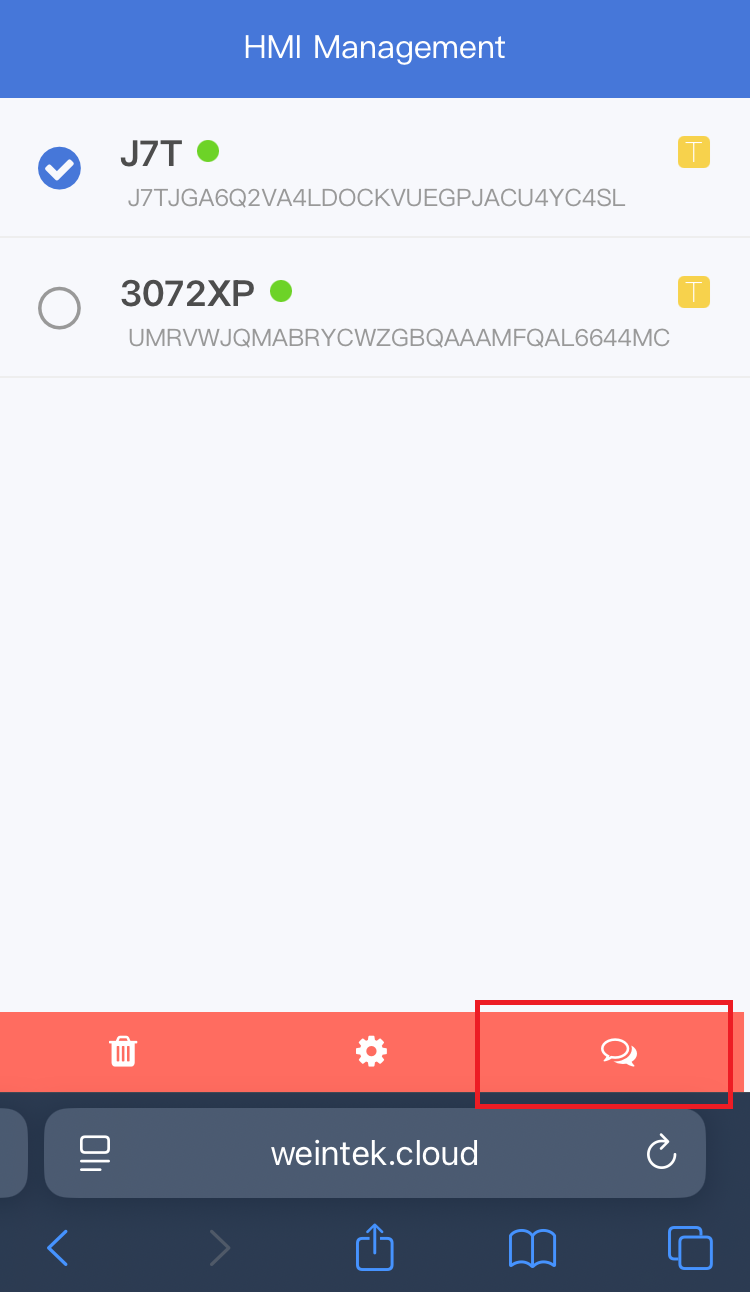
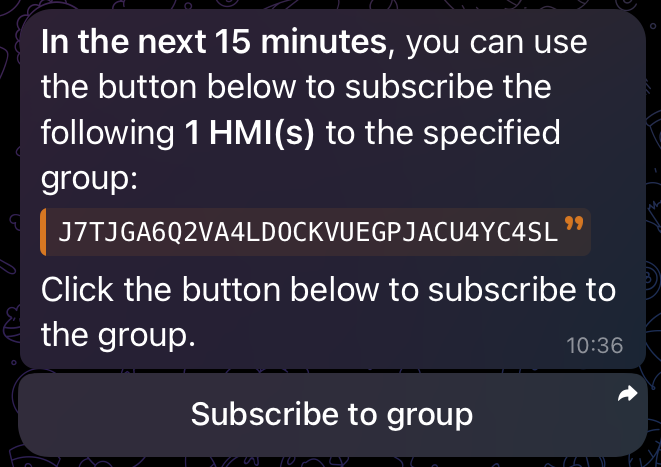
The subscription command will be auto-filled in the group chat. Send it to complete the subscription.
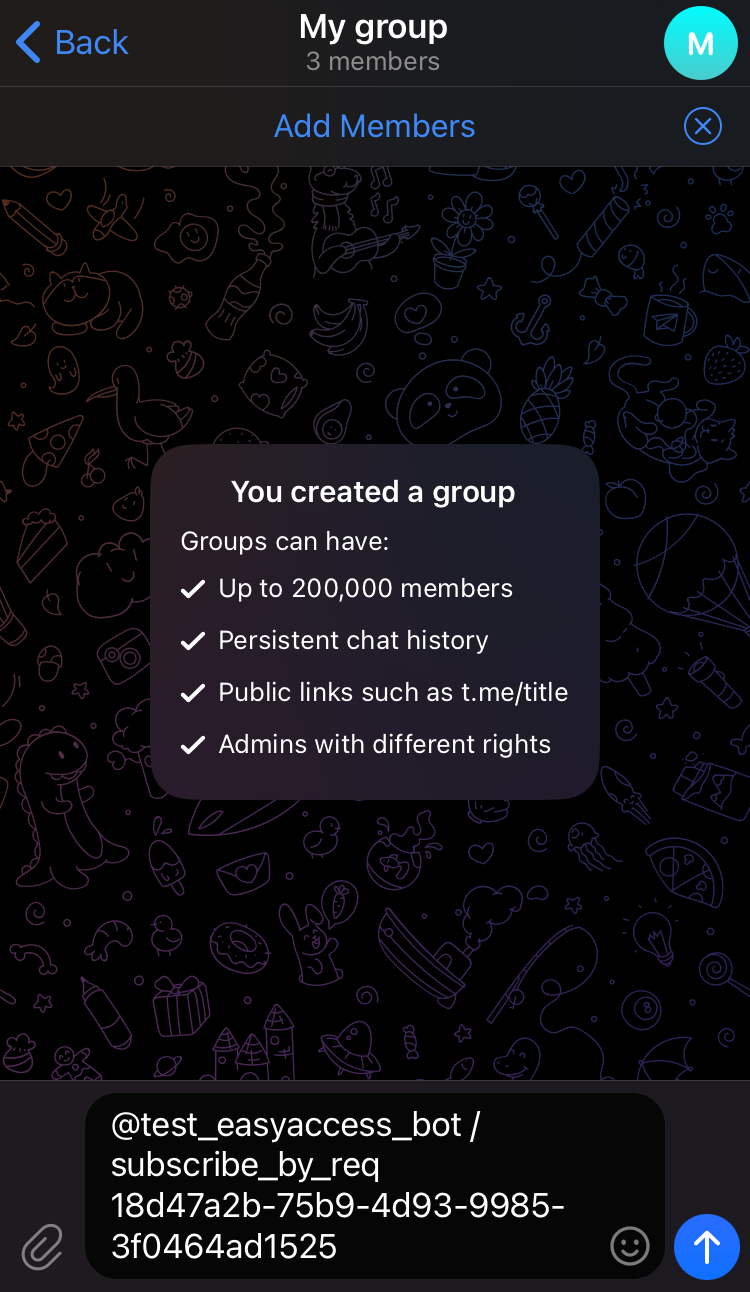
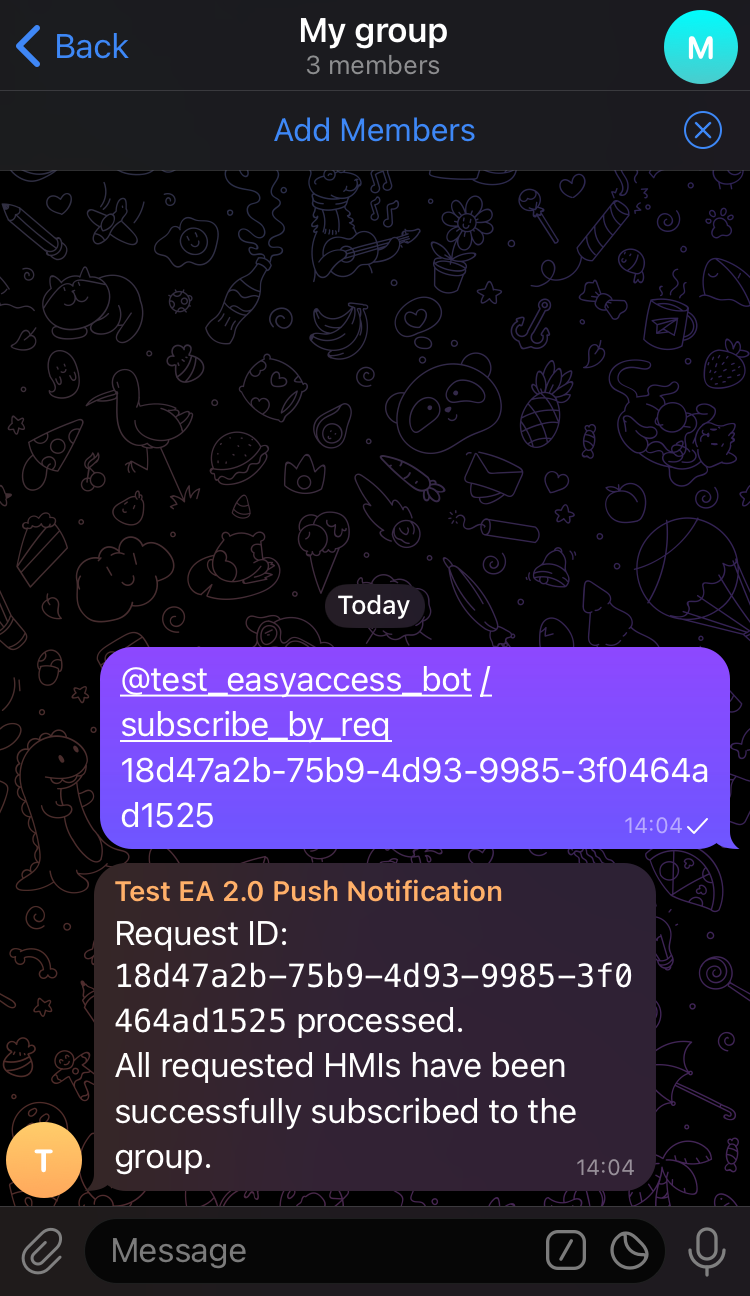
This allows all group members to receive event notifications together.
For HMIs already subscribed to the group, the group admin can also type
/helpin the group and click Management to manage the HMI subscriptions directly within the group.
Line
Alternative Solution for LINE Notify Service Termination
Due to the termination of LINE Notify service on March 31, 2025, messages subscribed through LINE Notify will no longer be successfully pushed after the service ends. It is recommended to follow the steps below to receive event push notifications from the HMI on other social media platforms.
The original messages from LINE Notify contain a link that you can click to go to the management page. 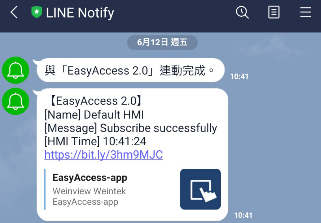
On the management page, select the HMI and click "Change" at the bottom right to resubscribe to other platforms. 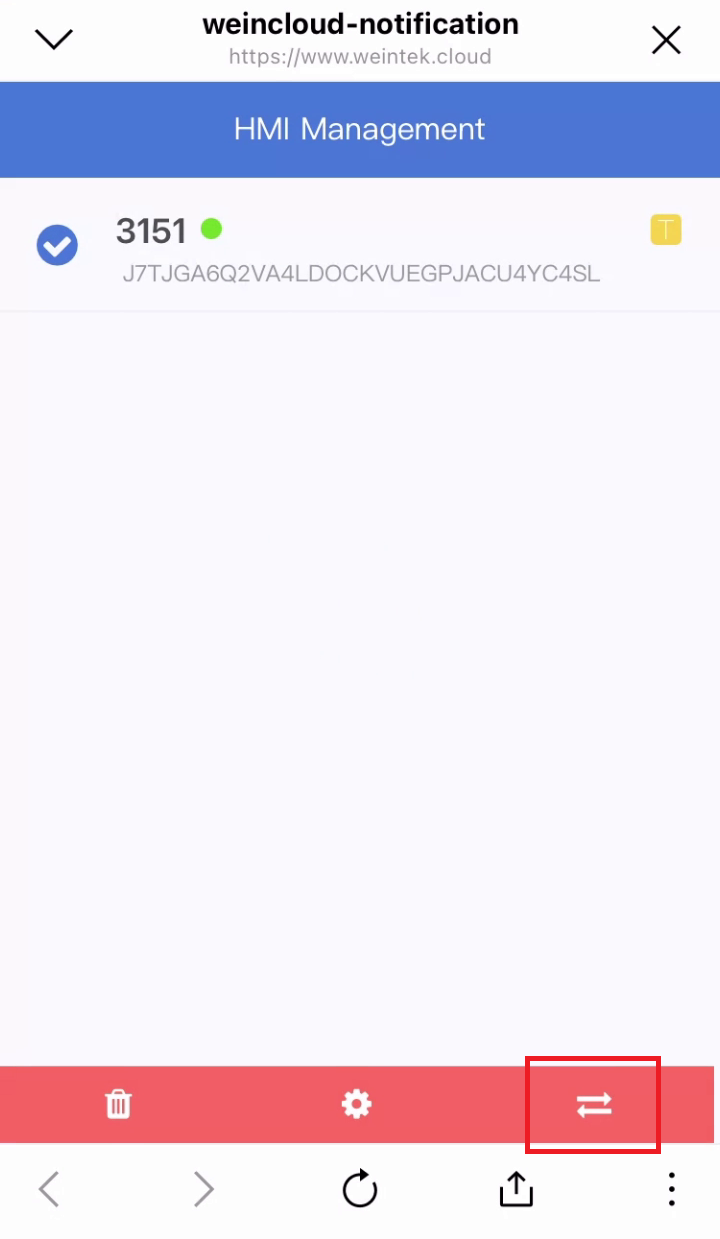
On the platform selection screen, first choose "Open in Browser", then select the other platforms you want to subscribe to and follow the subscription process for each platform.
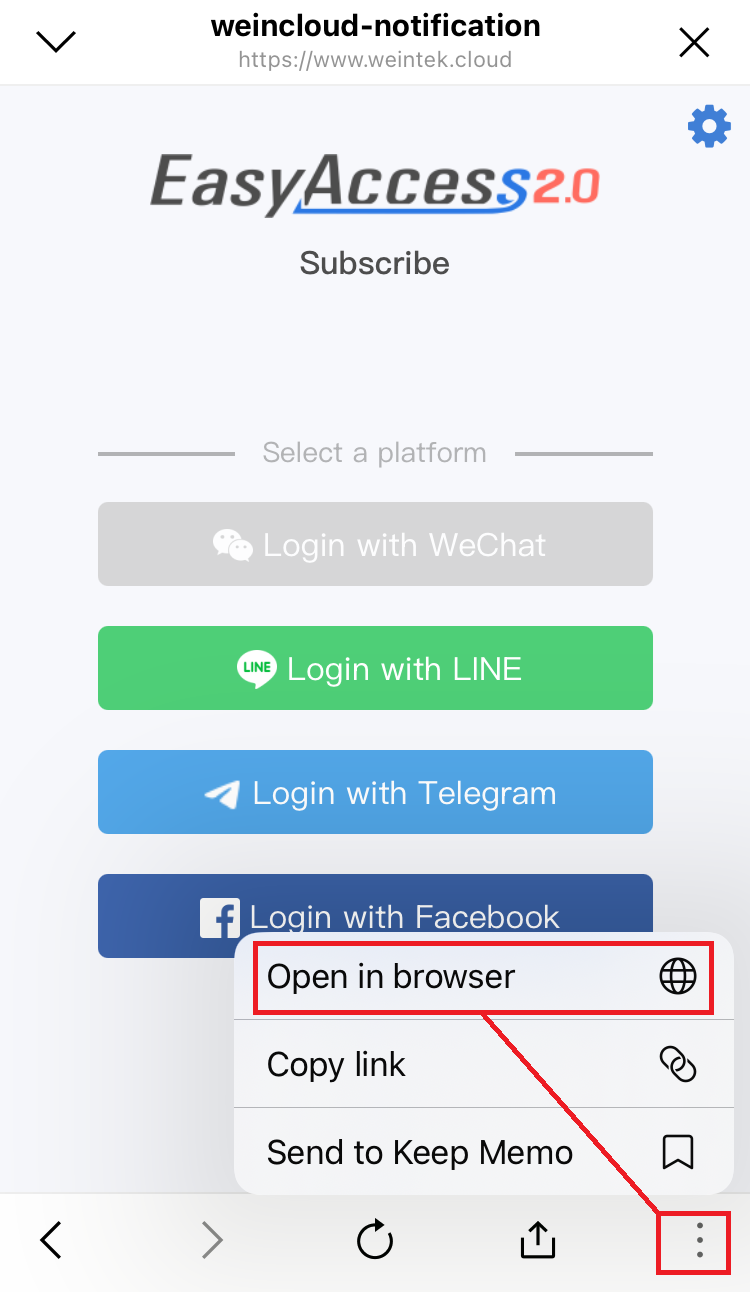
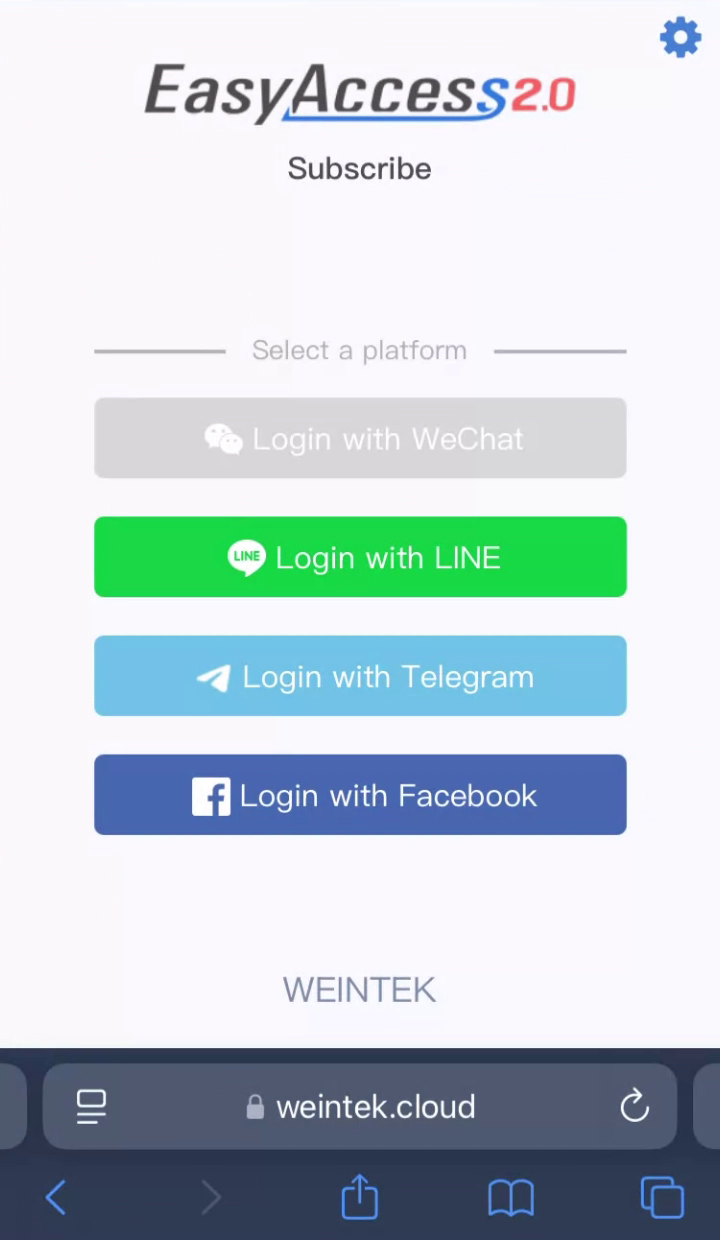
After resubscribing, the original LINE Notify subscription will not be canceled. You can manually cancel it or use it until the service ends.
Social Media Account & HMI Binding Relationship Management
Domain Admins can manage the binding between social media accounts and HMIs. Please open the Notification page:
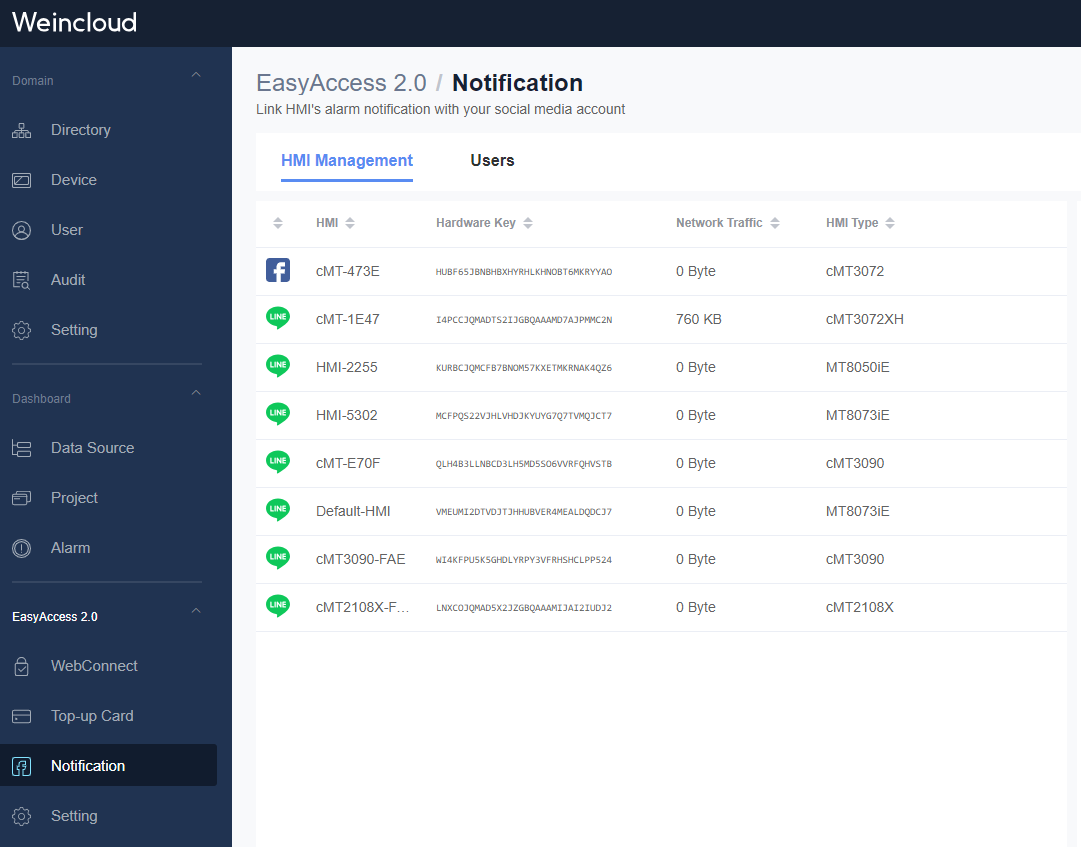
Domain Admins have the ability to:
- Unbind an account from an HMI.
- Unbind all associations with a specific HMI.
- Delete a social media account.