OPC UA Client
Overview
OPC UA (Unified Architecture) is a communication technology often used in industrial automation fields. OPC UA features cross-platform interoperability, unified access, standardized communication, and security. In this architecture, cMT Series HMI models with built-in OPC UA server play a key role as Communication Gateway, and allow OPC UA clients to access HMI or PLC data by subscribing to tags to receive real-time updates. This new architecture can help you achieve vertical integration.
Hardware & Software requirements:
- HMI Model: All Ethernet models that run EasyBuilder Pro (except iP Series).
- Software: EasyBuilder Pro V5.06.01 or later
- Recommended OPC UA Server: Weintek OPC UA Server, Unified Automation, Prosys, Kepware
Weintek HMI and OPC UA
The following is an example of OPC Unified Architecture. In this architecture, the user can run OPC UA Client on HMI, and use it to access data in OPC UA Server (implemented on cMT Series models), to receive data updates of the PLCs connected to HMI, regardless of which PLC brand is implemented.
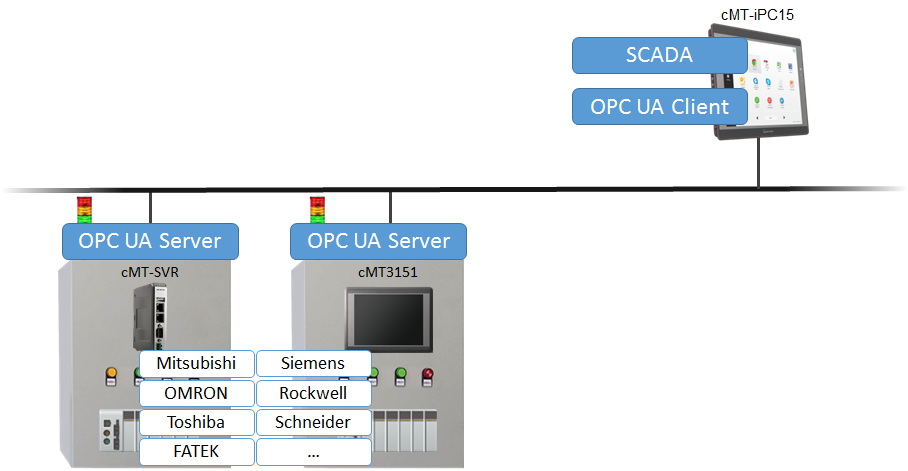
EasyBuilder Pro Settings
Launch EasyBuilder Pro, in System Parameter Settings, add OPC UA » OPC UA Client.
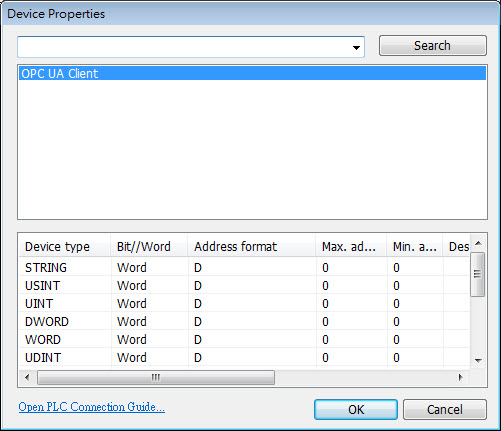
In device property settings click [Settings…] and configure PLC communication parameters as shown in the following screenshot.

Enter IP address and port number, and then click [Security, Authentication…].
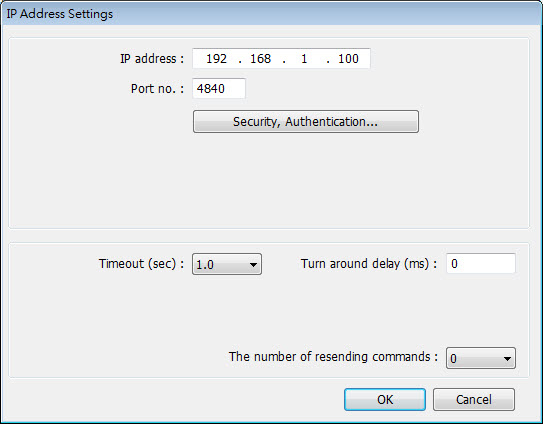
Configure OPC UA Advanced Settings.
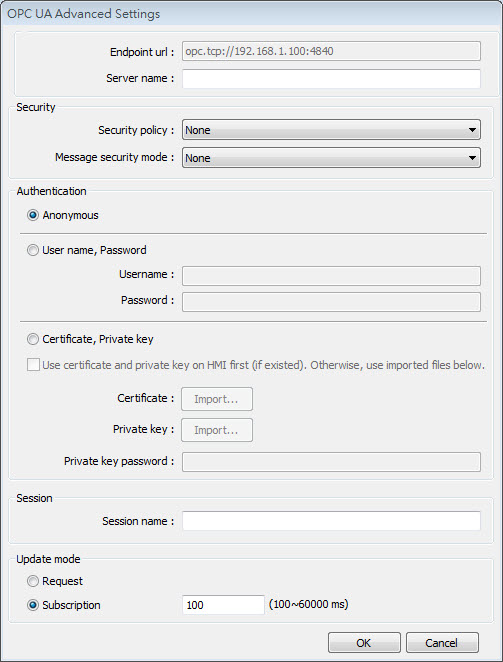
- Server name: For certain servers, server name is required for communication.
- Security:
- Security policy: Select the same policy as the server. Click Here for more information.
- Message security mode: Select the same mode as the server.
- Authentication: Select from [Anonymous], [User name, Password], or [Certificate, Private key]
- Certificate, Private key:
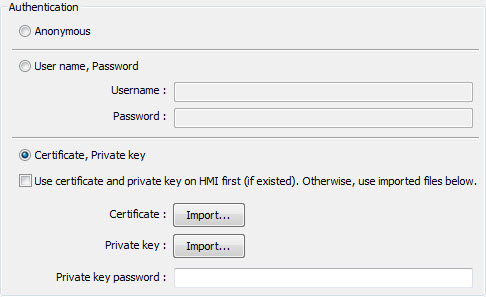 If not using the certificate and private key on HMI, the certificate (.cer) and private key (.pem) generated by OpenSSL from the server should be imported, and then enter private key password if it exists.
If not using the certificate and private key on HMI, the certificate (.cer) and private key (.pem) generated by OpenSSL from the server should be imported, and then enter private key password if it exists.
- Certificate, Private key:
- Session
- Session name: When the Client is connected to the Server, the messages from the Client can be seen on the Server.
- Update mode
- Request: Client will not stop reading data from the Server.
- Subscription: The client queries nodes on the OPC UA Server in a specified interval, and reads data only when data changes.
- In System Parameter Settings » Device List, select OPC UA Client. There are two ways to get tag information: Way 1: Click [Get Tag Info…] to connect to OPC UA Server and get tag information. Way 2: Click [Import Tags…] and import the .ini file. The tags can be exported to other HMI projects by clicking [Export Tag…].
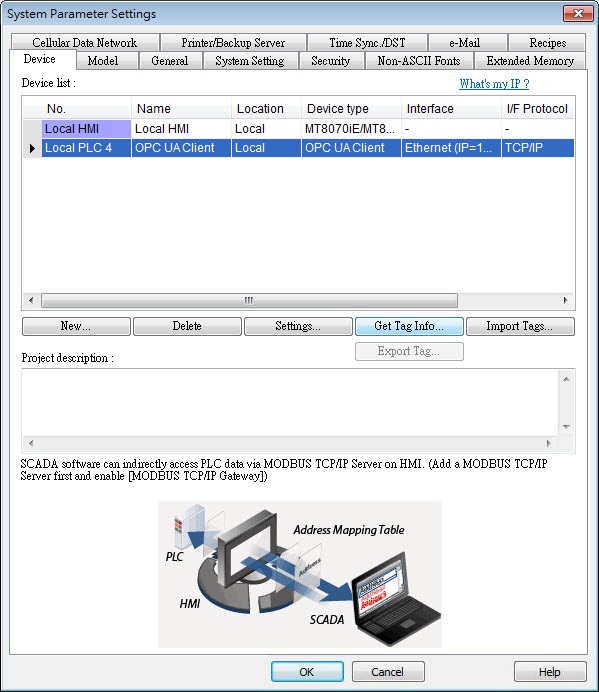 Users can select the tags to be imported. As shown in the following screenshot, select the tags from the list on the left side, and then click [Add items]. The selected items will be added to the list on the right side, and be imported.
Users can select the tags to be imported. As shown in the following screenshot, select the tags from the list on the left side, and then click [Add items]. The selected items will be added to the list on the right side, and be imported. 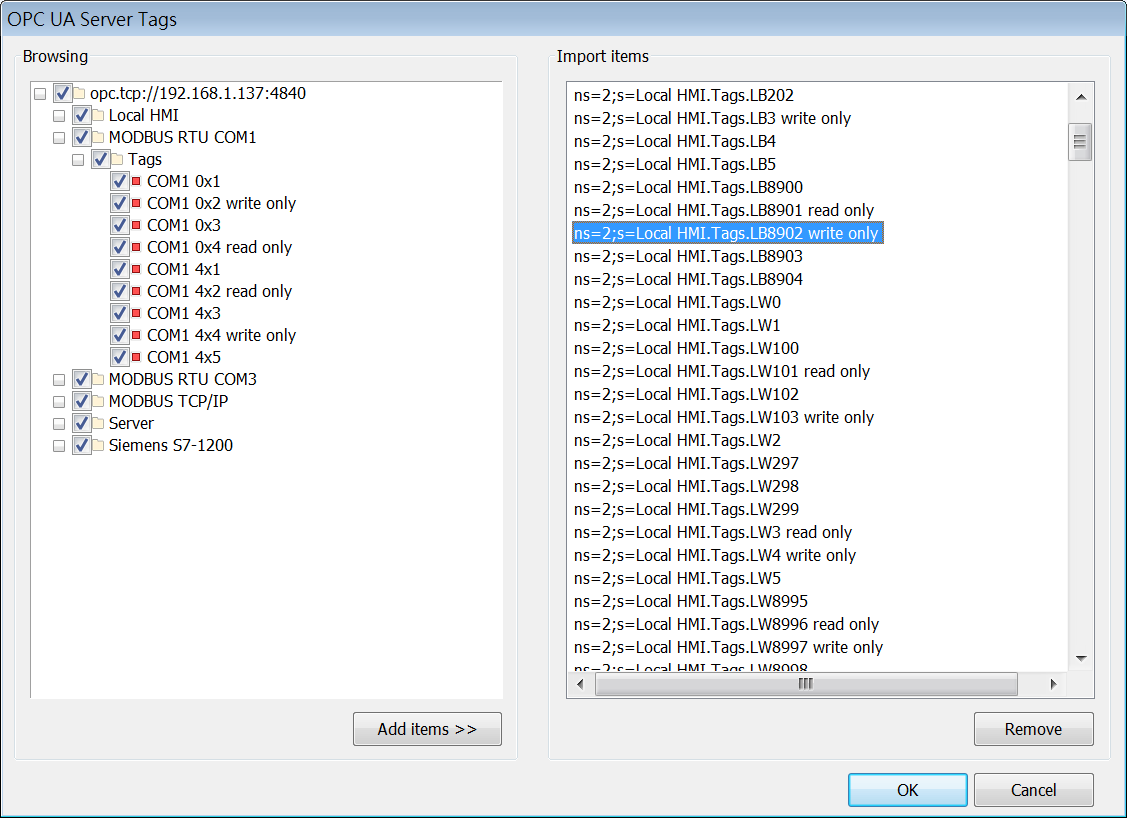
- In System Parameter Settings » Device List, select OPC UA Client. There are two ways to get tag information: Way 1: Click [Get Tag Info…] to connect to OPC UA Server and get tag information. Way 2: Click [Import Tags…] and import the .ini file. The tags can be exported to other HMI projects by clicking [Export Tag…].
Notes
Supported data types:
Multi-dimensional: Scalar, Arrays, Matrix
Data types: BOOL, BINARY, SINT, INT, DINT, REAL, LINT, BYTE, UDINT, WORD, DWROD, UINT, STRING
The user can add multiple OPC UA Clients on one HMI, and can use the same HMI to connect to multiple OPC UA Servers.
OPC UA Client and OPC UA Server can run simultaneously on the same cMT series HMI. For example: Connect to a server using the OPC UA Client on HMI, and then write the data into the OPC UA Server on HMI through another OPC UA Client.
References
- OPC UA Security-How It Works: https://opcfoundation.org/wp-content/uploads/2014/08/11_OPC_UA_Security_How_It_Works.pdf
- OPC Support General Information: https://wikis.web.cern.ch/wikis/display/EN/General+Information