OPC UA Server
Overview
OPC UA (Unified Architecture) is a communication technology often used in industrial automation fields. OPC UA features cross-platform interoperability, unified access, standardized communication, and security. In this architecture, cMT Series HMI models with built-in OPC UA server play a key role as Communication Gateway, and allow OPC UA clients to access HMI or PLC data by subscribing to tags to receive real-time updates. This new architecture can help you achieve vertical integration.
Hardware & Software requirements:
- HMI Model: cMT-G01, cMT3151
- Software: EasyBuilder Pro V5.06.01 or later
- Recommended OPC UA Client: Unified Automation UaExpert
Weintek HMI and OPC UA
The following is an example of OPC Unified Architecture. In this architecture, the user can run SCADA on cMT-iPC15 as an OPC UA client, and use it to access data in OPC UA Server (implemented on cMT Series models), to receive data updates of the PLCs connected to HMI, regardless of which PLC brand is implemented.
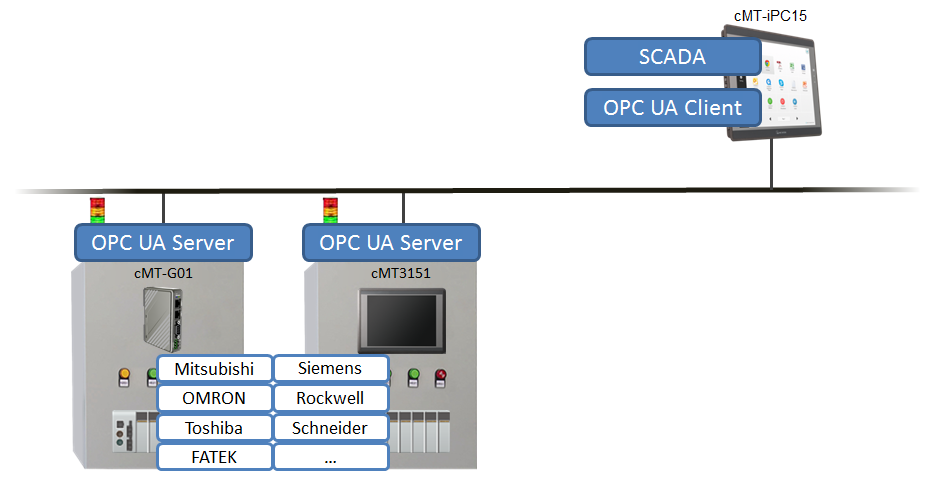
EasyBuilder Pro Settings
In EasyBuilder Pro, click [IIoT] » [OPC UA Server] to setup OPC UA Server in the project.
Server Settings
Firstly and most importantly, OPC UA Server information must be entered. Select [Enable] check box to open OPC UA Server settings dialog box, and enter in Comment and Server Name fields. For the rest, the default settings usually work. Security policy can be configured for the clients to use. EasyBuilder Pro provides system tags related to OPC UA Server, enabling users to monitor the server and give commands.
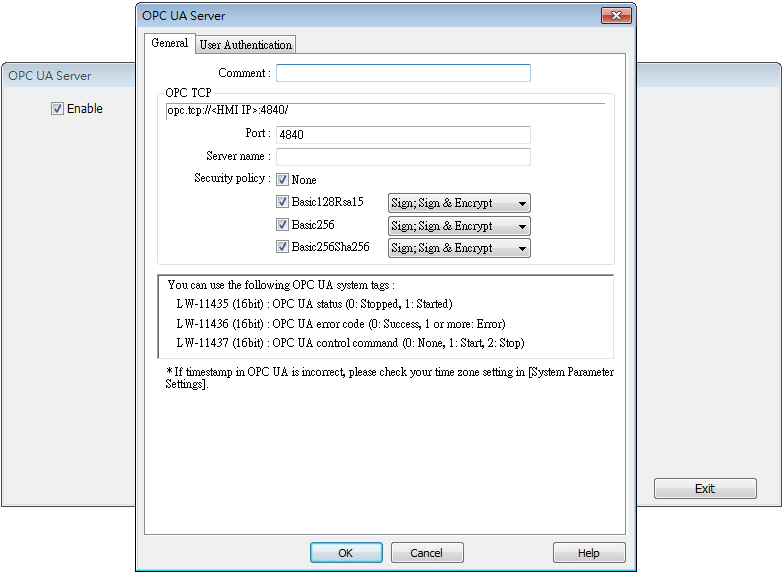
User Authentication tab is for selecting the authentication method used when the client logs in. Browse, Read, and Write permissions can be granted to anonymous login. The username and password are the same ones as specified in System Parameter Settings » Security tab. When the client logs in using the username and password, the permissions are granted to the security classes specified in System Parameter Settings.
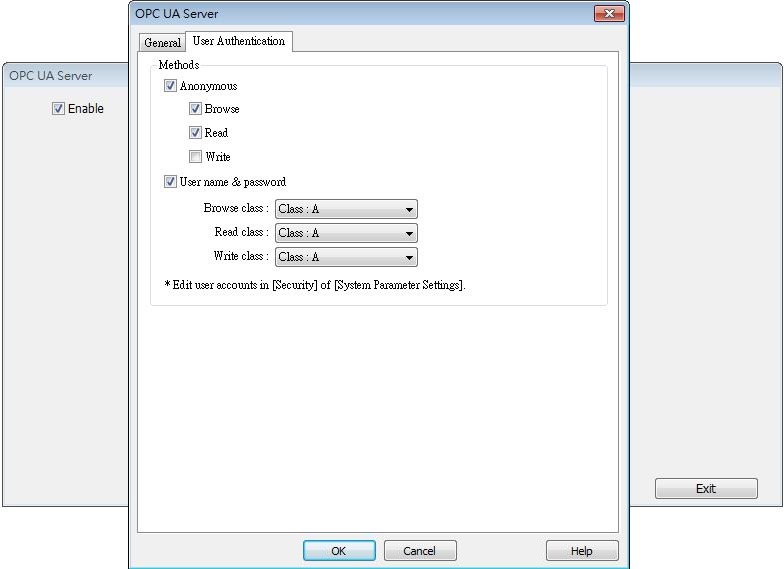
Tag
After setting OPC UA Server, go to Tag settings. The client program can use the tags to monitor and control OPC UA Server. As shown in the following screenshot, LB-0 is a readable and writable bit address while LB-1 is a readable bit address. Similarly, LW-0 is a readable and writable word address while LW-1 is a readable word address.
The addresses that can be monitored and controlled are not limited to Local HMI addresses; PLC addresses can be added as well.
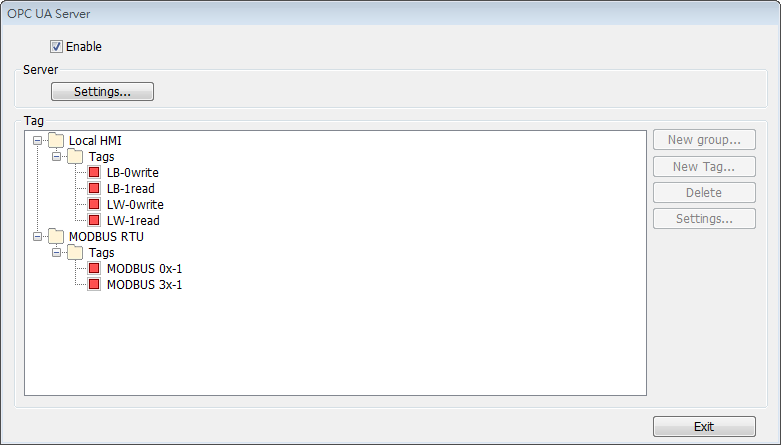
Downloading Project
When downloading the project file to HMI, please make sure that the HMI time and time-zone settings are correct. Otherwise, the client program may not be able to authenticate, and the communication may fail due to authentication error caused by incorrect certificate valid time. If this happens, the only solution would be restoring HMI settings to default.
OPC UA Client
Unified Automation UaExpert (Download Link)
At the first time using this client software, please follow these settings steps:
Click OK to create an application instance certificate to identify your installation.
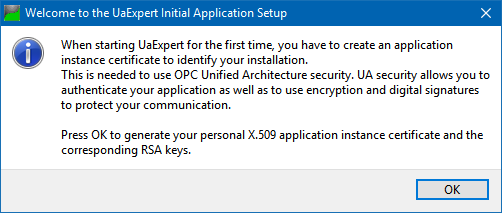
Fill in Organization and Organization Unit.
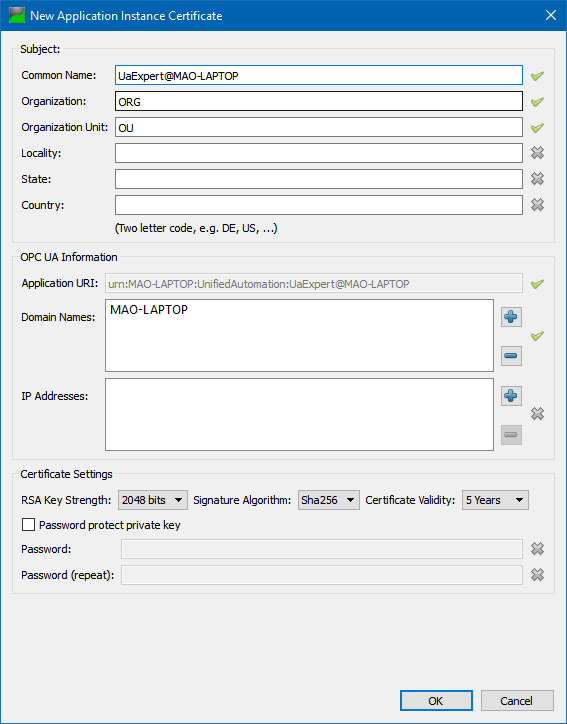 And then, connect to OPC UA Server.
And then, connect to OPC UA Server.Click [Server] » [Add] to add the server.
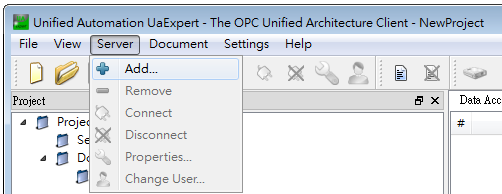
Double click on [Double click to Add Server], and enter the OPC UA Server URL. The IP address is the HMI IP address.
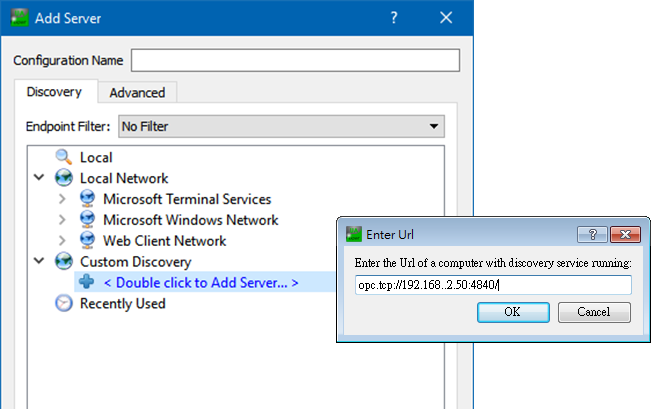
OPC UA Server information shows, in this tab, authentication methods can be specified.
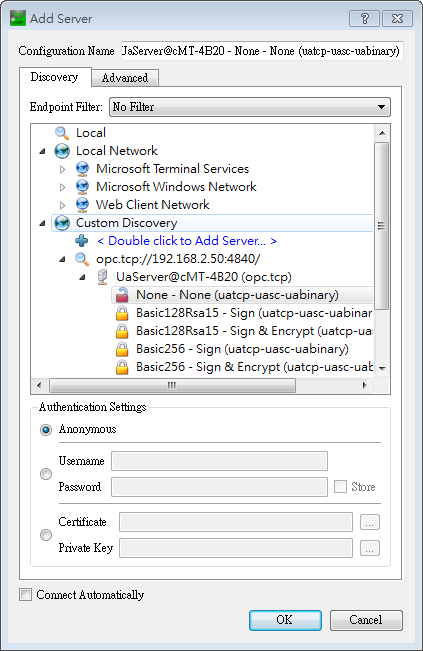
When the following message window shows, click [Yes].
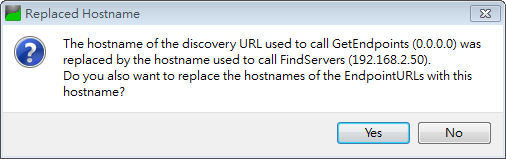
Click the right mouse button and then click [Connect] to connect with OPC UA Server.
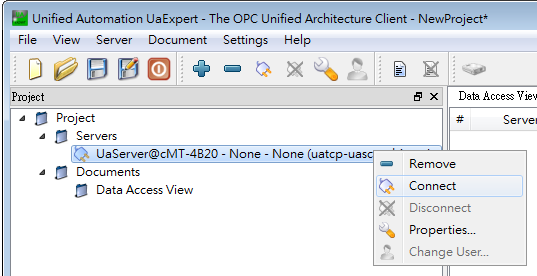
Select “Trust Server Certificate” and click [Continue], and finish the settings.
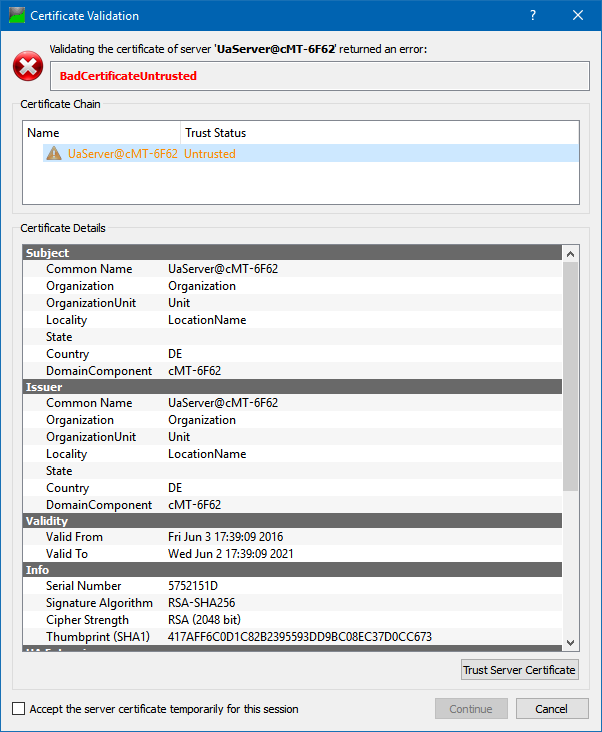
Accessing OPC UA Server Data
When the connection settings are completed, address information can be found in Address Space field. HMI parameters are in HMI Info folder, and user-defined tags are in Tags folder. By dragging a tag to the Data Access View filed, the details on the tag can be viewed, and its value can be changed, as long as it’s a writeable address, such as LB-0 and LW-0 mentioned earlier. The value of addresses that are only readable, such as LB-1 and LW-1, cannot be changed.
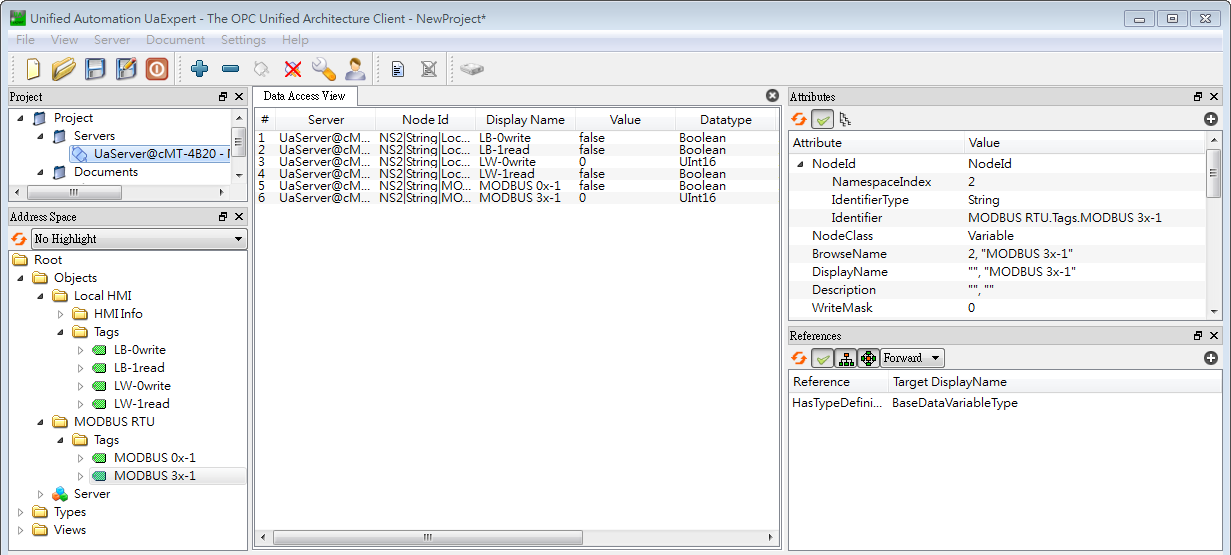
References
- OPC UA Security-How It Works:
https://opcfoundation.org/wp-content/uploads/2014/08/11_OPC_UA_Security_How_It_Works.pdf - OPC Support General Information:
https://wikis.web.cern.ch/wikis/display/EN/General+Information