User
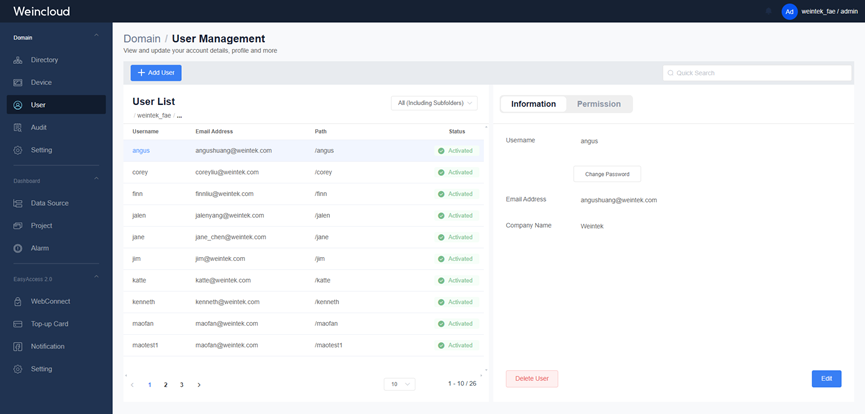
In the User Management page, administrators can manage users within the Domain using the following methods:
- Setting users as Domain Superuser: Specific users under the root folder can be set as Domain Superuser, granting them the ability to manage the entire domain.
- Moving users to other folders: You can move users to other folders, limiting their permission scope to that folder and its subfolders.
- Modifying user information: Administrators can modify user's username, email address, company name, and permission settings to ensure the accuracy and security of user information.
Adding a User
- Click the "+Add User" button, then enter the username, password, email, and company name.
- The system will send an email to the user, who must click the confirmation link in the email to complete the registration.
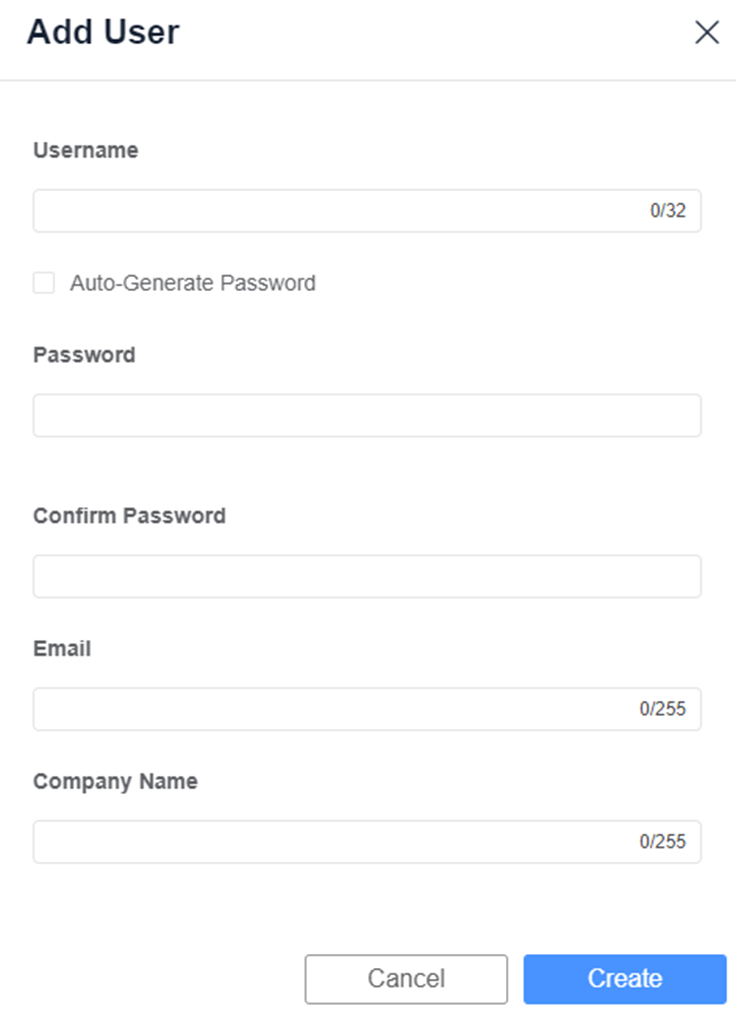
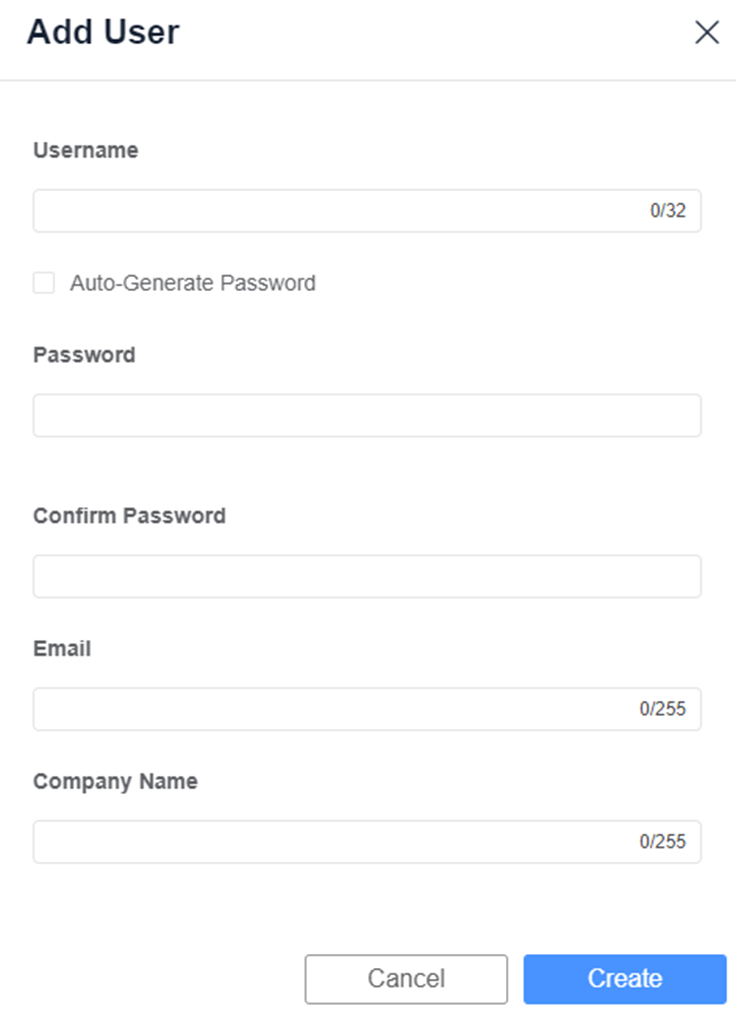
Editing User Data
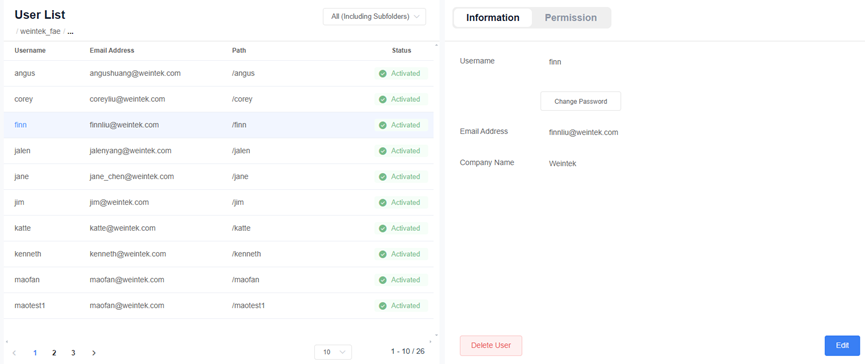
In the "User Management" page, select the user, then click "Edit" to modify user data.
In the Information tab, you can modify the user's password, username, email address, company name, or delete the user.
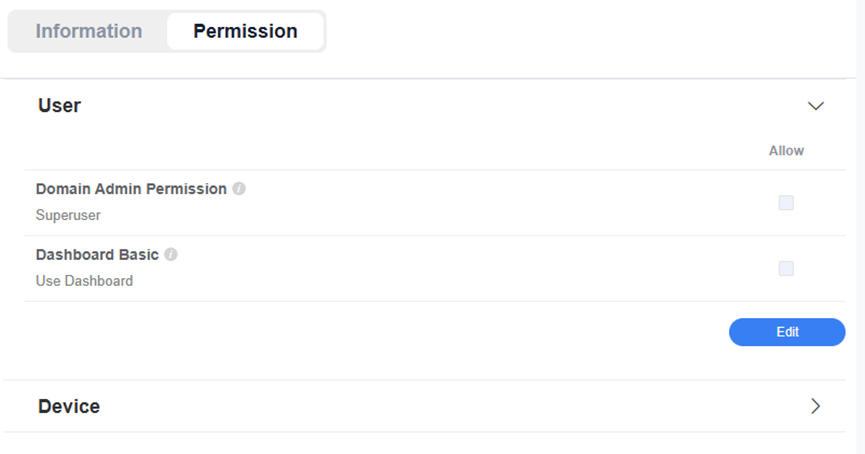
In the Permission tab, administrators can grant users Domain Superuser permissions, allowing them to manage all users and HMIs within the entire Domain.
In the Permission tab, administrators can set permissions for basic dashboard access, enabling the use of Dashboard Project and Simulation HMIs features.
Moving a User
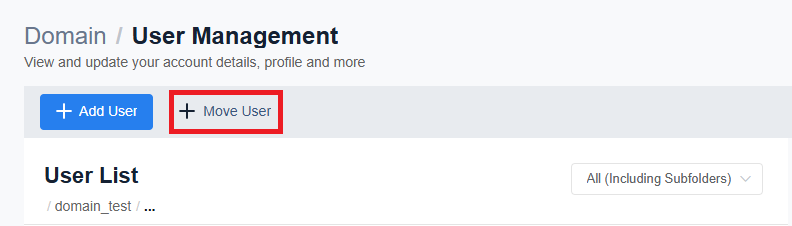 Administrators can move users to selected folders. Note that when users are restricted to a specific folder, they cannot monitor any other folders or HMIs outside of that folder. This ensures that users can only access authorized areas, enhancing system security and permission control. Additionally, since Domain Superusers must reside in the root folder, they cannot be moved.
Administrators can move users to selected folders. Note that when users are restricted to a specific folder, they cannot monitor any other folders or HMIs outside of that folder. This ensures that users can only access authorized areas, enhancing system security and permission control. Additionally, since Domain Superusers must reside in the root folder, they cannot be moved.
Breadcrumb Navigation
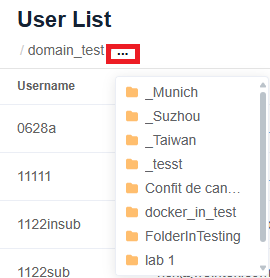 The breadcrumb navigation on the HMI management page allows you to easily switch and narrow the management scope, quickly locating HMIs within specific folders.
The breadcrumb navigation on the HMI management page allows you to easily switch and narrow the management scope, quickly locating HMIs within specific folders.  You can also choose to display "All" or "Excluding Subfolders" through the folder display menu to control the range of HMIs shown.
You can also choose to display "All" or "Excluding Subfolders" through the folder display menu to control the range of HMIs shown.
User Password Modification
- After logging in, click on the user icon in the top right corner, then select "Edit my profile" to enter account settings.
- Click "Edit Password", then enter the old password, new password, and confirm the new password to change the password.