EasyAccess 2.0 on iOS
EasyAccess 2.0 is available on iOS devices. With EasyAccess 2.0, users can easily use VNC or cMT Viewer to access remote HMI. However, due to software restrictions, connection steps are slightly different from those on PC or Android.
EasyAccess 2.0 on iOS requires iOS version 7.0 or later.
App Download
In addition to the main app EasyAccess 2.0, OpenVPN Connect app is required. Please download the apps from the App store and install the apps, both of which are free.
 | EasyAccess 2.0 (Weintek Labs., Inc.) | App Store Link |
 | OpenVPN Connect (OpenVPN Technologies) | App Store Link |
Step-by-step connection guide
Launch EasyAccess 2.0 app
Enter Domain name, Domain user’s username and password, and then click [Login].
Once logged in, the program will list user’s HMIs and their statuses.
Click on connect button to establish connection to an online HMI. Dialogue will show with action buttons. Click “Open in OpenVPN.”
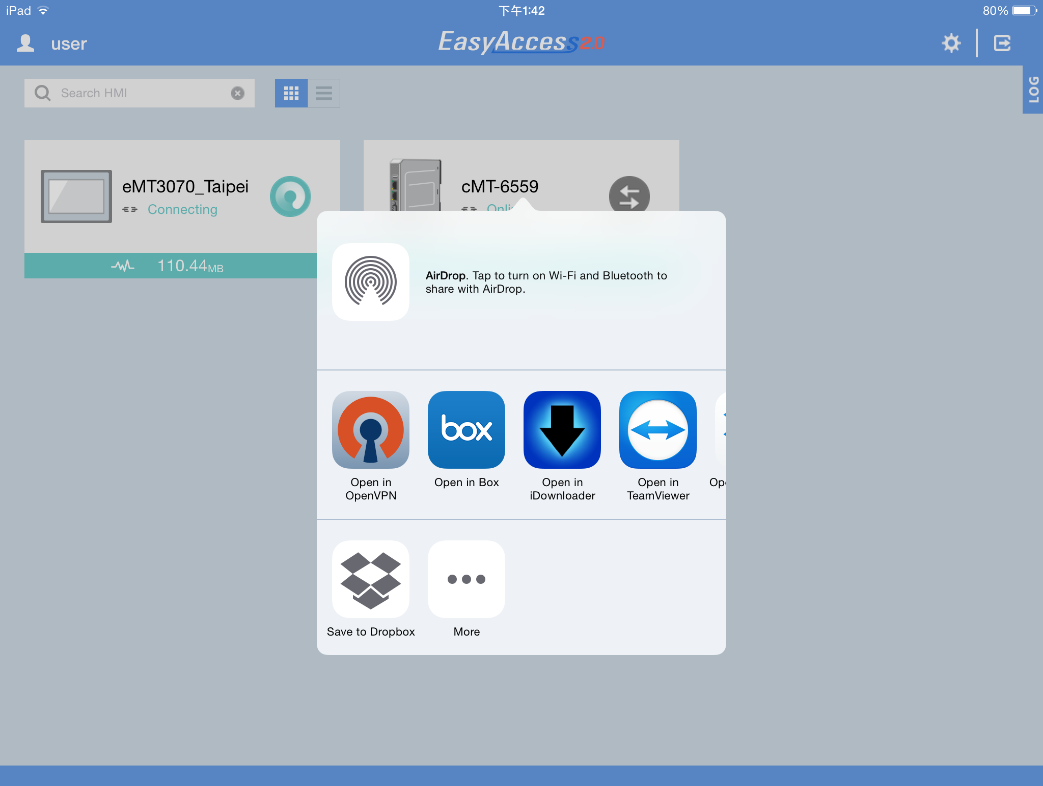
In OpenVPN app, add the login profile, and toggle the connection button to initiate connection.
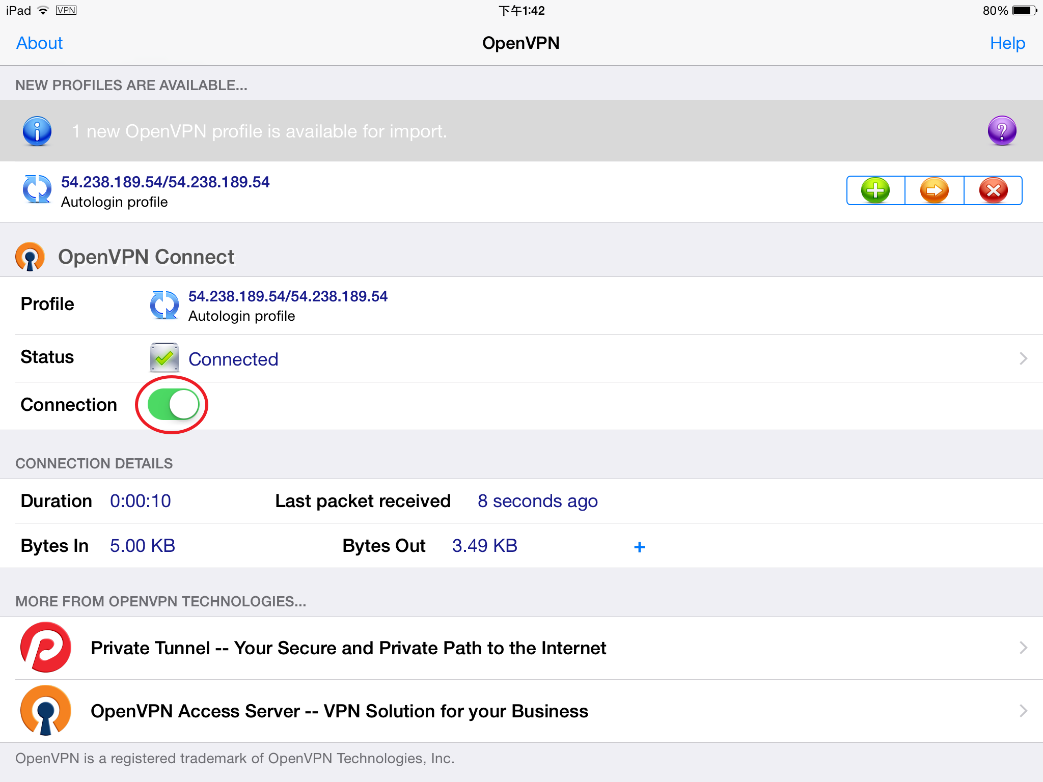
Once connected, return to EasyAccess 2.0 app and the virtual IP address will be displayed. The top status bar will also display a VPN icon. It is now possible to connect directly to the remote HMI by VNC or cMT Viewer.
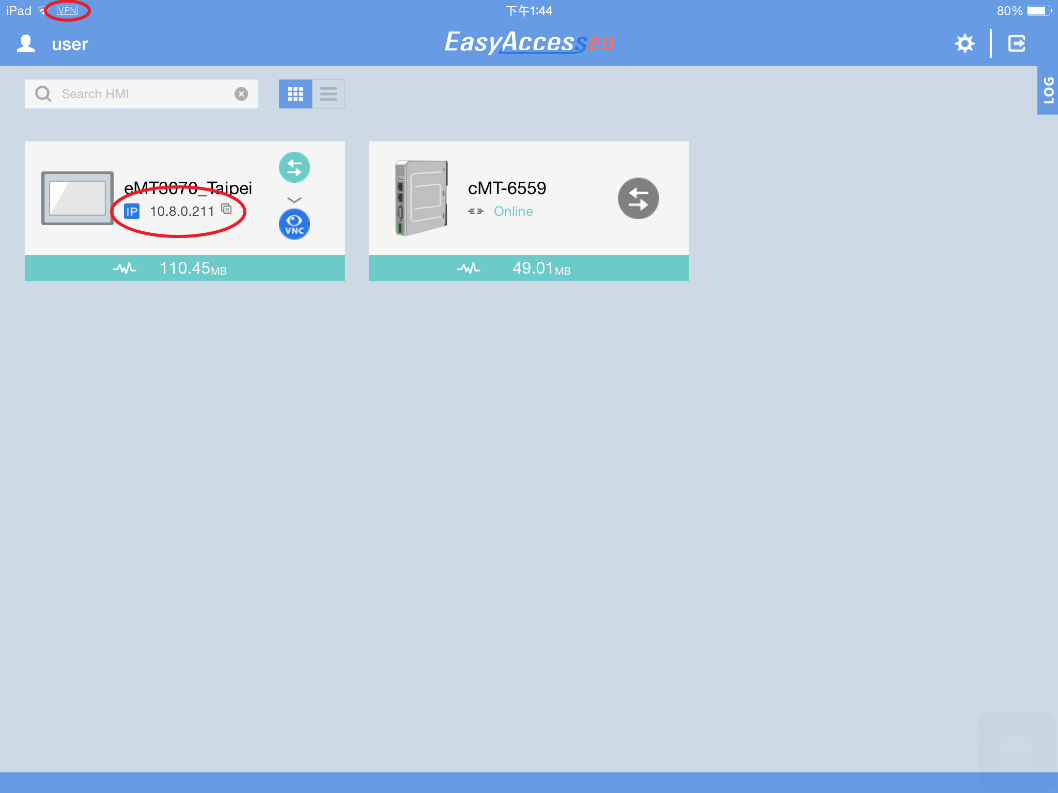
When finished, click on disconnect button to terminate the connection.
VNC Viewer
For models supporting VNC server, one may use VNC viewer to access the HMI. Please install a VNC Viewer of your choice, and set it as the default VNC viewer in EasyAccess 2.0 application. Use the virtual IP address obtained in EasyAccess 2.0 as the destination IP address. After you have successfully made the connection, should clicking on the VNC icon yields no response, launch VNC viewer separately and use the virtual IP address obtained in EasyAccess 2.0 as the destination IP address.
To connect using VNC Viewer, you need to install VNC Viewer and specify the default VNC Viewer in Settings => VNC. You can also use the built-in VNC. 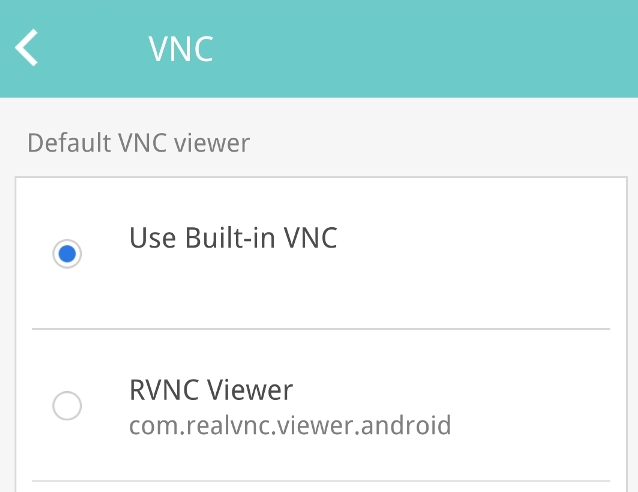
Built-in VNC Viewer
When connecting with the built-in VNC Viewer, the screen will display as shown below. 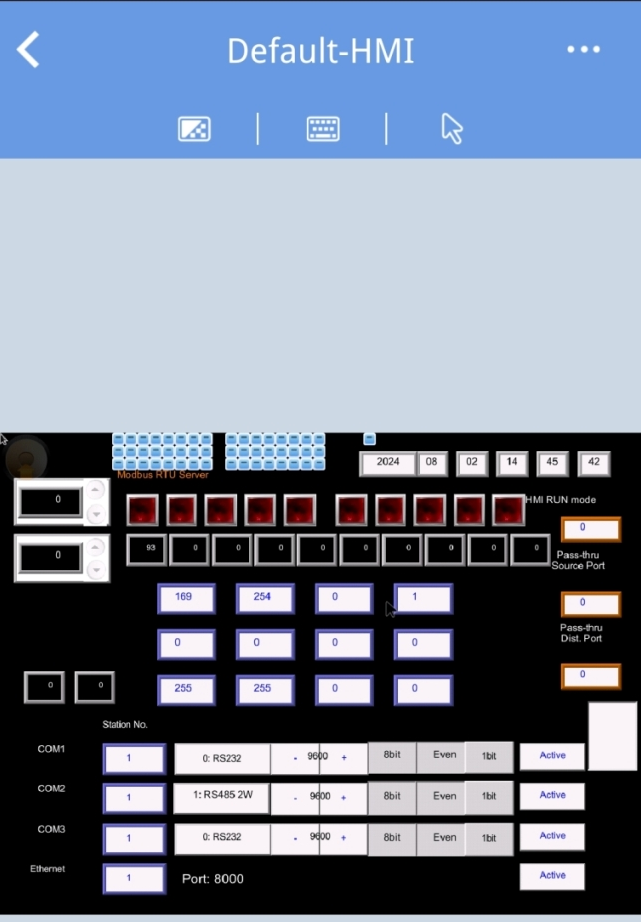
Adjustable parameters include selecting the color level and choosing the control mode as mouse or touch. 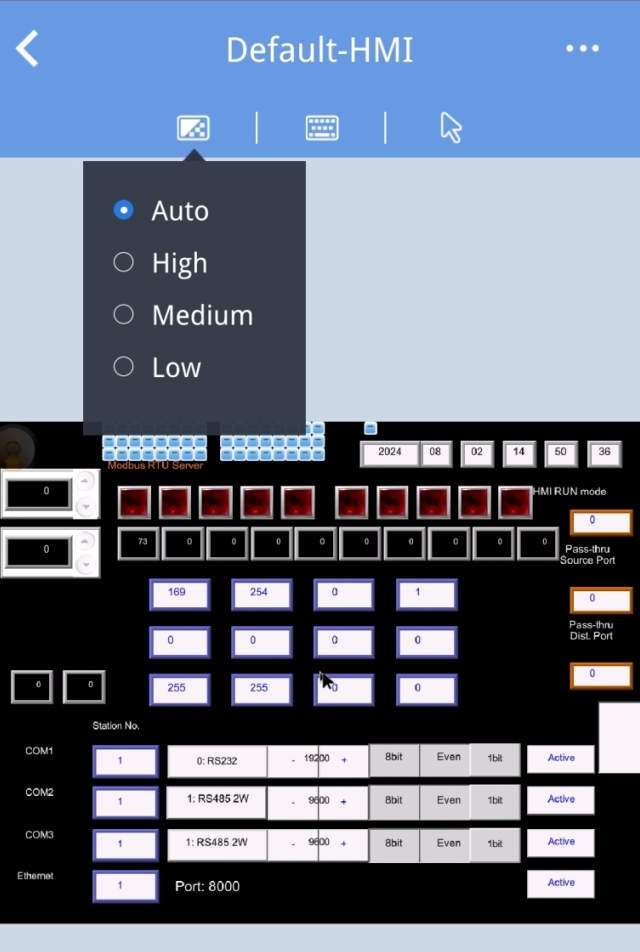
cMT Viewer
cMT models support using cMT Viewer to access HMI. cMT Viewer is available for free on the App Store.