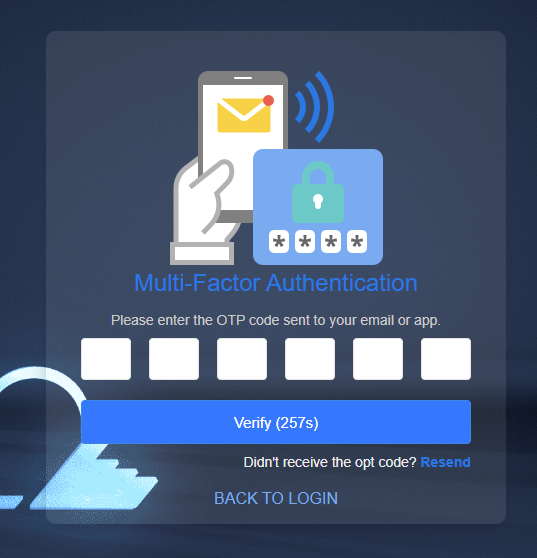Profile
The Profile page provides a range of convenient features that allow users to comprehensively manage and protect their account information and security.
- Change company name
- Change Email address
- Change password
- Manage login information
- Set up Multi-Factor Authentication (MFA)
- Restricted Login Access
- Delete account
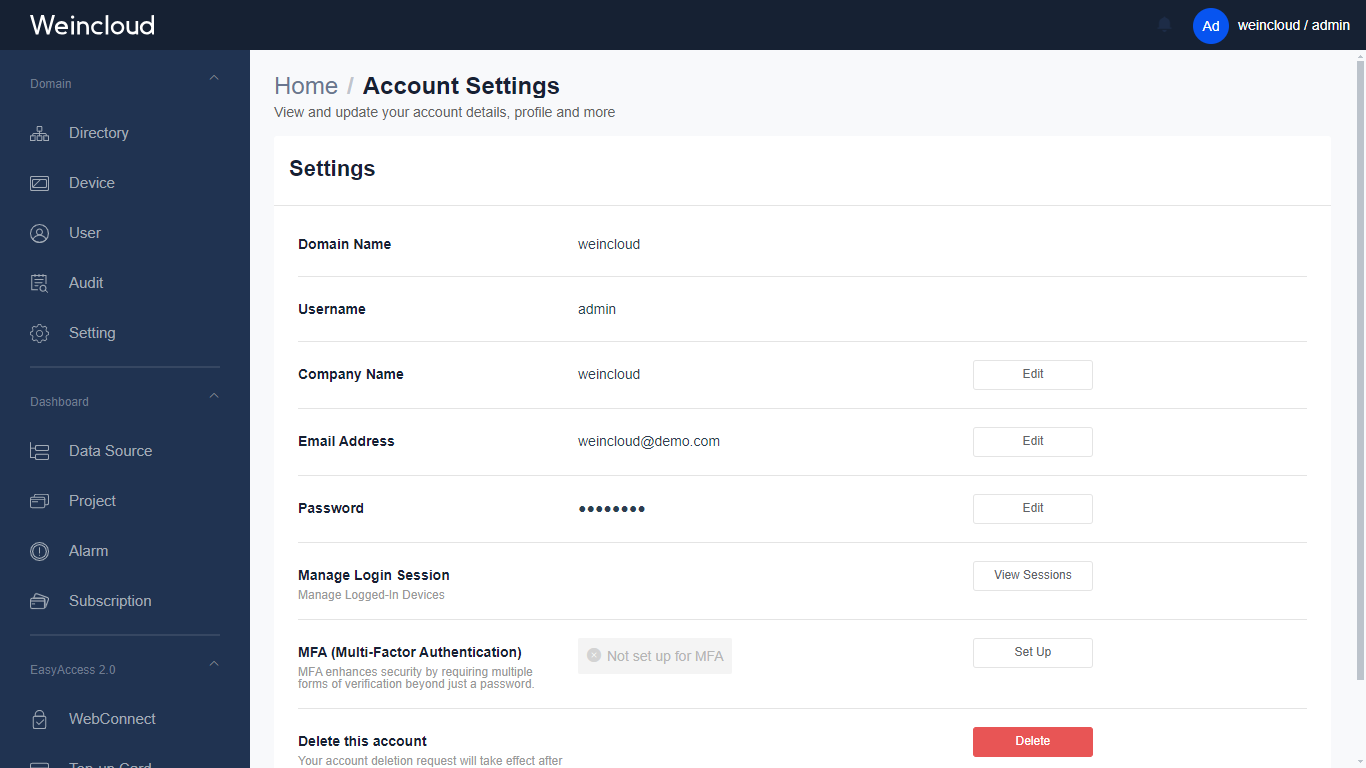
Change Company Name
Users can change their company name through the Profile page to ensure the update and accuracy of personal and company information.
Change Email Address
Users can easily change their email address to ensure the effectiveness and timeliness of contact methods. This way, users can receive important notifications and updates from the system.
Change Password
The change password feature provides a simple and secure way to strengthen account protection. Regularly updating the password is an important step in ensuring account security and can effectively prevent unauthorized access.
Manage Login Information
Users can view and terminate login sessions on other devices, thereby better controlling and protecting their account security.
Delete Account
The delete account feature allows users to completely remove their account and related data when needed. After submitting a request, a manual review will be scheduled.
Restricted Login Access
You can set login access to be allowed only from specific IP addresses, supporting CIDR format.
Note: This feature is currently only available to admin.
Multi-Factor Authentication (MFA)
Virtual Multi-Factor Authentication (MFA) is a widely used security verification method. In addition to entering a username and password, users are also required to provide a dynamic code for verification when logging into their account. This method effectively prevents account risks caused by password leaks and greatly enhances the security of the account. Whether it's logging in or any sensitive operation, it can be protected through MFA.
Enable MFA
For users with higher security requirements, they can go to the "Account Edit" at the top right corner of Weincloud and click on settings under the MFA item.
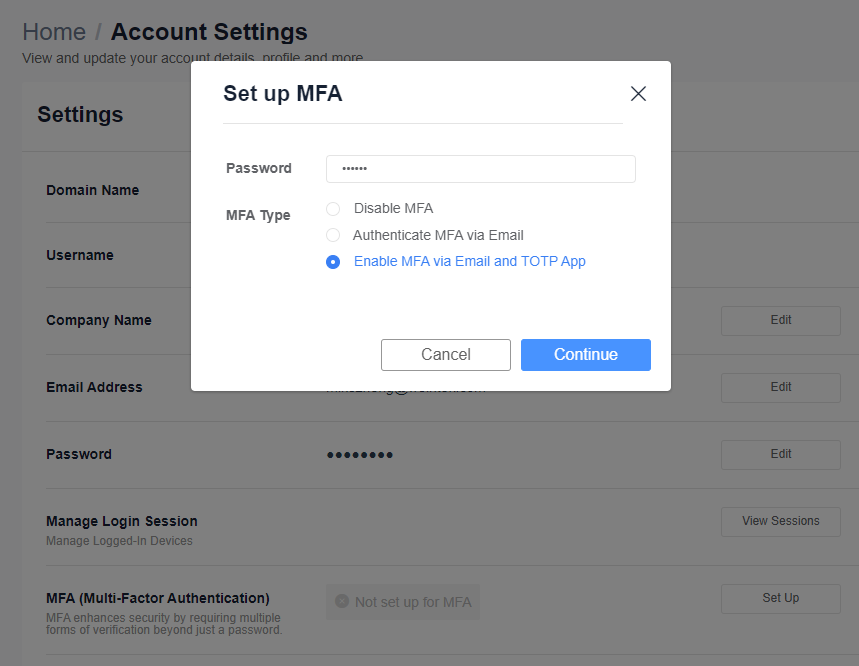
MFA provides two types of OTP verification code delivery
- MFA verification via email
- Enable MFA via email and TOTP authenticator
MFA Verification via Email
(1) You must first authenticate your identity by entering your password and then click continue in the bottom right corner.
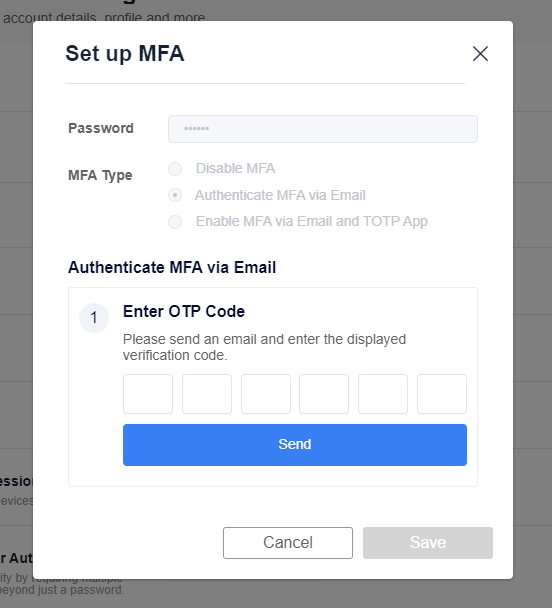
(2) After clicking Send, please obtain the OTP certification code by mail.
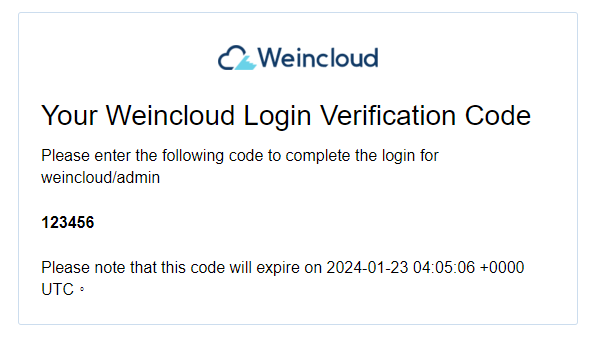
(3) Press Save to complete the setup process.
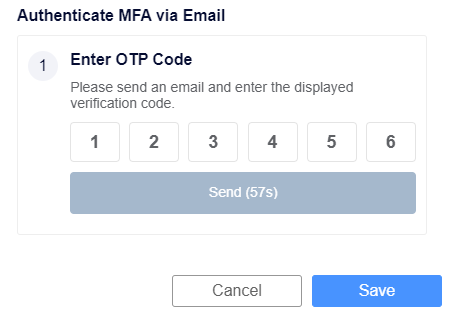
Enable MFA via email and TOTP authenticator
(1) Authenticate yourself by entering your password and click on the lower right corner to continue.
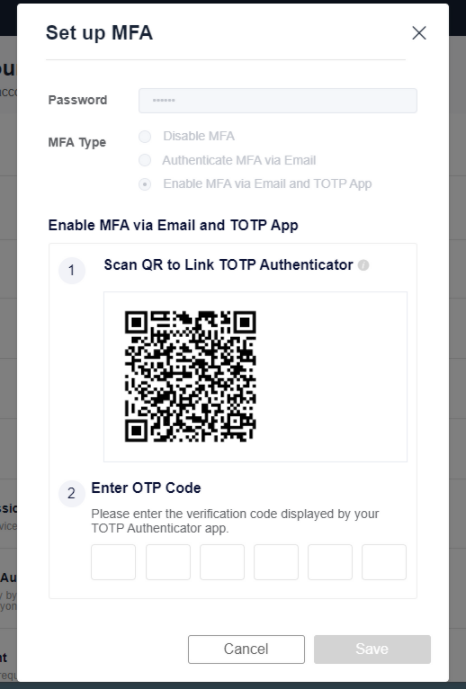
(2) Install Google Authenticator TOTP Authentication Tool
(3) Scan the QRcode to get the verification code.
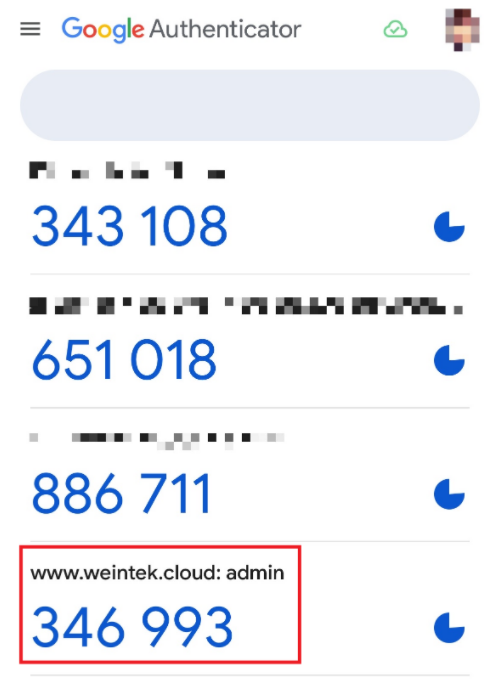
(4) Enter the verification code and save it.

(5) Completed setup.
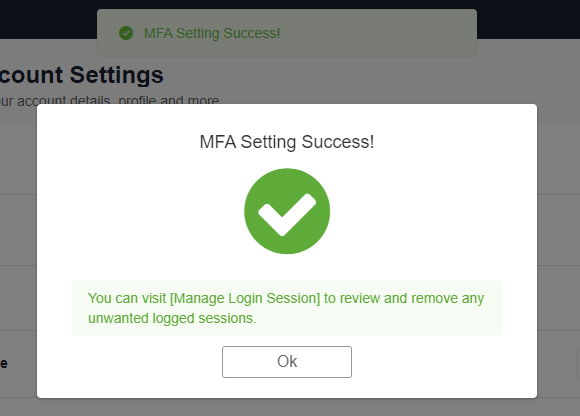
Once setup is complete, future logins will require MFA authentication.
Close MFA
To turn off MFA, select Deactivate MFA and save to complete the process.
Login Process
After enabling MFA, user login will need to perform MFA authentication after password authentication, enter the dynamic code displayed by the authentication application to complete the login.