Getting Started
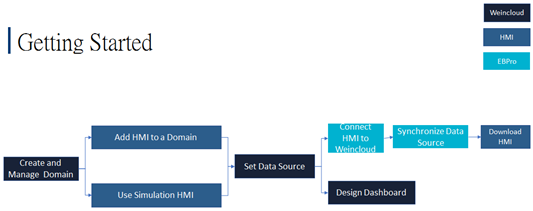
For a user who has not activated Dashboard for an HMI
- Create a Domain in Weincloud.
- Configure Data Source using one of the three simulation HMIs in the Domain.
- Sync the tags from Weincloud to EasyBuilder Pro project and map the tags to device addresses. Run on-line simulation to send the data to Weincloud server.
- When designing a dashboard, select the tags of a simulation HMI in Data Source, and these tags can later be imported / exported when an actual HMI is added to the Domain, to expedite the design process by migrating from a simulation HMI to an actual HMI.
For a user who is going to activate Dashboard
- Create a Domain in Weincloud.
- Add an HMI to the Domain by activating Dashboard or using a trial license.
- Configure Data Source for the HMI added in the previous step.
- Sync the tags from Weincloud to EasyBuilder Pro project and map the tags to device addresses. Download the project to the HMI. The HMI data can then be sent to Weincloud server when it is successfully connected.
- When designing a dashboard, select the tags of the HMI in Data Source to remotely monitor HMI on dashboard.

EasyBuilder Pro project and Dashboard project can be designed separately. After the Dashboard designer creates the needed tags in Data Source, the EB Pro project designer only needs to sync the tags in Data Source to EB Pro project and map the tags to device addresses. The HMI data can then be sent to Weincloud server for the Dashboard designer to customize the Dashboard and publish it to those who need to monitor the HMI data.